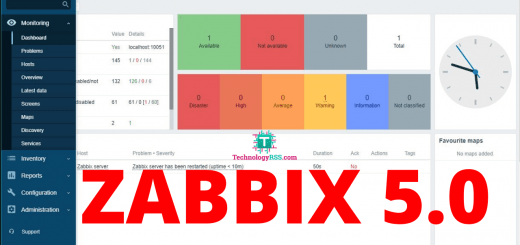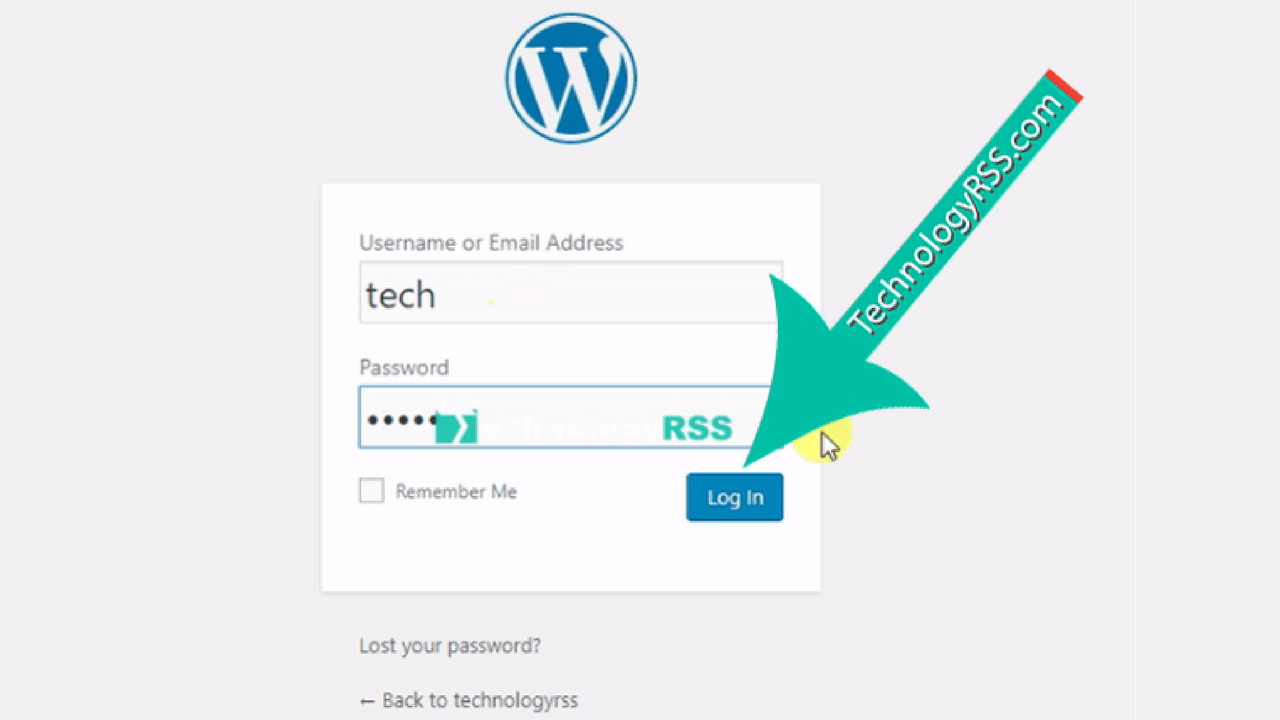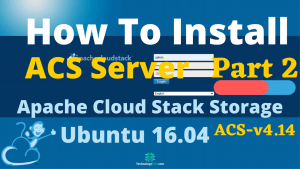How To Install Apache Cloud Stack Management Server 4.15 On Ubuntu 16.0410 min read
In this tutorial how to install Apache Cloud Stack v4.15 on Ubuntu 16.04. Apache Cloud Stack is an open source cloud computing. This guide for only management server installation process.
★ Private Cloud Setup Step By Step Using Apache Cloud Stack
★ How To Install Zabbix 5.0 On Debian 10 Server
################################### OS type : Ubuntu 16.04 LTS IP : 10.66.11.25 RAM : 2GB DISK : 50GB vCPU : 2 Service : Apache Cloud Stack v4.15 Host : cloud.technologyrss.local Java : 11jdk Mysql : 5.7 ###################################
Step #01: Check server version and ip address.
root@cloud:~# lsb_release -a && ip r No LSB modules are available. Distributor ID: Ubuntu Description: Ubuntu 16.04.7 LTS Release: 16.04 Codename: xenial default via 10.66.100.10 dev enp0s3 onlink 10.66.0.0/16 dev enp0s3 proto kernel scope link src 10.66.100.25
Must be add google name server for internet connectivity properly working.
root@cloud:~# cat /etc/resolv.conf
nameserver 8.8.8.8
Then server update and upgrade using below command.
root@cloud:~# apt update && apt upgrade -y root@cloud:~# apt autoremove -y
Check hosts file using below command.
root@cloud:~# cat /etc/hosts 127.0.0.1 localhost 10.66.11.25 cloud.technologyrss.local cloud 10.66.11.24 nfs.technologyrss.local nfs 10.66.11.26 kvm.technologyrss.local kvm
Check hostname file using below command.
root@cloud:~# cat /etc/hostname
cloud
Step #02: Check network interface static IP address.
root@cloud:~# cat /etc/network/interfaces
As like below output.
# This file describes the network interfaces available on your system
# and how to activate them. For more information, see interfaces(5).
source /etc/network/interfaces.d/*
# The loopback network interface
auto lo
iface lo inet loopback
# The primary network interface
auto enp0s3
iface enp0s3 inet static
address 10.66.100.25
netmask 255.255.0.0
gateway 10.66.100.10
Then reboot your server using below command.
root@cloud:~# reboot
After reboot server then add again google dns server ip on resolv.conf.
root@cloud:~# cat /etc/resolv.conf nameserver 8.8.8.8
Step #03: Install dependency package Mysql database.
root@cloud:~# hostname --fqdn root@cloud:~# ping cloudstack.apache.org root@cloud:~# apt-get install -y openntpd openssh-server sudo vim htop tar intel-microcode bridge-utils mysql-server root@cloud:~# add-apt-repository ppa:openjdk-r/ppa root@cloud:~# apt-get update root@cloud:~# apt-get install -y openjdk-11-jdk
Add Cloud Stack repo and then install it.
root@cloud:~# echo deb http://download.cloudstack.org/ubuntu xenial 4.15 / > /etc/apt/sources.list.d/cloudstack.list root@cloud:~# wget -O - http://download.cloudstack.org/release.asc|apt-key add - root@cloud:~# apt-get -y update root@cloud:~# apt-get install -y cloudstack-management cloudstack-usage
Step #04: Configure Mysql database on Apache Cloud Stack.
root@cloud:~# vi /etc/mysql/mysql.conf.d/mysqld.cnf
Add all below lines into this file under [mysqld] section.
server_id = 1 sql-mode="STRICT_TRANS_TABLES,NO_ENGINE_SUBSTITUTION,ERROR_FOR_DIVISION_BY_ZERO,NO_ZERO_DATE,NO_ZERO_IN_DATE,NO_ENGINE_SUBSTITUTION" innodb_rollback_on_timeout=1 innodb_lock_wait_timeout=600 max_connections=1000 log-bin=mysql-bin binlog-format = 'ROW'
Then save and exit. Press Esc type :wq then press Enter.
root@cloud:~# systemctl restart mysql
Step #05: Setup CloudStack database using below command.
root@cloud:~# cloudstack-setup-databases cloud:cloud@localhost --deploy-as=root:passw0rd
If you all all status is OK.
Mysql user name:cloud [ OK ] Mysql user password:****** [ OK ] Mysql server ip:localhost [ OK ] Mysql server port:3306 [ OK ] Mysql root user name:root [ OK ] Mysql root user password:****** [ OK ] Checking Cloud database files ... [ OK ] Checking local machine hostname ... [ OK ] Checking SELinux setup ... [ OK ] Detected local IP address as 10.66.100.25, will use as cluster management server node IP[ OK ] Preparing /etc/cloudstack/management/db.properties [ OK ] Applying /usr/share/cloudstack-management/setup/create-database.sql [ OK ] Applying /usr/share/cloudstack-management/setup/create-schema.sql [ OK ] Applying /usr/share/cloudstack-management/setup/create-database-premium.sql [ OK ] Applying /usr/share/cloudstack-management/setup/create-schema-premium.sql [ OK ] Applying /usr/share/cloudstack-management/setup/server-setup.sql [ OK ] Applying /usr/share/cloudstack-management/setup/templates.sql [ OK ] Processing encryption ... [ OK ] Finalizing setup ... [ OK ] CloudStack has successfully initialized database, you can check your database configuration in /etc/cloudstack/management/db.properties
Then run below command for check all is working fine.
root@cloud:~# cloudstack-setup-management Starting to configure CloudStack Management Server: Configure Firewall ... [OK] Configure CloudStack Management Server ...[OK] CloudStack Management Server setup is Done!
Check log file using below command.
root@cloud:~# tail -f /var/log/cloudstack/management/management-server.log
If you some error so must be check Java version using below command.
root@cloud:~# alternatives --config java
Wait at least few minute then access web url using your server ip address.
http://10.66.11.20:8080/client/
Default login as like below.
Username : admin
Password : password
Change some global configuration for private cloud system. After login go to Global configuration and search below config and change it.
system.vm.use.local.storage [ set false to -> true ca.plugin.root.auth.strictness [ set true to -> false secstorage.allowed.internal.sites [ set local download iso web server or public
Then must be restart ACS service.
root@cloud:~# /bin/systemctl stop cloudstack-management.service root@cloud:~# /bin/systemctl start cloudstack-management.service
Step #06: Setup nfs connection and add local domain name.
root@cloud:~# vi /etc/idmapd.conf
Insert below line into idmapd.conf file.
Domain = technologyrss.local [both management and host server]
Restart rpcbind service using below command.
root@cloud:~# service rpcbind restart root@cloud:~# chkconfig rpcbind on root@cloud:~# rpcinfo -p
Step #07: Storage server mount and systemvm download.
root@cloud:~# mkdir -p /mnt/secondary root@cloud:~# mount -t nfs 10.66.100.24:/mnt/secondary /mnt/secondary root@cloud:~# /usr/share/cloudstack-common/scripts/storage/secondary/cloud-install-sys-tmplt -m /mnt/secondary -u http://download.cloudstack.org/systemvm/4.15/systemvmtemplate-4.15.1-kvm.qcow2.bz2 -h kvm -F
Then umount mounted folder.
root@cloud:~# umount /mnt/secondary root@cloud:~# rm -rf /mnt/secondary
Note: If you use Apache Cloud Stack Management server as nfs server so don’t remove this directory.
Restart Apache Cloud Stack service.
root@cloud:~# /bin/systemctl stop cloudstack-management.service root@cloud:~# /bin/systemctl start cloudstack-management.service
Please share this guide to your friends or any social media.
- How To Install Zabbix Server 6.4 On AlmaLinux 8 Server - August 9, 2024
- How To Clear RAM Memory Cache Buffer Linux Server - February 29, 2024
- How To Install Apache Cloud Stack Management Server 4.17 On Ubuntu 22.04 - February 1, 2024
We really appreciate for your support for buying me a coffee.
It takes us a while to compose and upload new content, as they have to be checked to see if Properly works. We appreciate you if you help me for one cup of coffee to keep us awake and always deliver good quality content.
No contribution is small of an amount. We are grateful for any amount you support us with. Thank you!