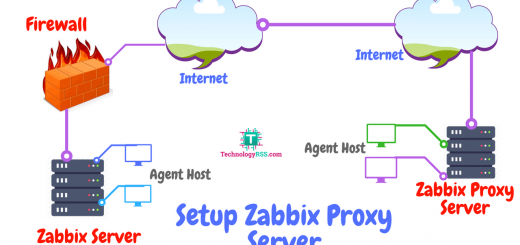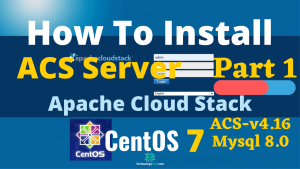How To Install WordPress 6.0 On Ubuntu 22.045 min read
In this tutorial how to install WordPress 6.0 on Ubuntu 22.04 server. WordPress is an open source content management system written by php and mysql.
############################# My server info : Server IP : 10.66.10.5 Disk : 25 GB RAM: 1GB vCPU : 2 Service : WordPress Web : Apache Database : Mariadb Php : 7.4 #############################
Step #01: Check Server version and ip address.
root@wordpress:~# lsb_release -a && ip r root@wordpress:~# apt-get update && apt-get upgrade -y root@wordpress:~# apt-get install apache2 apache2-utils -y root@wordpress:~# systemctl enable apache2 root@wordpress:~# systemctl start apache2 root@wordpress:~# apt install mariadb-server -y root@wordpress:~# systemctl enable mariadb root@wordpress:~# systemctl start mariadb
Reset mysql root password using below command.
root@wordpress:~# mysql_secure_installation
Step #02: Install php7.4.
root@wordpress:~# add-apt-repository -y ppa:ondrej/php root@wordpress:~# apt update
Then run all required php extension as like below.
root@wordpress:~# apt install libapache2-mod-php7.4 php7.4-mbstring php7.4-cli php7.4-mysql php7.4-cgi php7.4-fpm php7.4-gd php7.4-imap php7.4-xml php7.4-intl php-dev libmcrypt-dev php-pear php-apcu unzip -y
Check your server php is working. Create one php file or open
root@wordpress:~# vi /var/www/html/tech.php
Insert below line into tech.php file.
<?php phpinfo(); ?> //PHP code goes here
Then browse your server ip address as like below.
http://10.66.10.5/tech.php
Step #03: Download latest WordPress using wget command.
root@wordpress:~# wget -c http://wordpress.org/latest.tar.gz root@wordpress:~# tar -xzvf latest.tar.gz
Then move all file into html default root directory.
root@wordpress:~# rsync -av wordpress/* /var/www/html/ root@wordpress:~# chmod -R 755 /var/www/html/ root@wordpress:~# chown -R www-data:www-data /var/www/html/ root@wordpress:~# rm -rf /var/www/html/index.html
Step #04: Create WordPress Database and user permission.
root@wordpress:~# mysql -u root -p
Then type your mysql root user password.
create database wp_db; grant all privileges on wp_db.* to 'wp_db_user'@'localhost' identified by 'wp_db_passw0rd'; flush privileges; \q
Copy wp-config.php file from default name.
root@wordpress:~# mv /var/www/html/wp-config-sample.php /var/www/html/wp-config.php
Open this file and insert database name, user name and password.
root@wordpress:~# vi /var/www/html/wp-config.php
Inset into this file.
define('DB_NAME', 'wp_db');
define('DB_USER', 'wp_db_user');
define('DB_PASSWORD', 'wp_db_passw0rd');
define('DB_HOST', 'localhost');
define('DB_CHARSET', 'utf8');
define('DB_COLLATE', '');
Restart apache and mysql service.
root@wordpress:~# systemctl restart apache2.service root@wordpress:~# systemctl restart mariadb.service
Step #05: Configure web config file.
Open default config file using any editor.
root@wordpress:~# vi /etc/apache2/sites-available/000-default.conf
Insert below all line and replace as your server ip address.
ServerAdmin webmaster@localhost
DocumentRoot /var/www/html
ServerName server_domain_name_or_IP
AllowOverride All
ErrorLog ${APACHE_LOG_DIR}/error.log
CustomLog ${APACHE_LOG_DIR}/access.log combined
Step #06: Setup permission and enable rewrite rule.
root@wordpress:~# a2enmod rewrite root@wordpress:~# systemctl restart apache2 root@wordpress:~# touch /var/www/html/.htaccess root@wordpress:~# chown :www-data /var/www/html/.htaccess root@wordpress:~# chmod 664 /var/www/html/.htaccess root@wordpress:~# service apache2 restart
Then browse your server ip address for web installation process.
http://10.66.10.5/
If you see any error so please see my YouTube video for more help.
- How To Install Zabbix Server 6.4 On AlmaLinux 8 Server - August 9, 2024
- How To Clear RAM Memory Cache Buffer Linux Server - February 29, 2024
- How To Install Apache Cloud Stack Management Server 4.17 On Ubuntu 22.04 - February 1, 2024
We really appreciate for your support for buying me a coffee.
It takes us a while to compose and upload new content, as they have to be checked to see if Properly works. We appreciate you if you help me for one cup of coffee to keep us awake and always deliver good quality content.
No contribution is small of an amount. We are grateful for any amount you support us with. Thank you!