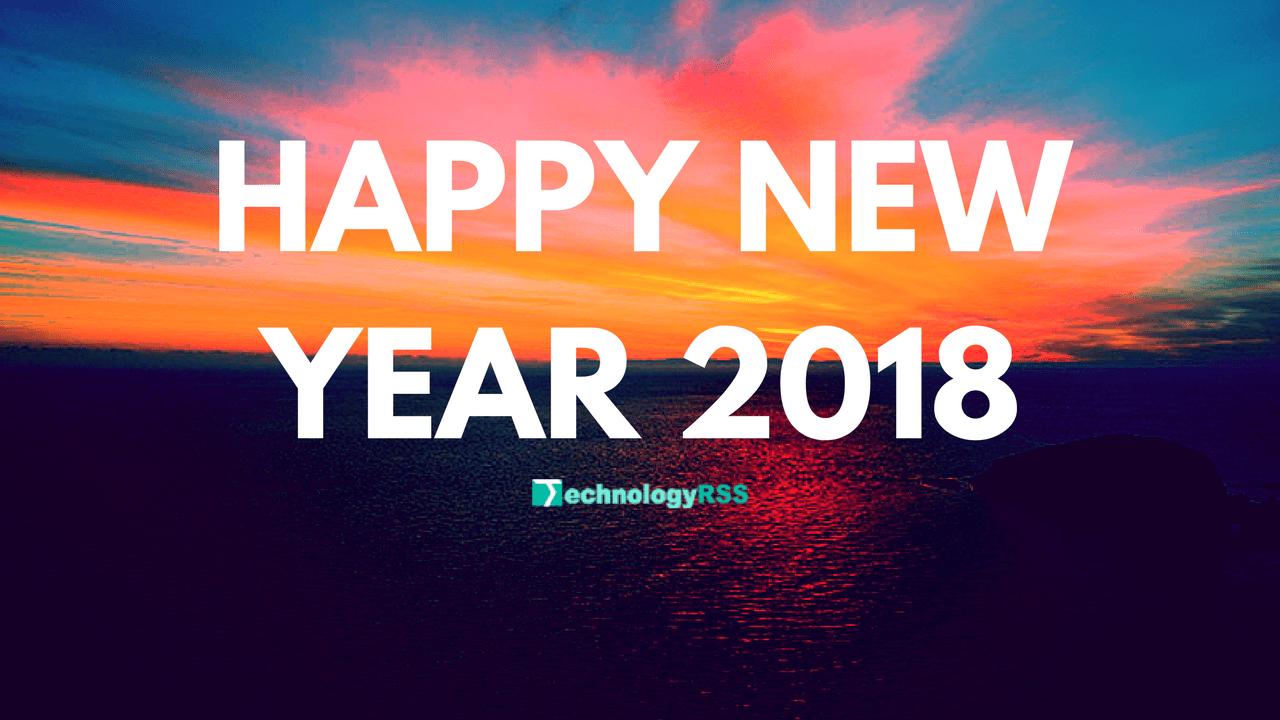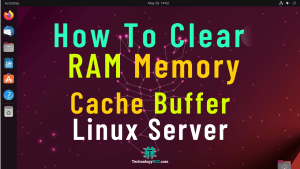How To Install Zabbix Server 6.4 On AlmaLinux 8 Server6 min read
Zabbix is a strong monitoring tool for network monitor written by php mysql. AlmaLinux 8 is newly release, so I want to show how to install zabbix server 6.4 on AlmaLinux 8 server.
#################################### Operating System: AlmaLinux 8 IP Address : 10.66.10.14 RAM : 2GB Disk : 50GB Service : ZABBIX 6.4 PRE-RELEASE Host Name : zabbix.technologyrss.local ####################################
Step #01: Ensure Update and upgrade using below command.
root@zabbix:~# cat /etc/redhat-release && ip r root@zabbix:~# dnf -y upgrade
Step #02: Install php on AlmaLinux 8
root@zabbix:~# dnf clean all root@zabbix:~# dnf module switch-to php:7.4
Step #03: Download and install zabbix main package.
root@zabbix:~# rpm -Uvh https://repo.zabbix.com/zabbix/6.4/rhel/8/x86_64/zabbix-release-6.4-1.el8.noarch.rpm root@zabbix:~# dnf clean all root@zabbix:~# dnf module switch-to php:7.4 root@zabbix:~# dnf install -y zabbix-server-mysql zabbix-web-mysql zabbix-nginx-conf zabbix-sql-scripts zabbix-selinux-policy zabbix-agent
Step #04: Install mysql database and configure root user password.
root@zabbix:~# dnf install -y mysql-server mysql root@zabbix:~# systemctl start mysqld root@zabbix:~# systemctl enable mysqld root@zabbix:~# systemctl status mysqld
When installing running then type mysql root password and remember it for use next time.
Setup mysql root password using command line.
root@zabbix:~# mysql -u root -p
mysql> ALTER USER ‘root’@’localhost’ IDENTIFIED BY ‘P@ssw0rd@123’;
mysql> flush privileges;
Step #05: Login mysql terminal for create database and user password.
root@zabbix:~# mysql -u root -p
Then type mysql root password. Then run below command from mysql terminal
create database zabbix_db character set utf8mb4 collate utf8mb4_bin; create user zabbix_user@localhost identified by 'zabbix@123'; GRANT CREATE, ALTER, DROP, INSERT, UPDATE, DELETE, SELECT, REFERENCES, RELOAD on *.* TO 'zabbix_user'@'localhost' WITH GRANT OPTION; grant all privileges on zabbix_db.* to zabbix_user@localhost; SET GLOBAL log_bin_trust_function_creators = 1; FLUSH PRIVILEGES; \q
Step #06: Export zabbix default database into my created database.
root@zabbix:~# zcat /usr/share/zabbix-sql-scripts/mysql/server.sql.gz | mysql --default-character-set=utf8mb4 -uzabbix_user -p zabbix_db
Then type my created zabbix_user password, then wait ….
Again going to mysql terminal for change global settings. Disable log_bin_trust_function_creators option after importing database schema.
root@zabbix:~# mysql -uroot -p
Run below command from mysql terminal.
set global log_bin_trust_function_creators = 0; flush privileges; \q
Step #07: Configure zabbix server conf file.
DBName=zabbix_db DBUser=zabbix_user DBPassword=zabbix@123
Then save and exit.
Setup nginx web server.
root@zabbix:~# nano /etc/zabbix/nginx.conf
Remove # from below two lines and type your server ip address or domain name.
listen 80; server_name 10.66.10.14;
Note: If your server have multiple web server running so must be stop it first.
root@zabbix:~# service apache2 stop
Now restart service using below command.
root@zabbix:~# systemctl restart zabbix-server zabbix-agent nginx php-fpm root@zabbix:~# systemctl enable zabbix-server zabbix-agent nginx php-fpm
Step #08: Firewall settings.
root@zabbix:~# systemctl start firewalld root@zabbix:~# firewall-cmd --zone=public --add-port=80/tcp --permanent root@zabbix:~# firewall-cmd --zone=public --add-port=443/tcp --permanent root@zabbix:~# firewall-cmd --zone=public --add-port=10050/tcp --permanent root@zabbix:~# firewall-cmd --zone=public --add-port=10051/tcp --permanent root@zabbix:~# firewall-cmd --reload
Set selinux disable.
root@zabbix:~# vi /etc/selinux/config
Then set disabled, then reboot server.
root@zabbix:~# reboot
Done! All terminal installation. Now going to web browser and process installation.
http://10.66.10.14/setup.php
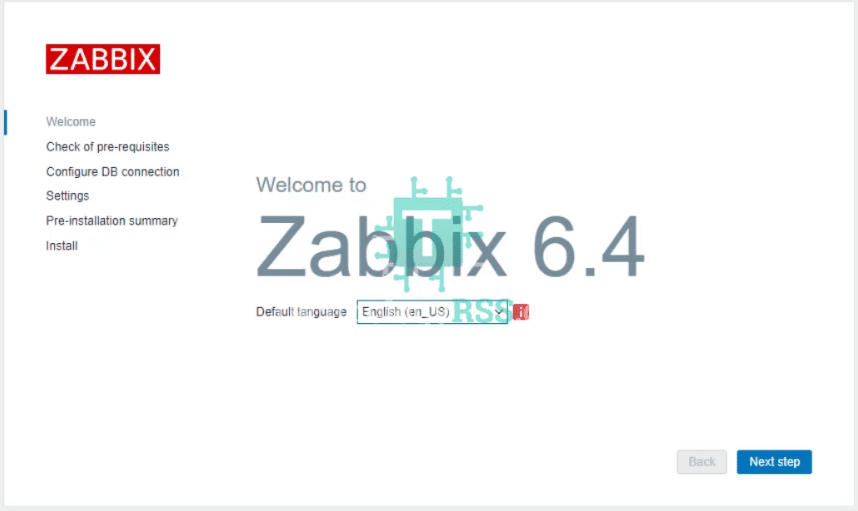
Click on Next step.
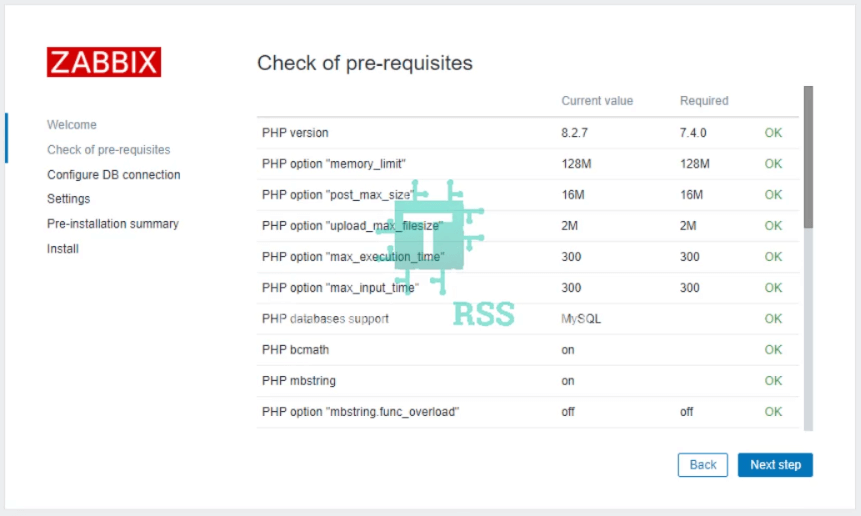
Click on Next step.
Insert below info:
Database name: zabbix_db
User: zabbix_user
Password: *********
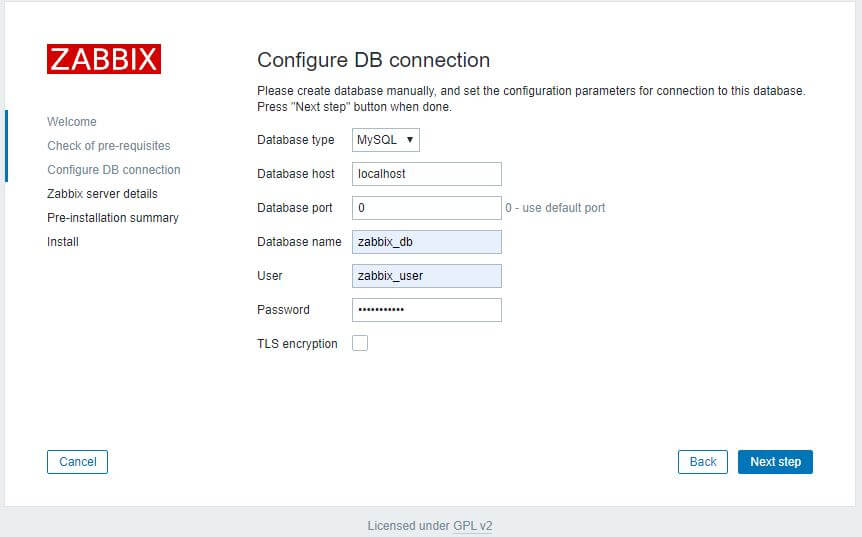
Click on Next step.
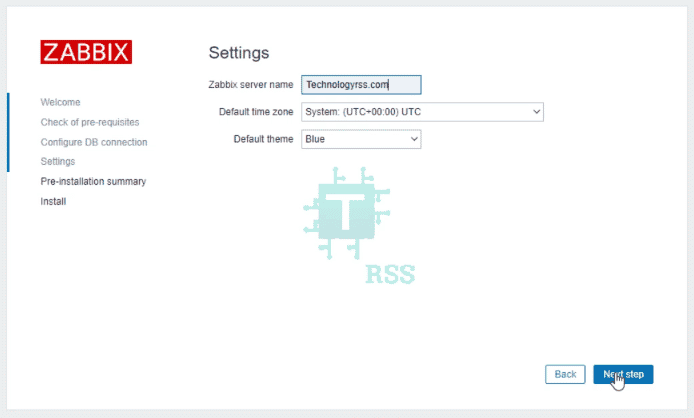
Click on Next step.
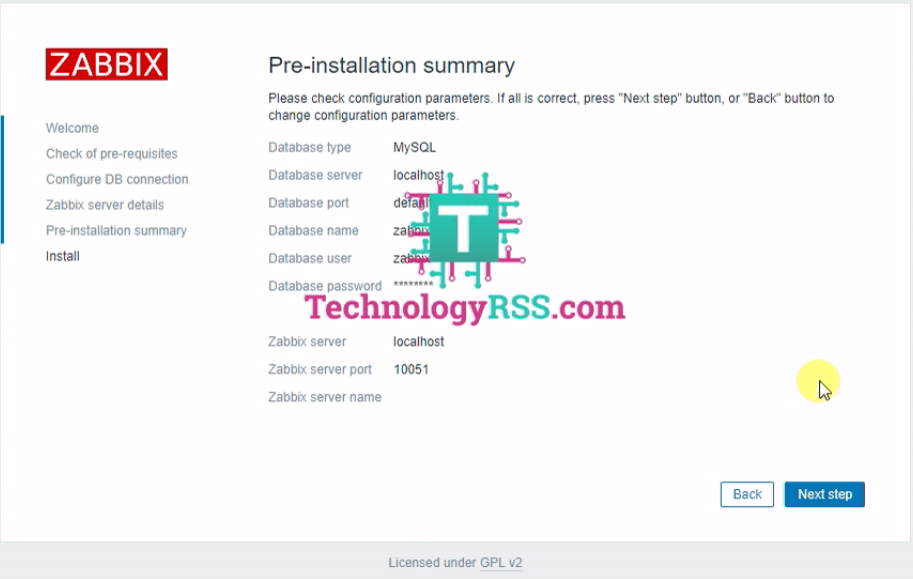
Click on Next step.
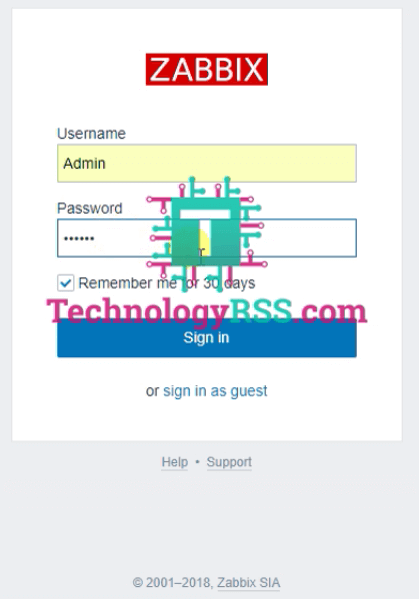
Click on Sign in.
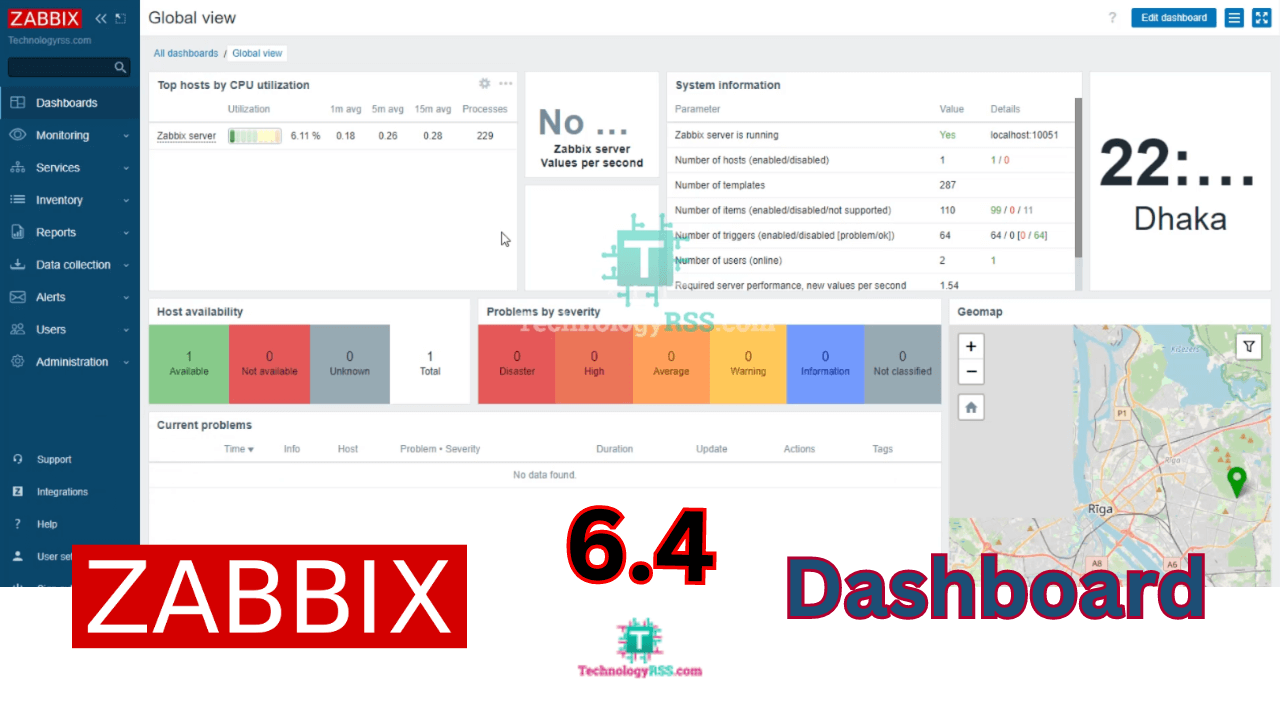
If you can any error please goto my YouTube for more details video.
- How To Install Zabbix Server 6.4 On AlmaLinux 8 Server - August 9, 2024
- How To Clear RAM Memory Cache Buffer Linux Server - February 29, 2024
- How To Install Apache Cloud Stack Management Server 4.17 On Ubuntu 22.04 - February 1, 2024
We really appreciate for your support for buying me a coffee.
It takes us a while to compose and upload new content, as they have to be checked to see if Properly works. We appreciate you if you help me for one cup of coffee to keep us awake and always deliver good quality content.
No contribution is small of an amount. We are grateful for any amount you support us with. Thank you!