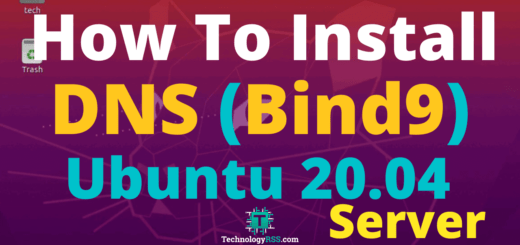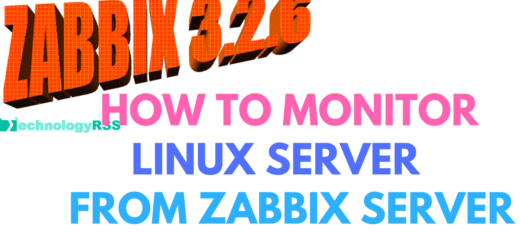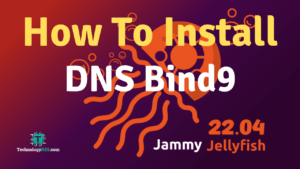How To Install TimeTrex On Ubuntu 19.104 min read
In this tutorial how to install TimeTrex on Ubuntu 19.10. The TimeTrex is an open source employ management system. You can easily manage workforce using this software.
My server info : ############################ Server IP : 10.66.10.4 OS Type : Ubuntu 19.10 TLS Disk : 25 GB RAM : 1GB vCPU : 2 Web Server : Apache Database : postgresql PHP : 7.2 Must be ############################
Step #01: Must be server upgrade using below command.
root@TimeTrex:~# lsb_release -a && ip r root@TimeTrex:~# apt update && apt upgrade -y
Step #02: Install dependency package for install TimeTrex soft.
root@TimeTrex:~# add-apt-repository universe root@TimeTrex:~# apt-get install software-properties-common root@TimeTrex:~# apt autoremove root@TimeTrex:~# add-apt-repository ppa:ondrej/php root@TimeTrex:~# apt-get update root@TimeTrex:~# apt-get install php7.2 -y root@TimeTrex:~# apt-get install php-pear php7.2-curl php7.2-dev php7.2-gd php7.2-mbstring php7.2-zip php7.2-mysql php7.2-xml php7.2-pgsql php7.2-bcmath php7.2-soap unzip postgresql -y root@TimeTrex:~# service apache2 restart
Login database terminal using below command.
root@TimeTrex:~# su postgres root@TimeTrex:~# psql
Then run below command for create database user name and password.
CREATE USER timetrex_user WITH CREATEDB CREATEROLE LOGIN PASSWORD 'passw0rd123'; CREATE DATABASE timetrex_db; \q
Step #03: Download TimeTrex community edition installer file.
root@TimeTrex:~# wget https://www.timetrex.com/direct_download/TimeTrex_Community_Edition-manual-installer.zip root@TimeTrex:~# unzip TimeTrex_Community_Edition-manual-installer.zip -d /var/www/html/ root@TimeTrex:~# mv /var/www/html/TimeTrex_Community_Edition_v*/* /var/www/html/ root@TimeTrex:~# cd /var/www/html/ root@TimeTrex:~# rm -rf index.html root@TimeTrex:~# cp timetrex.ini.php-example_linux timetrex.ini.php
Open this file for add database info.
root@TimeTrex:~# vi timetrex.ini.php
Then insert database info into timetrex.ini.php file.
base_url=/interface host=localhost database_name=timetrex_db user=timetrex_user password=passw0rd123
Step #04: Setup permission for web directory.
root@TimeTrex:~# mkdir -p /var/timetrex/storage
root@TimeTrex:~# mkdir /var/log/timetrex
root@TimeTrex:~# chgrp -R www-data /var/timetrex/
root@TimeTrex:~# chmod 775 -R /var/timetrex
root@TimeTrex:~# chgrp www-data /var/log/timetrex/
root@TimeTrex:~# chmod 775 /var/log/timetrex
root@TimeTrex:~# chgrp www-data -R /var/www/html/
root@TimeTrex:~# chmod 755 -R /var/www/html/
croot@TimeTrex:~# hown www-data:www-data -R /var/www/html
service apache2 restart
systemctl restart postgresql
Now browse your server ip address and complete web installation process.
http://10.66.10.4/interface/install/install.php
License Acceptance
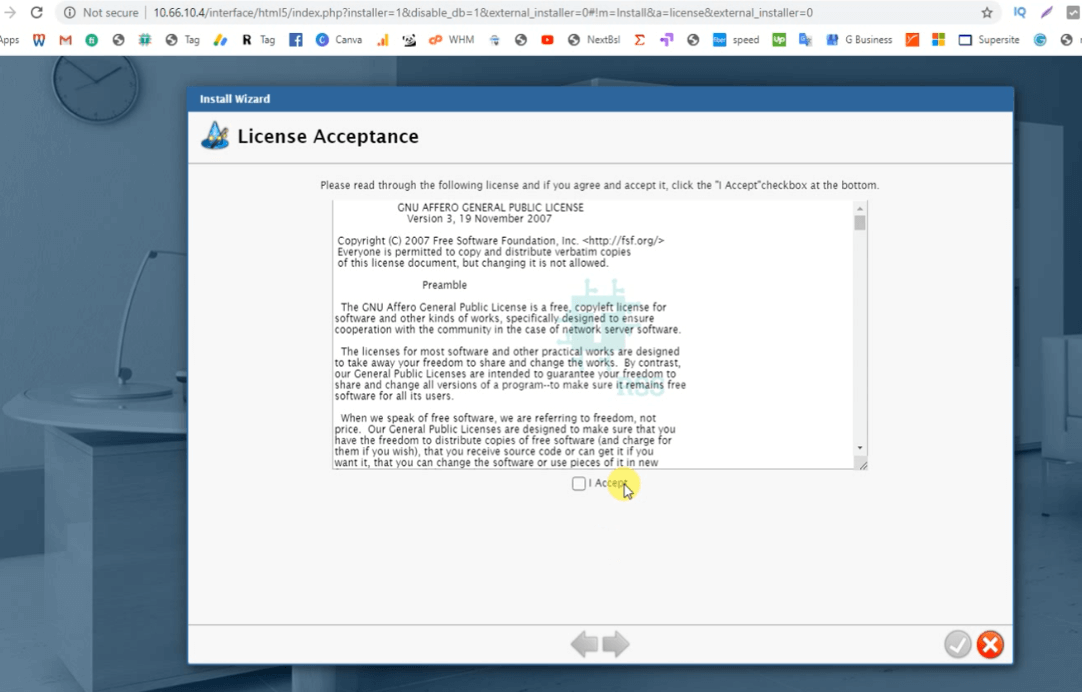
System check acceptance
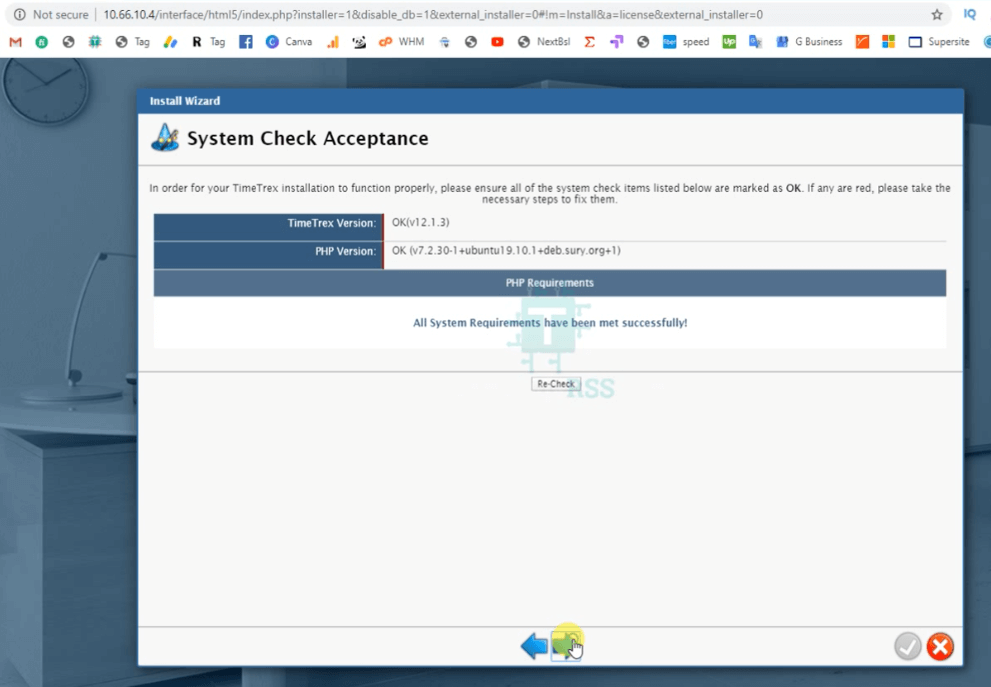
Database Configuration
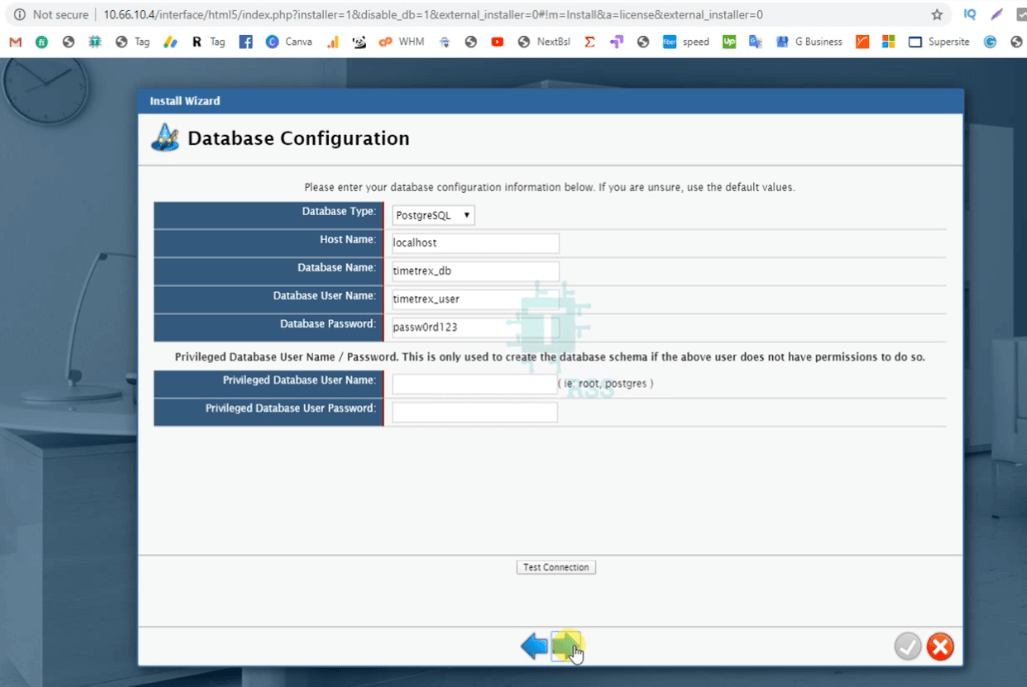
System Settings
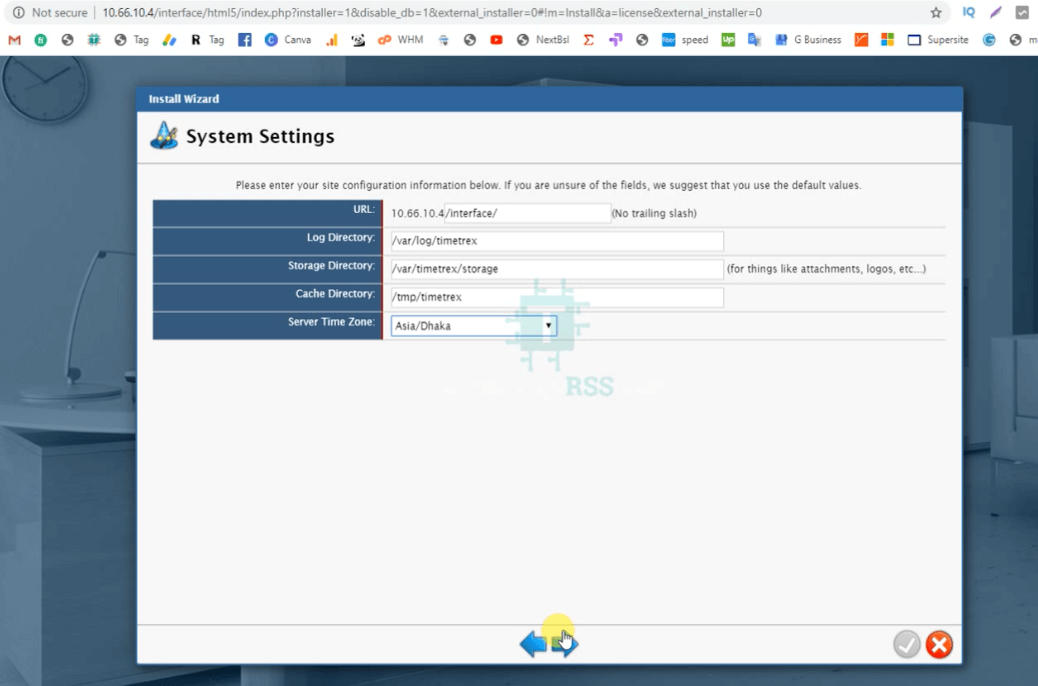
Company Information
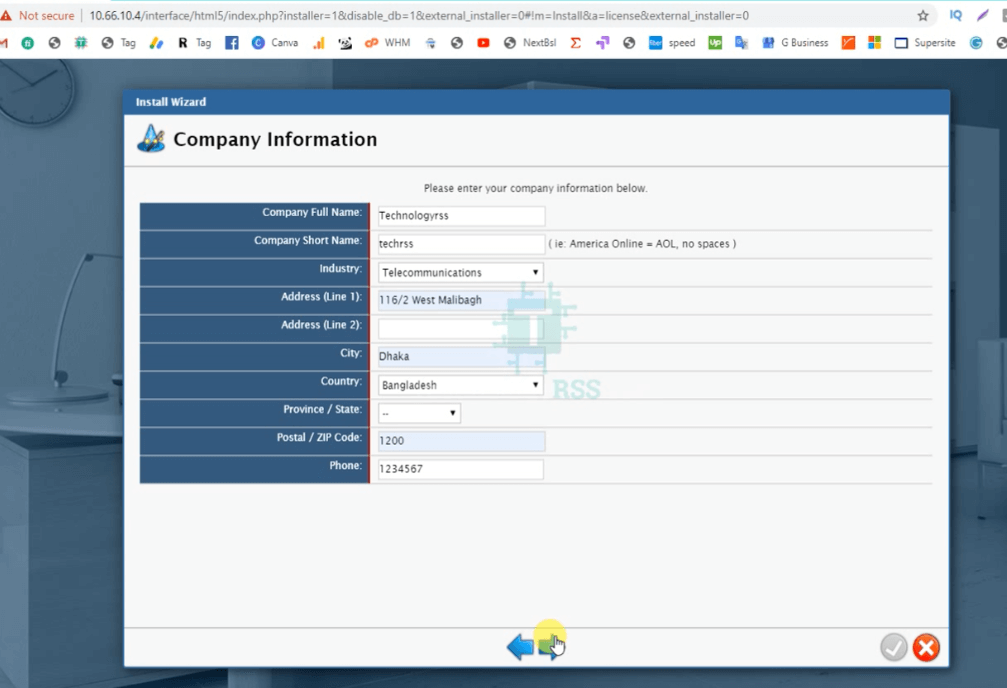
Administrator Login
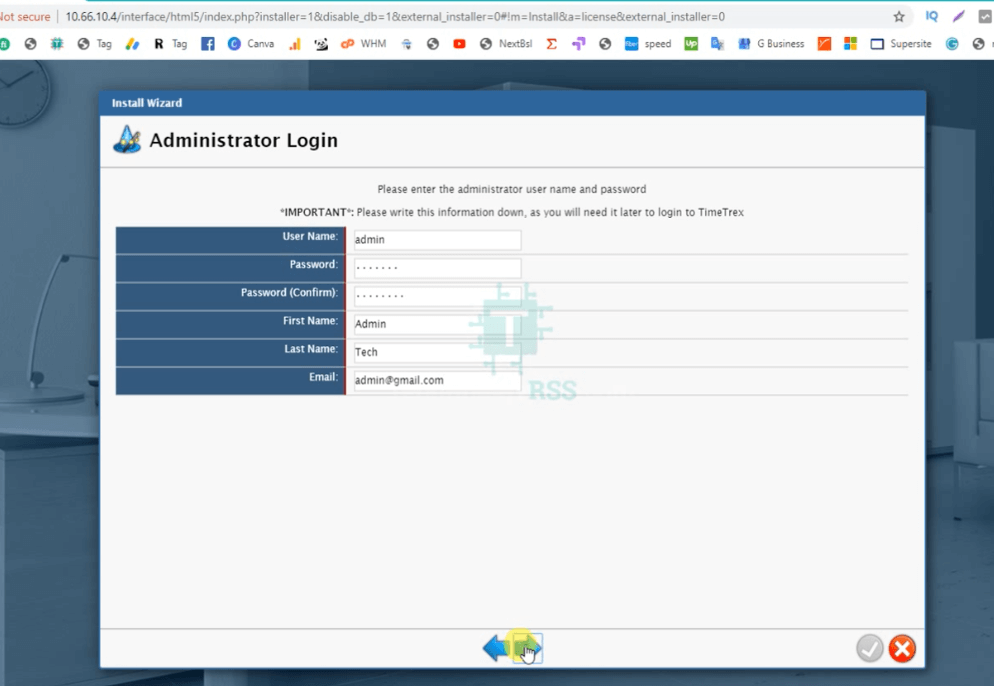
Quick Start Wizard
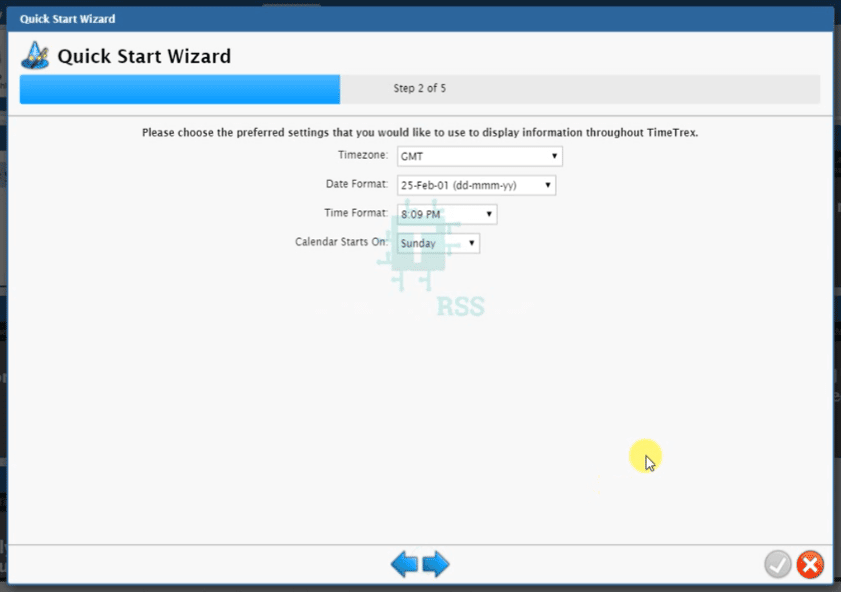
Then click right arrow for five times and then going to dashboard on your TimeTrex software.
If you face any problem for installation so please see my YouTube channel for more details. Please subscribe my channel for get real time update.
- How To Clear RAM Memory Cache Buffer Linux Server - February 29, 2024
- How To Install Apache Cloud Stack Management Server 4.17 On Ubuntu 22.04 - February 1, 2024
- How To Install Zabbix Server 6.4 On Ubuntu 22.04 - October 24, 2023
We really appreciate for your support for buying me a coffee.
It takes us a while to compose and upload new content, as they have to be checked to see if Properly works. We appreciate you if you help me for one cup of coffee to keep us awake and always deliver good quality content.
No contribution is small of an amount. We are grateful for any amount you support us with. Thank you!