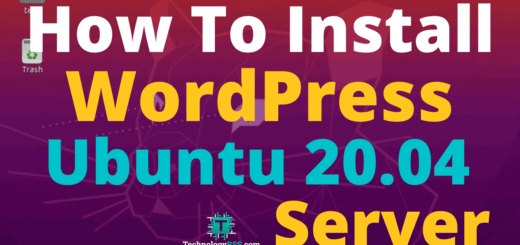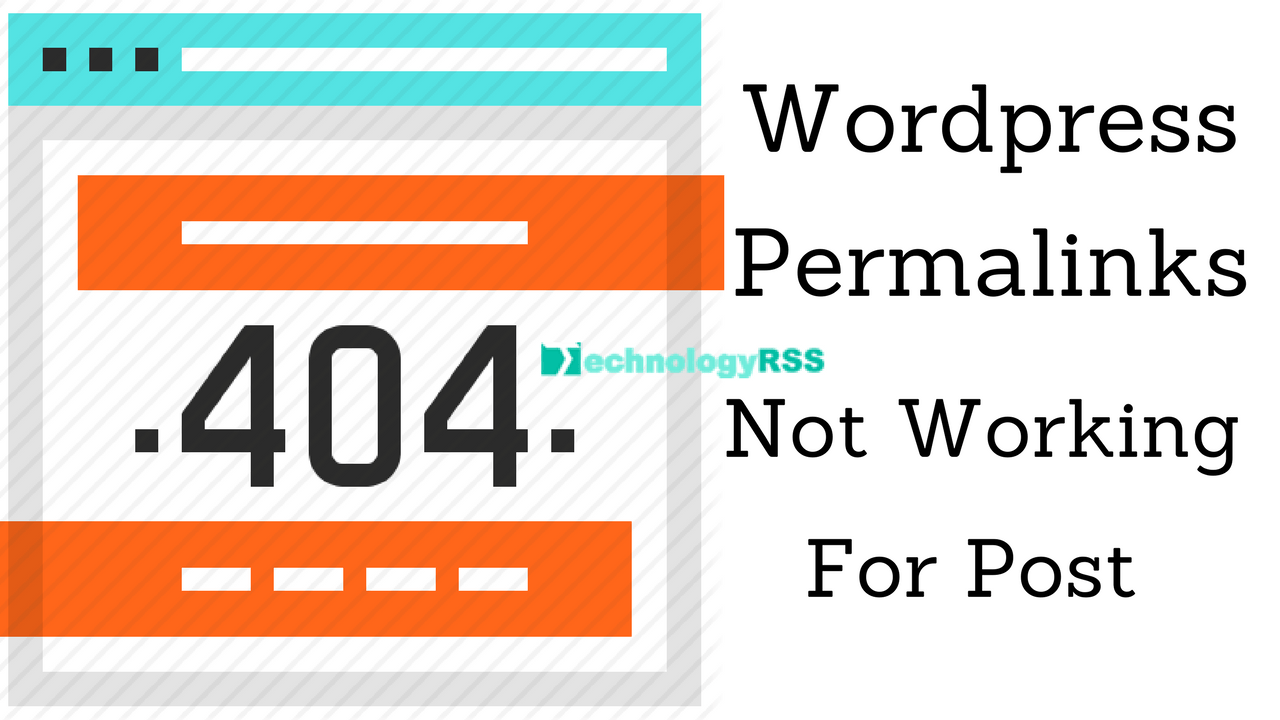Create WordPress Social Login Plugin With Facebook Developer5 min read
WordPress is an open source content management system (CMS). It is used many plugins to update your web site. So I want to show how to login WP site using a Facebook plugin.
★ How To Install Laravel On Ubuntu 16.04 With Phpmyadmin and Mysql
★ How To Install WordPress (CMS) on Ubuntu 16.04
Step #01: At first install WordPress social login plugin.
I want to be share you for WordPress social login best plugin.
For installing WordPress social login plugin after login your WP dashboard, then GOTO plugins section, click Add New, and search “nextend social login” click Install and Active.
Step #02: After installation completes, then goto Settings, then click Nextend Social Login.
Now click Getting Started on the below Facebook logo icon. You see all configuration details, if any confusion, then follows my steps below.
Step #03: Goto Facebook Developer Console then login using your Facebook account credentials.
Step #04: Click My Apps open drop down menu so click Add New App.
Type your app Display name and you see your Facebook email id in the below input box. Then click Create App ID.
Example below image.
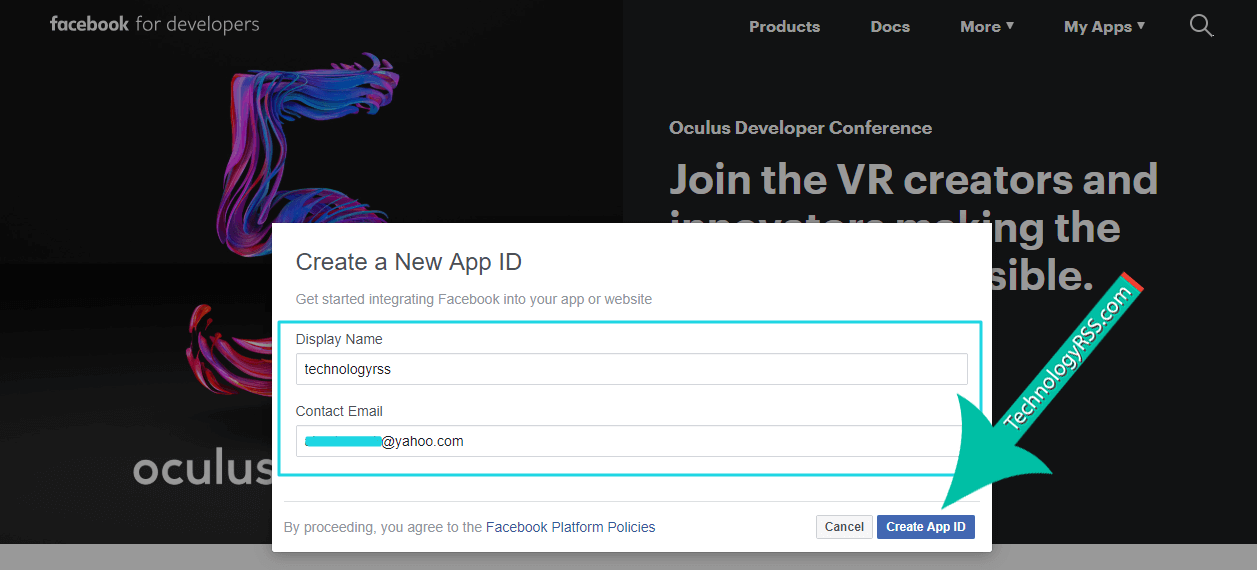
Step #05: First time move your mouse over Facebook Login and click on the appearing “Set Up” button.
This setting is another app create so follow below steps.
Goto on left side bar see PRODUCTS menu and then click Facebook Login section. Select Quickstart on the left menu, See example image below:
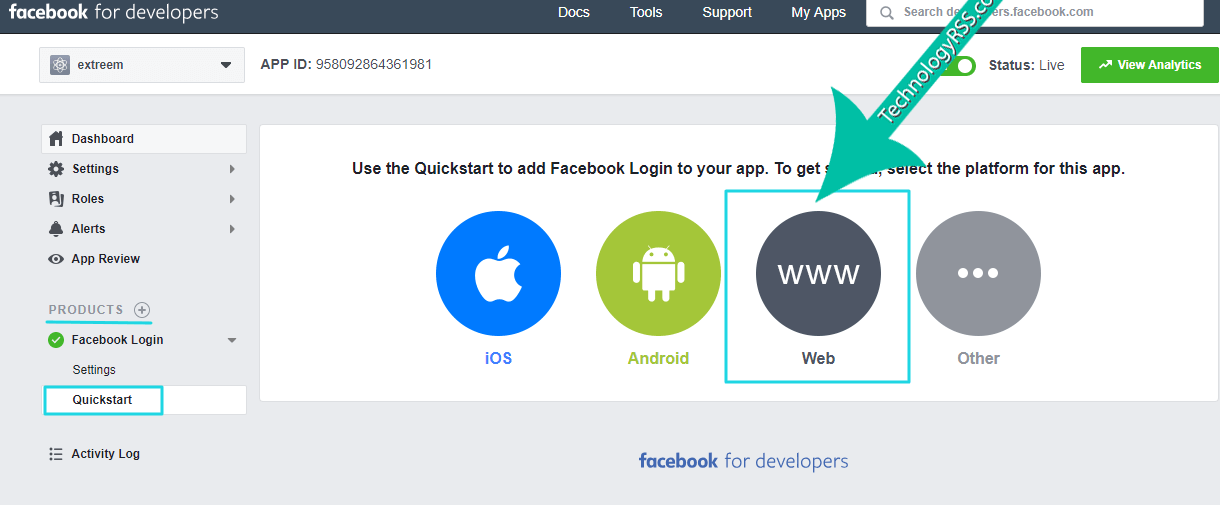
See “Tell Us about Your Website” enter your web site url and click Save button.
Goto Settings under Facebook Login section and copy/past Valid OAuth Redirect URIs collects from WordPress Nextend Social details.
https://technologyrss.com/wp-login.php?loginSocial=facebook
Click Save Changes button on the bottom.
Step #06: In the top of the left side bar click Settings then goto Basic configuration.
Collect App ID and App Secret for settings WP Nextend Social login plugin. You can’t see App Secret now click Show and type your Facebook password. If open popup security checks so submit correct code and then click Submit.
Remember it you can’t copy and past App Secret ******* in the Nextend Social Login.
Enter your domain name to the App Domains box. And fill up the Privacy Policy URL just paste your site url.
Finally click Save Changes and goto WP Dashboard. Click I am done setting up my Facebook App
See example image below:
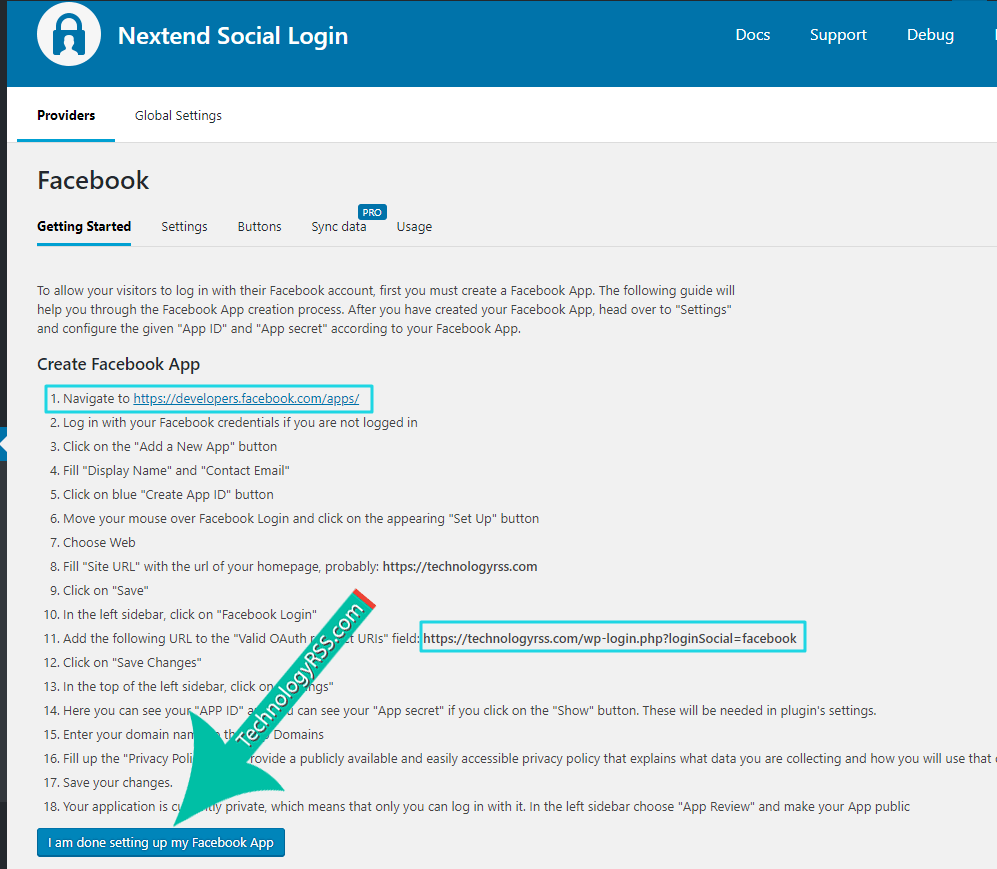
Step #07: Past collected App ID and App Secret into two box click Save Changes.
Finally, click Enable and then click Verify Settings for the first time. Now Goto your WP login page and see Facebook Social Login button.
If any problem face so you can see my provided video for advanced settings.
- How To Enable SSH On Debian 13 Server - September 13, 2025
- Is Debian 13 Server on VirtualBox the EASIEST Way to Get Started - September 11, 2025
- How To Install Zabbix Server 7.4 On Ubuntu 22.04 - September 10, 2025