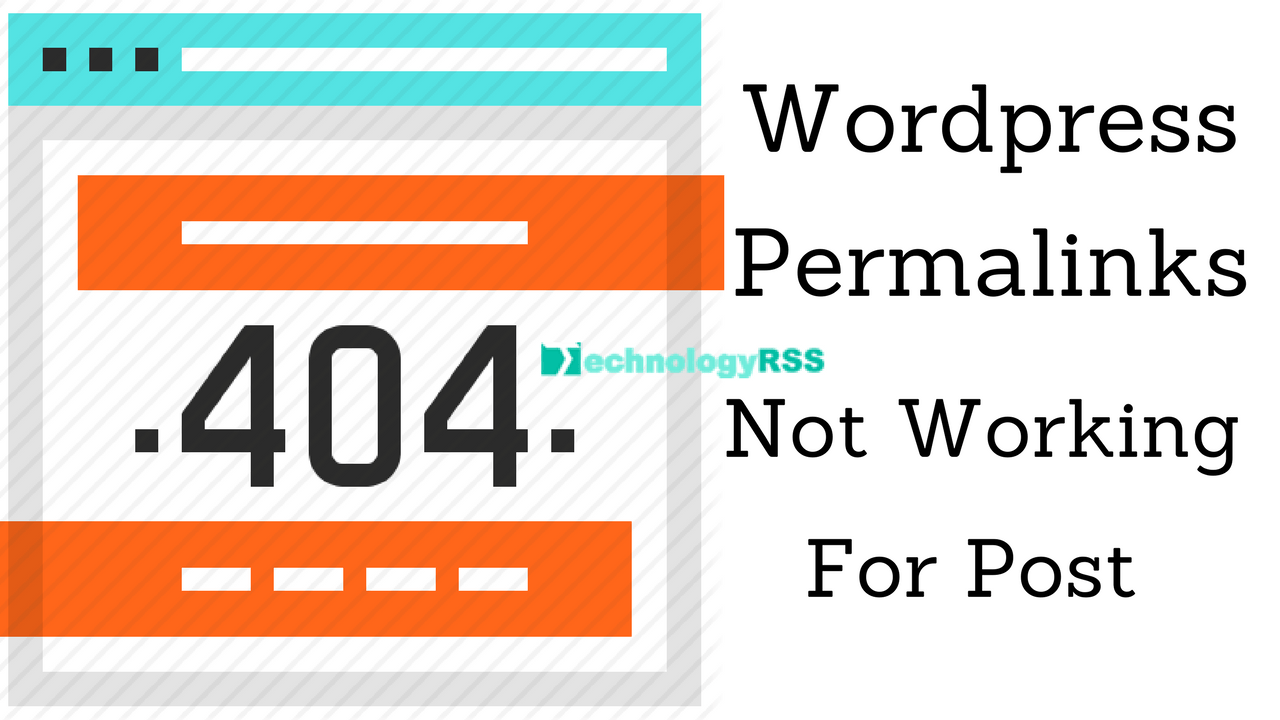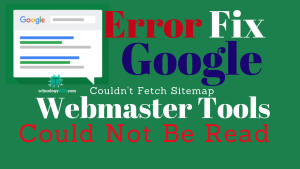How To Install Joomla CMS On CentOS 76 min read
Joomla is an opensource content management system written by php mysql. And web server using like this apache or nginx. In this tutorial install Joomla using mariaDB and httpd.
★ How To Install Zabbix 5.0 On Centos 7
★ How To Install FreePBX Server On Ubuntu 14.04
Step #01: Must be your server update & upgrade completed using below command.
[root@Joomla-CMS ~]# vi /etc/resolv.conf
Insert google public dns server ip address
nameserver 8.8.8.8
[root@Joomla-CMS ~]# yum update
Step #02: Install web & database server using below command for install Joomla on centos 7.
[root@Joomla-CMS ~]# yum install httpd mariadb mariadb-server php php-mysql -y
Step #03: Enable web server port from firewall on centos 7.
[root@Joomla-CMS ~]# firewall-cmd --permanent --zone=public --add-service=https [root@Joomla-CMS ~]# firewall-cmd --permanent --zone=public --add-service=http [root@Joomla-CMS ~]# firewall-cmd --reload
Start & enable mariadb server.
[root@Joomla-CMS ~]# systemctl start mariadb [root@Joomla-CMS ~]# systemctl enable mariadb
Step #04: Setup mariadb root password by default root password is blank.
[root@Joomla-CMS ~]# mysql_secure_installation
[root@Joomla-CMS ~]# mysql -u root -p
Create database for install joomla.
MariaDB [(none)]> create database joomladb; MariaDB [(none)]> grant all privileges on joomladb.* to 'joomlauser'@'localhost' identified by 'passw0rd'; MariaDB [(none)]> flush privileges; MariaDB [(none)]> \q
Install unzip for zip extract
[root@Joomla-CMS ~]# yum install wget unzip
Step #05: Download Joomla 3.4.5 version from gihub.
[root@Joomla-CMS ~]# wget https://github.com/joomla/joomla-cms/releases/download/3.4.5/Joomla_3.4.5-Stable-Full_Package.zip
Now extract downloaded file to web directory.
[root@Joomla-CMS ~]# unzip Joomla_3.4.5-Stable-Full_Package.zip -d /var/www/html/
Setup web server permission
[root@Joomla-CMS ~]# chown -R apache:apache /var/www/html/ [root@Joomla-CMS ~]# chmod -R 755 /var/www/html/
Now start web server & enable this using below command.
[root@Joomla-CMS ~]# systemctl start httpd [root@Joomla-CMS ~]# systemctl enable httpd [root@Joomla-CMS ~]# mv /var/www/html/htaccess.txt /var/www/html/.htaccess
Step #06: Now goto your server ip address and complete your installation process.
http://10.66.40.20/installation/index.php
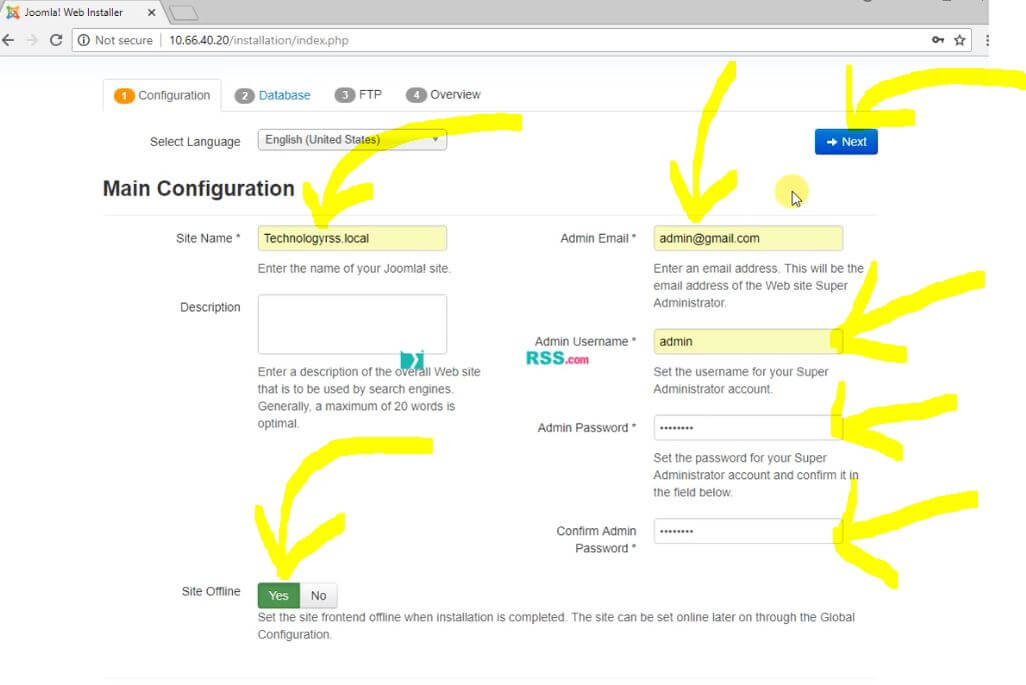
Type admin account details for install Joomla!
Site Name : Technologyrss.local
Admin Email : [email protected]
Admin User Name : admin
Admin Password : ********
Confirm Admin Password : ********
Site Offline : Yes
All is OK then click Next on the right corner. So you see below for insert database configuration like as below.
Step #07: Joomla database configuration like this.
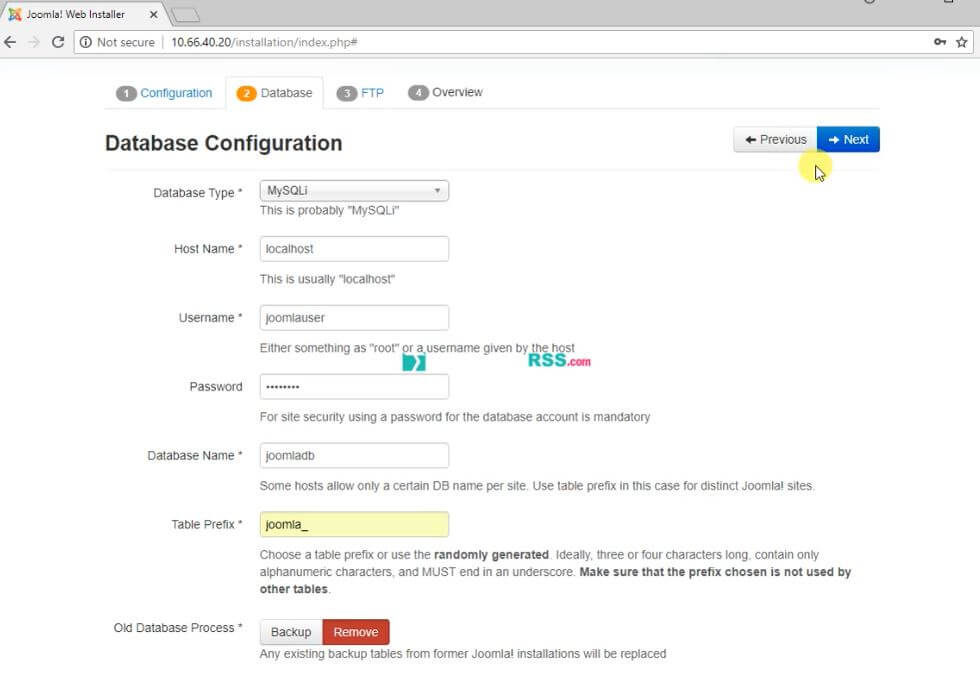
Database Type : MySQLi
Hostname : localhost
Username : joomlauser
Password : ********
Database Name : joomladb
Table Prefix : joomla_
Old Database Process : Remove
All configuration is OK then click Next on the top right corner.
Step #08: FTP configuration.
This is not mandatory.
If not needed then click Next on the top right corner.
Step #09: Finalization.
You see all settings you already input previous page. Just you check all details are ok then click Install on the top right corner.
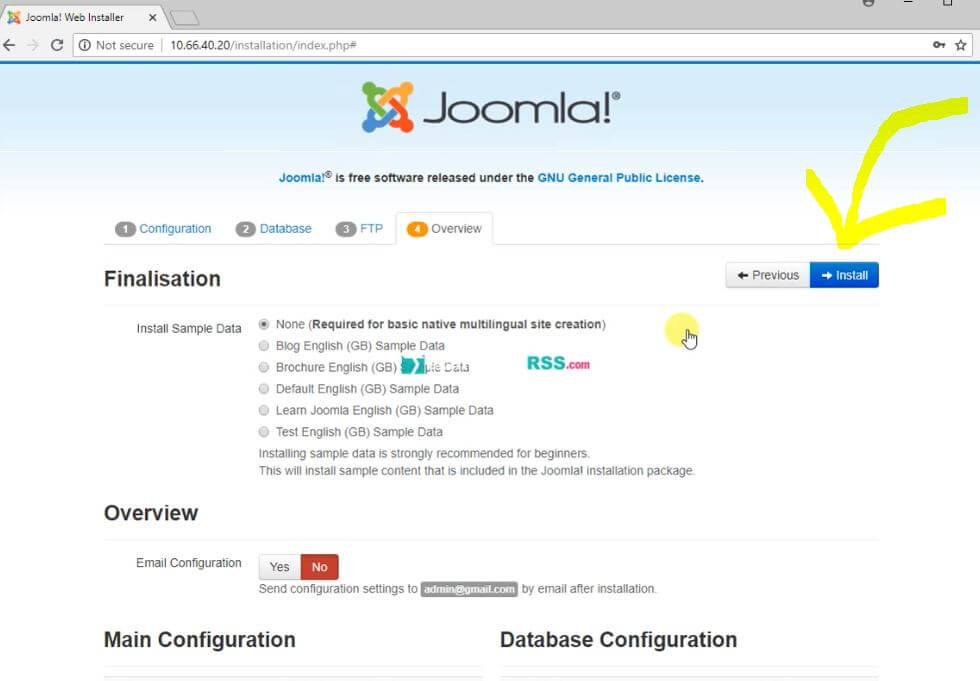
Now see Congratulations! Joomla! is now installed.
Step #10: Scroll down see Notice red mark field for configuration file.
Copy all text and create configuration.php file into your server web directory.
[root@Joomla-CMS ~]# touch /var/www/html/configuration.php [root@Joomla-CMS ~]# vi /var/www/html/configuration.php
Copy & past all from web then save this file. For save this file press Esc type :wq press Enter.
After completed installation from web gui then delete installation folder.
[root@Joomla-CMS ~]# rm -rf /var/www/html/installation/
Joomla home page like as below.

Step #11: Joomla administrator login.
Goto http://10.66.40.20/administrator/

If face any problem for installation so please see my provided video form my YouTube channel. Please subscribe my channel for more update.
- How To Enable SSH On Debian 13 Server - September 13, 2025
- Is Debian 13 Server on VirtualBox the EASIEST Way to Get Started - September 11, 2025
- How To Install Zabbix Server 7.4 On Ubuntu 22.04 - September 10, 2025