How To Install Odoo 16 on Ubuntu 22.046 min read
Odoo is an open source software used as business purposes like crm, invoice, ecommerce, billing, accounting, project management and inventory management and more. Now I want to share how to install Odoo latest version on Ubuntu 22.04 server.
#################################### Operating System: Ubuntu22.04 LTS IP Address : 10.66.10.8 RAM : 2GB Disk : 50GB Service : Odoo Host Name : odoo.technologyrss.local ####################################
Step #01: Must be server update and upgrade then run some dependency package.
root@odoo:~# lsb_release -a && ip r root@odoo:~# apt update && sudo apt upgrade root@odoo:~# sudo apt install -y git wget nodejs npm python3 build-essential libzip-dev python3-dev libxslt1-dev python3-pip libldap2-dev python3-wheel libsasl2-dev python3-venv python3-setuptools node-less libjpeg-dev xfonts-75dpi xfonts-base libpq-dev libffi-dev fontconfig
Install pdf generator package.
root@odoo:~# sudo npm install -g rtlcss root@odoo:~# wget https://github.com/wkhtmltopdf/packaging/releases/download/0.12.6.1-2/wkhtmltox_0.12.6.1-2.jammy_amd64.deb root@odoo:~# sudo dpkg -i wkhtmltox_0.12.6.1-2.jammy_amd64.deb
Step #02: Add user and install database postgresql.
root@odoo:~# sudo adduser --system --group --home=/opt/odoo --shell=/bin/bash odoo root@odoo:~# sudo apt install postgresql -y root@odoo:~# service postgresql start root@odoo:~# service postgresql status root@odoo:~# sudo su - postgres -c "createuser -s odoo" root@odoo:~# cd /opt/odoo
Download odoo latest branch from below link.
root@odoo:/opt/odoo# git clone https://github.com/odoo/odoo.git --depth 1 --branch 16.0 --single-branch odoo-server
Setup permission and going to server location folder.
root@odoo:~# sudo chown -R odoo:odoo /opt/odoo/odoo-server root@odoo:~# cd /opt/odoo/odoo-server
Active venv terminal
root@odoo:/opt/odoo/odoo-server# python3 -m venv venv root@odoo:/opt/odoo/odoo-server# source venv/bin/activate (venv) root@odoo:/opt/odoo/odoo-server# pip3 install wheel
Step #03: Install requirements.txt file.
(venv) root@odoo:/opt/odoo-odoo-server# pip3 install -r requirements.txt
Then exit venv terminal using below command.
(venv) root@odoo:/opt/odoo/odoo-server# deactivate
Setup odoo user permission.
root@odoo:~# sudo mkdir /var/log/odoo root@odoo:~# sudo chown odoo:odoo /var/log/odoo root@odoo:~# sudo chmod 777 /var/log/odoo
Step #04: Create odoo server conf file.
root@odoo:~# sudo nano /etc/odoo-server.conf
Then insert below all lines into this file. This file contain odoo master password its needed when create database from browser.
[options] admin_passwd = P@ss$123 db_user = odoo addons_path = /opt/odoo/odoo-server/addons logfile = /var/log/odoo/odoo-server.log log_level = debug
Setup file user permission.
sudo chown odoo:odoo /etc/odoo-server.conf
Create odoo service file.
root@odoo:~# sudo nano /etc/systemd/system/odoo.service
Then insert below all lines into this file.
[Unit] Description=Odoo 16.0 Service Requires=postgresql.service After=network.target postgresql.service [Service] Type=simple SyslogIdentifier=odoo PermissionsStartOnly=true User=odoo Group=odoo ExecStart=/opt/odoo/odoo-server/venv/bin/python3 /opt/odoo/odoo-server/odoo-bin -c /etc/odoo-server.conf StandardOutput=journal+console [Install] WantedBy=multi-user.target
Now reload deamon.
root@odoo:~# sudo systemctl daemon-reload root@odoo:~# sudo systemctl enable --now odoo.service root@odoo:~# sudo systemctl status odoo.service
Now going to your server ip with port then create database and import demo data.
http://10.66.10.8:8069
See as like below image, Now input some info like master password, database name, email, account password, phone number, country etc. Then click check mark Demo data, then click Create database and wait 1 min for installation process done.
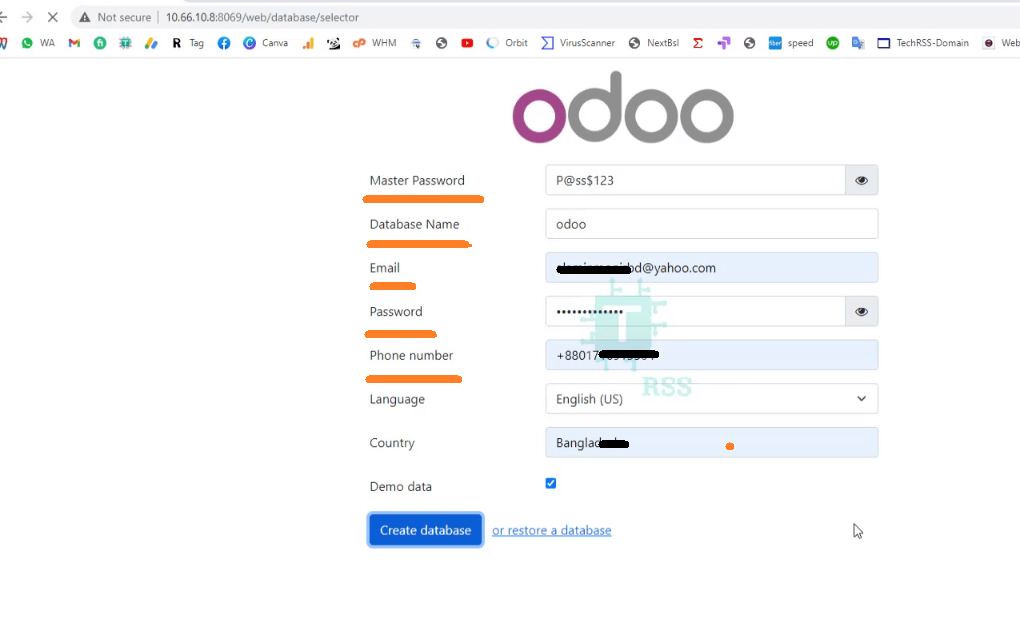
When installation process done then coming login page as like below.
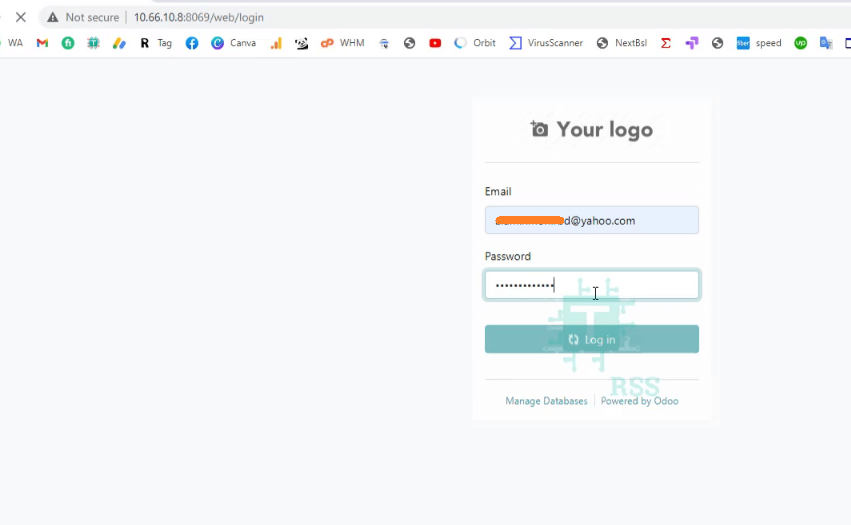
If needed more help so please see my YouTube channel video for more details.
- How To Install Zabbix Server 6.4 On AlmaLinux 8 Server - August 9, 2024
- How To Clear RAM Memory Cache Buffer Linux Server - February 29, 2024
- How To Install Apache Cloud Stack Management Server 4.17 On Ubuntu 22.04 - February 1, 2024
We really appreciate for your support for buying me a coffee.
It takes us a while to compose and upload new content, as they have to be checked to see if Properly works. We appreciate you if you help me for one cup of coffee to keep us awake and always deliver good quality content.
No contribution is small of an amount. We are grateful for any amount you support us with. Thank you!






Hi sire the installation work as spected but when i try to make a repport like invoice i get a plain text without css .
This is different issue, Sorry I am not sure what is problem.
Thank you!
i walkthrough the installation guide but when i open the localhost for creating the databse it throws an error, Access denied
are you follow step? so review again. send me screenshot. Thanks.
Hi Admin,
Can you suggest the best patch management open-source application?
No, I am really sorry, But Odoo have many features from open source. Thanks.
Thank you,
You are my hero in solving my odoo 16 reinstall problem.
Great work…
Thank you so much!