How To Install CloudStack Management Server 4.9 on Ubuntu 14.047 min read
CloudStack management server is an open source cloud computing. It can be installed various linux distribution such as ubuntu, redhat and centos. Now I have to configure CloudStack Management Server on ubuntu 14.04. And I have used hypervisor host like as XEN server 6.5. Apache CloudStack is a cloud management system.
★ How To Install Laravel On Ubuntu 16.04 With Phpmyadmin and Mysql
★ How To Setup Mysql Master Slave Replication on Ubuntu 14.04
CloudStack Management Server installation system requirements.
CloudStack Management Server requirements:
ClounStack management server and storage must fulfill below requirements.
- Operating system [centOS/RHEL 6.3+ or Ubuntu 14.04]
- 64-bit x86 [Maximum core for more best preference]
- 4GB memory [Used maximum RAM for best performance]
- 250 GB of local disk [Recommended Disk Space 500GB]
- At least 1 NIC [Local LAN]
- Configure IP address [Static IP address]
- Fully qualified domain name [e.g. cloud-mgmt.technologyrss.local]
CloudStack Host/Hypervisor System Requirements:
- Must be support HVM [Intel-VT or AMD-V enabled]
- 64-bit x86 CPU [Maximum core for more best preference]
- Hardware virtualization support required [Software executed on these virtual machines]
- 4 GB of memory [Must be increase your RAM]
- 36 GB of local disk [Must be increase your local disk]
- At least 1 NIC [configure two NIC such as LAN and WAN]
- Installed hypervisor software [e.g. Xen Server or another virtualization]
- When installed hypervisor software, then can’t create or running any vm.
Now have to show step by step configure cloudStack management server.
Step #01: Now install ubuntu 14.04 on VM machine.
Then change ssh service, hosts file and hostname for install cloudStack management server requirements.
- Enable ssh service on your virtual machine
- Edit hosts file via command line. (vi /etc/hosts) edit like as below.
127.0.0.1 localhost 10.55.50.10 technologyrss.local cloud-mgmt
- Edit hostname (vi /etc/hostname) like as cloud-mgmt
Hostname needed fully qualified domain name. So ping cloud-mgmt.technologyrss.local
All is ok then reboot your machine.
Then reboot your machine.
Step #02: Install open ntp server command.
root@cloud-mgmt:~# apt-get install openntpd
Step #03: Configure DEB package repository to your apt sources for ubuntu 14.04 [trusty].
Open source list file via any editor such as vi, vim or nano.
root@cloud-mgmt:~# vim /etc/apt/sources.list.d/cloudstack.list
Add below line into cloudstack.list file
deb http://cloudstack.apt-get.eu/ubuntu precise 4.9
Now we have to add public key into cloudstack apt-get
root@cloud-mgmt:~# sudo wget -O – http://cloudstack.apt-get.eu/release.asc|apt-key add –
Step #04: Now update your machine via apt-get command.
root@cloud-mgmt:~# apt-get update
Step #05: Complete update then install apt-get cloudstack management server command below.
root@cloud-mgmt:~# apt-get install cloudstack-management
Wait up to 30 minutes or less download all packages for install cloudstack mgmt server requirements.
Step #06: After completed install. Then install mysql server on your management server.
root@cloud-mgmt:~# apt-get install mysql-server
Edit mysql configuration file. Open vim /etc/mysql/my.cnf
root@cloud-mgmt:~# vim /etc/mysql/my.cnf
Insert below lines under [mysqld] section the max_connections parameter should be set to 350
[mysqld] innodb_rollback_on_timeout=1 innodb_lock_wait_timeout=600 max_connections=350 log-bin=mysql-bin binlog-format = 'ROW'
Step #07: Don’t forget Create file /etc/mysql/conf.d/cloudstack.cnf and insert just [mysqld] section.
root@cloud-mgmt:~# vim /etc/mysql/conf.d/cloudstack.cnf
Insert [mysqld] line and save it. Now restart mysql server.
root@cloud-mgmt:~# service mysql restart
Step #08: Don’t forget disable your firewall. ubuntu firewall name like as ufw.
root@cloud-mgmt:~# ufw disable
Step #09: Configure your cloud databases and add cloud user this command below. Details as like
cloudstack-setup-databases “cloud_user”:”db_password”@localhost –deploy-as=root:”root_passw0rd”
cloud:cloud [That means “cloud” user for password “cloud”]
root [That means mysql installation root password, Is not machine root password]
root@cloud-mgmt:~# cloudstack-setup-databases cloud:cloud@localhost --deploy-as=root:passw0rd
Step #10: Now start, stop and restart your management server command below.
service cloudstack-management start service cloudstack-management stop service cloudstack-management start service cloudstack-management restart
Test your cloudStack management server installed is ok. As like Command below.
root@cloud-mgmt:~# cloudstack-setup-management
Finally Goto your browser then type server ip and port 8080.
http://10.55.50.10:8080/client/
If you can’t access web GUI then goto step #09 and read again very carefully.
Default login
UserName : admin
Password : password
Now prepare NFS Server for cloudstack management server
If face any problem then see my YouTube video and Subscribe my channel. Please subscribe my channel for more update.
- How To Enable SSH On Debian 13 Server - September 13, 2025
- Is Debian 13 Server on VirtualBox the EASIEST Way to Get Started - September 11, 2025
- How To Install Zabbix Server 7.4 On Ubuntu 22.04 - September 10, 2025


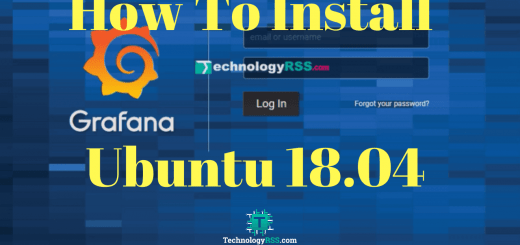

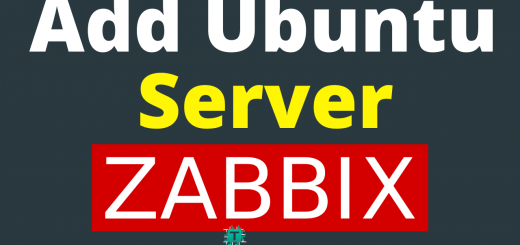

I try this, but get error.
cloudstack-setup-databases cloud:cloud@localhost –deploy-as=root:passw0rd
Change to:
cloudstack-setup-databases cloud:cloud@localhost –deploy-as=root:password
thanks
Your wrong code :
cloudstack-setup-databases cloud:cloud@localhost –deploy-as=root:password
Using code below:
Thanks.