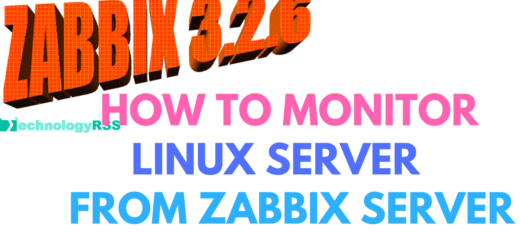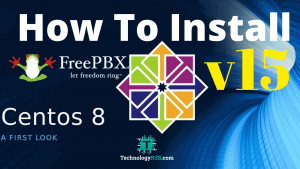How To Install Apache Cloud Stack v4.15 On Centos 713 min read
I want to share open source cloud computing Apache Cloud Stack v4.15 installation process. This is latest release v4.15 including 250+ features with new UI. So lets start this installation process using centos 7.9 from my local server.
★ Private Cloud Setup Step By Step Using Apache Cloud Stack
★ How To Upgrade Zabbix Server 4.0 To 4.4 On CentOS 8
########################################## IP address : 10.66.100.60 Operating System: Centos 7.9 RAM : 2 GB Disk : 25 GB vCPU : 2 CPU op-mode(s) : 64-bit Service : Apache Cloud Stack v4.15 Database : Mysql 5.6 Java : 11 jdk ##########################################
Step #01 : Check server version, hostname and ip address.
[root@cloud ~#] cat /etc/redhat-release
Output like below:
CentOS Linux release 7.9.2009 (Core)
See hostname setup correctly.
[root@cloud ~#] cat /etc/hosts 127.0.0.1 localhost localhost.localdomain localhost4 localhost4.localdomain4 10.66.100.60 cloud.technologyrss.local cloud [root@cloud ~#] cat /etc/hostname cloud
Network interface is static setup.
[root@cloud ~#] cat /etc/sysconfig/network-scripts/ifcfg-enp0s3
PROXY_METHOD="none"
BROWSER_ONLY="no"
BOOTPROTO="none"
DEFROUTE="yes"
IPV4_FAILURE_FATAL="no"
IPV6INIT="yes"
IPV6_AUTOCONF="yes"
IPV6_DEFROUTE="yes"
IPV6_FAILURE_FATAL="no"
IPV6_ADDR_GEN_MODE="stable-privacy"
NAME="enp0s3"
UUID="2a40b8b9-8d93-467b-bf9a-d302b7c83e07"
DEVICE="enp0s3"
ONBOOT="yes"
IPADDR="10.66.100.60"
PREFIX="16"
GATEWAY="10.66.100.10"
DNS1="8.8.8.8"
IPV6_PRIVACY="no"
Step #02 : Restart network, check internet is ok and selinux is disabled.
[root@cloud ~#] service network restart [root@cloud ~#] ping cloudstack.apache.org
PING cloudstack.apache.org (40.79.78.1) 56(84) bytes of data.
64 bytes from 40.79.78.1 (40.79.78.1): icmp_seq=1 ttl=43 time=272 ms
64 bytes from 40.79.78.1 (40.79.78.1): icmp_seq=2 ttl=43 time=276 ms
64 bytes from 40.79.78.1 (40.79.78.1): icmp_seq=3 ttl=43 time=275 ms
64 bytes from 40.79.78.1 (40.79.78.1): icmp_seq=4 ttl=43 time=273 ms
64 bytes from 40.79.78.1 (40.79.78.1): icmp_seq=5 ttl=43 time=272 ms
64 bytes from 40.79.78.1 (40.79.78.1): icmp_seq=6 ttl=43 time=274 ms
— cloudstack.apache.org ping statistics —
6 packets transmitted, 6 received, 0% packet loss, time 15ms
rtt min/avg/max/mdev = 272.246/273.711/275.778/1.382 ms
[root@cloud ~#] cat /etc/selinux/config # This file controls the state of SELinux on the system. # SELINUX= can take one of these three values: # enforcing - SELinux security policy is enforced. # permissive - SELinux prints warnings instead of enforcing. # disabled - No SELinux policy is loaded. SELINUX=disabled # SELINUXTYPE= can take one of three values: # targeted - Targeted processes are protected, # minimum - Modification of targeted policy. Only selected processes are protected. # mls - Multi Level Security protection. SELINUXTYPE=targeted
After server reboot and the connect again.
[root@cloud ~#] reboot
For connect server via ssh using Putty or Mobaxterm.
[root@cloud ~#] ssh -l 10.66.100.60
Then press Enter and type your user password.
Step #03 : Install NTP and save Cloud Stack repo for version 4.15.
[root@cloud ~#] yum -y install ntp chrony wget [root@cloud ~#] vi /etc/yum.repos.d/cloudstack.repo
Insert below all lines into cloudstack.repo file then save and exit.
[cloudstack]
name=cloudstack
baseurl=http://cloudstack.apt-get.eu/centos/$releasever/4.15/
enabled=1
gpgcheck=0
Step #04 : Install mysql connector, mysql server and configure mysql server.
[root@cloud ~#] rpm -Uvh https://dev.mysql.com/get/Downloads/Connector-Python/mysql-connector-python-8.0.22-1.el7.x86_64.rpm --nodeps [root@cloud ~#] wget http://repo.mysql.com/mysql-community-release-el7-7.noarch.rpm [root@cloud ~#] rpm -ivh mysql-community-release-el7-7.noarch.rpm [root@cloud ~#] yum -y install mysql-server [root@cloud ~#] vi /etc/my.cnf
Insert below all lines into my.cnf file then save and exit.
innodb_rollback_on_timeout=1
innodb_lock_wait_timeout=600
max_connections=350
log-bin=mysql-bin
binlog-format = 'ROW'
Also create cloudstack.cnf file.
[root@cloud ~#] vi /etc/my.cnf.d/cloudstack.cnf
Insert below line into cloudstack.cnf file then save and exit.
[mysqld]
Start mysql service and reset mysql root password then install Cloud Stack management service.
[root@cloud ~#] systemctl start mysql [root@cloud ~#] mysql -u root -p // default password is blank. Mysql > UPDATE mysql.user SET Password=PASSWORD('passw0rd') WHERE User='root'; // [for 5.6 mysql version] Mysql > \q [root@cloud ~#] systemctl restart mysql [root@cloud ~#] yum -y install cloudstack-management
If see any error so please check properly installed Java 11.
[root@cloud ~#] alternatives --config java // press enter for keep it
Now run Cloud Stack setup database command.
[root@cloud ~#] cloudstack-setup-databases cloud:cloud@localhost --deploy-as=root:passw0rd
Mysql user name:cloud [ OK ] Mysql user password:****** [ OK ] Mysql server ip:localhost [ OK ] Mysql server port:3306 [ OK ] Mysql root user name:root [ OK ] Mysql root user password:****** [ OK ] Checking Cloud database files ... [ OK ] Checking local machine hostname ... [ OK ] Checking SELinux setup ... [ OK ] Detected local IP address as 10.66.100.60, will use as cluster management server node IP[ OK ] Preparing /etc/cloudstack/management/db.properties [ OK ] Applying /usr/share/cloudstack-management/setup/create-database.sql [ OK ] Applying /usr/share/cloudstack-management/setup/create-schema.sql [ OK ] Applying /usr/share/cloudstack-management/setup/create-database-premium.sql [ OK ] Applying /usr/share/cloudstack-management/setup/create-schema-premium.sql [ OK ] Applying /usr/share/cloudstack-management/setup/server-setup.sql [ OK ] Applying /usr/share/cloudstack-management/setup/templates.sql [ OK ] Processing encryption ... [ OK ] Finalizing setup ... [ OK ] CloudStack has successfully initialized database, you can check your database configuration in /etc/cloudstack/management/db.properties
Then check setup management using below command.
[root@cloud ~#] cloudstack-setup-management
Starting to configure CloudStack Management Server: Configure Firewall ... [OK] Configure CloudStack Management Server ...[OK] CloudStack Management Server setup is Done!
Apache Cloud Stack installation done!!!
Step #05 : Configure iptables and nfs service for Cloud Stack version 4.15.
[root@cloud ~#] vi /etc/sysconfig/iptables
Insert below line into iptables file then save and exit.
-A INPUT -p tcp -m state --state NEW -m tcp --dport 8080 -j ACCEPT
-A INPUT -p tcp -m state --state NEW -m tcp --dport 8250 -j ACCEPT
-A INPUT -p tcp -m state --state NEW -m tcp --dport 8443 -j ACCEPT
-A INPUT -p tcp -m state --state NEW -m tcp --dport 9090 -j ACCEPT
Insert below line into iptables file then save and exit. Then restart iptables service using below command.
[root@cloud ~#] service iptables restart
You can check Cloud Stack log file using below.
[root@cloud ~#] tail -f /var/log/cloudstack/management/management-server.log
Now wait at least 5 minutes for up and running web UI, then go to next steps.
NFS4 communication using network domain name, so must be add your network domain name into /etc/idmapd.conf file. Open this file via any editor.
[root@cloud ~#] vi /etc/idmapd.conf
Insert below line into idmapd.conf file then save and exit.
Domain = technologyrss.local // Must be change my domain name and replace your domain name.
Then restart nfs and rpcbind services using below command.
[root@cloud ~#] service rpcbind start [root@cloud ~#] service nfs start [root@cloud ~#] chkconfig nfs on [root@cloud ~#] systemctl enable nfs.service [root@cloud ~#] chkconfig rpcbind on [root@cloud ~#] rpcinfo -p
Step #06 : Mount secondary storage and downlaod systemvm template for ready storage server.
[root@cloud ~#] mkdir -p /mnt/secondary [root@cloud ~#] mount -t nfs 10.66.100.30:/mnt/share/ct_secondary /mnt/secondary [root@cloud ~#] /usr/share/cloudstack-common/scripts/storage/secondary/cloud-install-sys-tmplt -m /mnt/secondary -u http://download.cloudstack.org/systemvm/4.15/systemvmtemplate-4.15.0-kvm.qcow2.bz2 -h kvm -F
It will take to download at least 30 minutes. Then unmount secondary storage folder and remove created directory. (Note : This steps for seperate nfs server. If you use Cloud Stack Management server as nfs server so don’t remove this directory).
[root@cloud ~#] umount /mnt/secondary [root@cloud ~#] rm -rf /mnt/secondary
Step #07 : This step for global configuration using local storage and allow internal site.
Access web UI using new UI or old UI.
http://10.66.100.60:8080/client/#/user/login?redirect=%2F
http://10.66.100.60:8080/client/legacy/
Then Go to Global configuration find and save this option.
system.vm.use.local.storage [ set false to -> true ca.plugin.root.auth.strictness [ set true to -> false secstorage.allowed.internal.sites [ set value = 10.66.11.9 (local server ip using apache web server for download iso, http://10.66.11.9/centos.iso)]
Remember it : Must be restart Cloud Stack Management server before access.
[root@cloud ~#] /bin/systemctl stop cloudstack-management.service [root@cloud ~#] /bin/systemctl start cloudstack-management.service [root@cloud ~#] tail -f /var/log/cloudstack/management/management-server.log
Setup time zone if not setting when install operating system.
[root@cloud ~#] timedatectl [root@cloud ~#] ls -l /etc/localtime [root@cloud ~#] timedatectl set-timezone Asia/Dhaka [root@cloud ~#] timedatectl
If needed any help so please go to YouTube channel for more details. Please submit your valuable comments and share to others.
- How To Clear RAM Memory Cache Buffer Linux Server - February 29, 2024
- How To Install Apache Cloud Stack Management Server 4.17 On Ubuntu 22.04 - February 1, 2024
- How To Install Zabbix Server 6.4 On Ubuntu 22.04 - October 24, 2023
We really appreciate for your support for buying me a coffee.
It takes us a while to compose and upload new content, as they have to be checked to see if Properly works. We appreciate you if you help me for one cup of coffee to keep us awake and always deliver good quality content.
No contribution is small of an amount. We are grateful for any amount you support us with. Thank you!