How To Install FreePBX 15 on CentOS 89 min read
I want to share how to install FreePBX 15 on your Centos 8 vps or local server. In this tutorial local server installation process. So you can use this code on your vps server for installation process.
★ How To Install WordPress On Ubuntu 20.04
★ How To Install FreePBX 14 And Asterisk 14 On CentOS 7
My server info :
Server IP : 10.66.11.7
Disk : 25 GB
RAM : 2GB
vCPU : 2
Operating System : Centos 8
Service : FreePBX
Database : MariaDB
vPHP : 7.2
Step #01 : Check server version, ip and disable selinux.
[root@localhost ~]# cat /etc/redhat-release [root@localhost ~]# ip r [root@localhost ~]# dnf -y update [root@localhost ~]# sed -i 's/\(^SELINUX=\).*/\SELINUX=disabled/' /etc/sysconfig/selinux [root@localhost ~]# sed -i 's/\(^SELINUX=\).*/\SELINUX=disabled/' /etc/selinux/config [root@localhost ~]# sestatus [root@localhost ~]# reboot
Step #02 : Setup firewall and allow required port FreePBX.
[root@localhost ~]# dnf -y group install "Development Tools" [root@localhost ~]# adduser asterisk -m -c "Asterisk User" [root@localhost ~]# firewall-cmd --zone=public --add-port=80/tcp --permanent [root@localhost ~]# firewall-cmd --zone=public --add-port=443/tcp --permanent [root@localhost ~]# firewall-cmd --zone=public --add-port=5060/tcp --permanent [root@localhost ~]# firewall-cmd --zone=public --add-port=5060/udp --permanent [root@localhost ~]# firewall-cmd --zone=public --add-port=5160/tcp --permanent [root@localhost ~]# firewall-cmd --zone=public --add-port=5160/udp --permanent [root@localhost ~]# firewall-cmd --zone=public --add-port=10000-20000/udp --permanent [root@localhost ~]# firewall-cmd --reload
Step #03 : Install web server httpd and database server mariadb.
[root@localhost ~]# dnf config-manager --set-enabled PowerTools [root@localhost ~]# dnf -y install lynx tftp-server unixODBC mariadb-server mariadb httpd ncurses-devel sendmail sendmail-cf newt-devel libxml2-devel libtiff-devel gtk2-devel subversion git wget vim uuid-devel sqlite-devel net-tools gnutls-devel texinfo libuuid-devel libedit-devel [root@localhost ~]# dnf config-manager --set-disabled PowerTools [root@localhost ~]# dnf install -y http://na.mirror.garr.it/mirrors/MySQL/Downloads/Connector-ODBC/8.0/mysql-connector-odbc-8.0.19-1.el8.x86_64.rpm [root@localhost ~]# systemctl enable mariadb.service [root@localhost ~]# systemctl start mariadb [root@localhost ~]# systemctl enable httpd.service [root@localhost ~]# systemctl start httpd.service
Step #04 : Setup python, php and nodejs for install FreePBX.
[root@localhost ~]# dnf install -y epel-release [root@localhost ~]# dnf install -y libid3tag [root@localhost ~]# dnf install -y https://forensics.cert.org/cert-forensics-tools-release-el8.rpm [root@localhost ~]# dnf --enablerepo=forensics install -y sox [root@localhost ~]# dnf install -y audiofile-devel [root@localhost ~]# dnf install -y python3-devel [root@localhost ~]# dnf remove php* [root@localhost ~]# dnf install -y php php-pdo php-mysqlnd php-mbstring php-pear php-process php-xml php-opcache php-ldap php-intl php-soap php-json [root@localhost ~]# curl -sL https://rpm.nodesource.com/setup_12.x | bash - [root@localhost ~]# dnf install -y nodejs [root@localhost ~]# pear install Console_Getopt
Step #05 : Download and install asterisk, jansson.
[root@localhost ~]# cd /usr/src
[root@localhost src]# wget -O jansson.tar.gz https://github.com/akheron/jansson/archive/v2.12.tar.gz
[root@localhost src]# wget http://downloads.asterisk.org/pub/telephony/asterisk/asterisk-16-current.tar.gz
[root@localhost src]# tar vxfz jansson.tar.gz
[root@localhost src]# rm -f jansson.tar.gz
[root@localhost src]# cd jansson-*
[root@localhost jansson-2.12]# autoreconf -i
[root@localhost jansson-2.12]# ./configure --libdir=/usr/lib64
[root@localhost jansson-2.12]# make
[root@localhost jansson-2.12]# make install
[root@localhost jansson-2.12]# cd /usr/src
[root@localhost src]# tar xvfz asterisk-16-current.tar.gz
[root@localhost src]# rm -f asterisk-*-current.tar.gz
[root@localhost src]# cd asterisk-*
[root@localhost asterisk-16.10.0]# contrib/scripts/install_prereq install
[root@localhost asterisk-16.10.0]# ./configure --libdir=/usr/lib64 --with-pjproject-bundled
[root@localhost asterisk-16.10.0]# contrib/scripts/get_mp3_source.sh
[root@localhost asterisk-16.10.0]# make menuselect
[root@localhost asterisk-16.10.0]# make
[root@localhost asterisk-16.10.0]# make install
[root@localhost asterisk-16.10.0]# make config
[root@localhost asterisk-16.10.0]# make samples
[root@localhost asterisk-16.10.0]# ldconfig
[root@localhost asterisk-16.10.0]# chkconfig asterisk off
[root@localhost asterisk-16.10.0]# chown asterisk. /var/run/asterisk
[root@localhost asterisk-16.10.0]# chown -R asterisk. /etc/asterisk
[root@localhost asterisk-16.10.0]# chown -R asterisk. /var/{lib,log,spool}/asterisk
[root@localhost asterisk-16.10.0]# chown -R asterisk. /usr/lib64/asterisk
[root@localhost asterisk-16.10.0]# chown -R asterisk. /var/www/
Step #06 : Increase php upload size and memory limit on FreePBX.
[root@localhost asterisk-16.10.0]# sed -i 's/\(^upload_max_filesize = \).*/\120M/' /etc/php.ini [root@localhost asterisk-16.10.0]# sed -i 's/\(^memory_limit = \).*/\1256M/' /etc/php.ini [root@localhost asterisk-16.10.0]# sed -i 's/^\(User\|Group\).*/\1 asterisk/' /etc/httpd/conf/httpd.conf [root@localhost asterisk-16.10.0]# sed -i 's/AllowOverride None/AllowOverride All/' /etc/httpd/conf/httpd.conf [root@localhost asterisk-16.10.0]# sed -i 's/\(^user = \).*/\1asterisk/' /etc/php-fpm.d/www.conf [root@localhost asterisk-16.10.0]# sed -i 's/\(^group = \).*/\1asterisk/' /etc/php-fpm.d/www.conf [root@localhost asterisk-16.10.0]# sed -i 's/\(^listen.acl_users = apache,nginx\).*/\1,asterisk/' /etc/php-fpm.d/www.conf [root@localhost asterisk-16.10.0]# systemctl restart httpd.service [root@localhost asterisk-16.10.0]# systemctl restart php-fpm [root@localhost asterisk-16.10.0]# cd /usr/src
Step #07 : Download and install FreePBX v15.0.
[root@localhost src]# wget http://mirror.freepbx.org/modules/packages/freepbx/freepbx-15.0-latest.tgz [root@localhost src]# tar xfz freepbx-15.0-latest.tgz [root@localhost src]# rm -f freepbx-15.0-latest.tgz [root@localhost src]# cd freepbx [root@localhost freepbx]# ./start_asterisk start [root@localhost freepbx]# ./install -n
Important note : must be selinux disable otherwise not install FreePBX 14.
Step #08 : Now browser your server IP address using any browser. Then create your admin account and enjoy IP telephony system.
http://10.66.117/
See some module so if you need more module then update your server.
Goto Module Admin under Admin menu. Now click Check Online then click Download all. Then click Process and finally click Confirm on the left bottom.
Step #09 : After download complete then click Return and then click Apply Config on the top right corner.
If see any problem so see my YouTube channel. Please subscribe my channel for more update.
- How To Clear RAM Memory Cache Buffer Linux Server - February 29, 2024
- How To Install Apache Cloud Stack Management Server 4.17 On Ubuntu 22.04 - February 1, 2024
- How To Install Zabbix Server 6.4 On Ubuntu 22.04 - October 24, 2023
We really appreciate for your support for buying me a coffee.
It takes us a while to compose and upload new content, as they have to be checked to see if Properly works. We appreciate you if you help me for one cup of coffee to keep us awake and always deliver good quality content.
No contribution is small of an amount. We are grateful for any amount you support us with. Thank you!



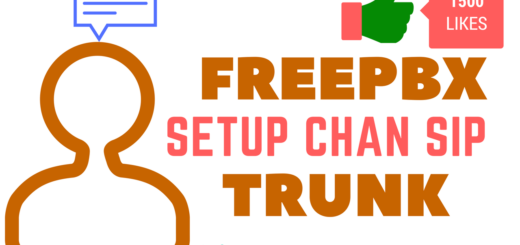


I followed your instruction.
But Freepbx will never work if Apache is not configured. You didn’t talk about it in the tutorial.
It is simply impossible to complete…
Please see step #03 httpd service. Thank you!