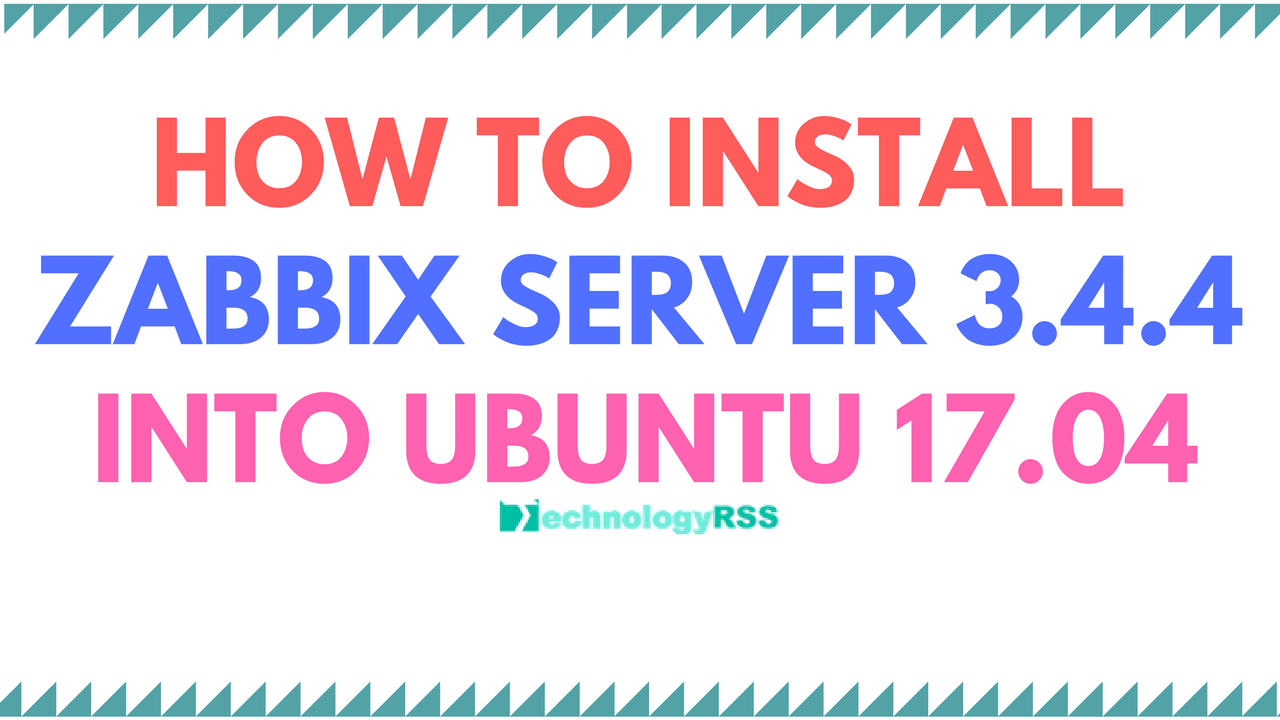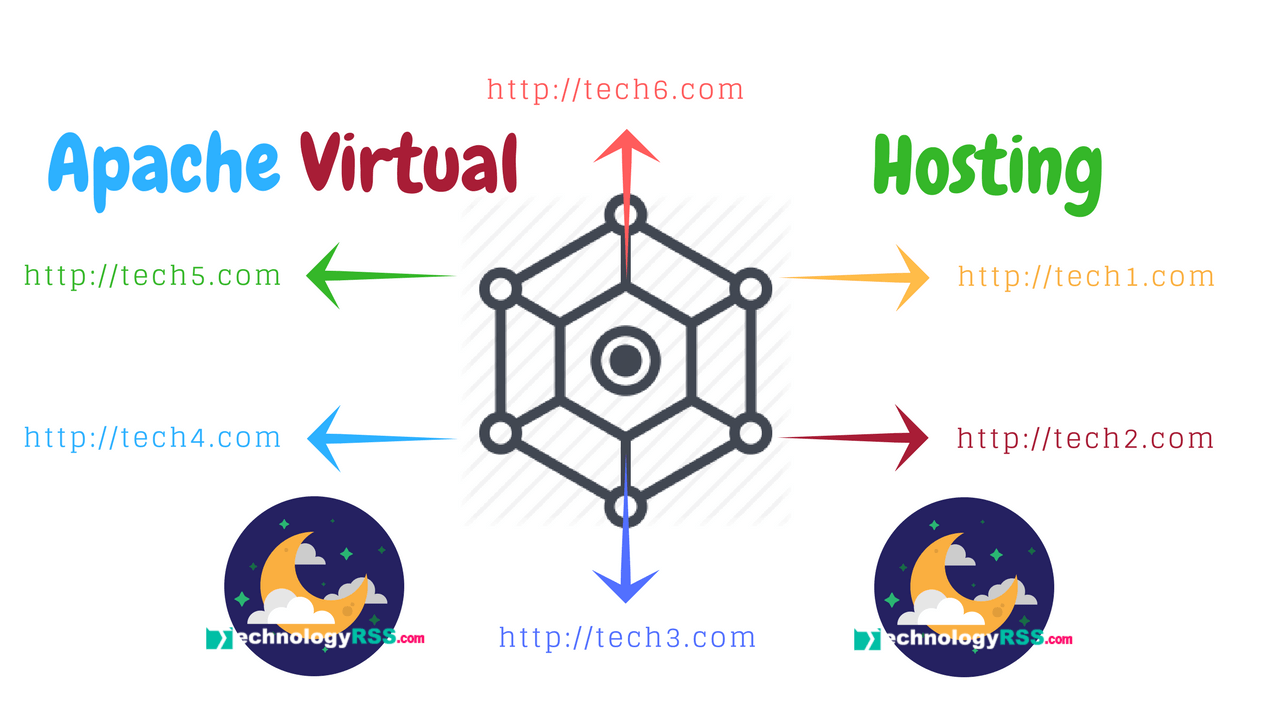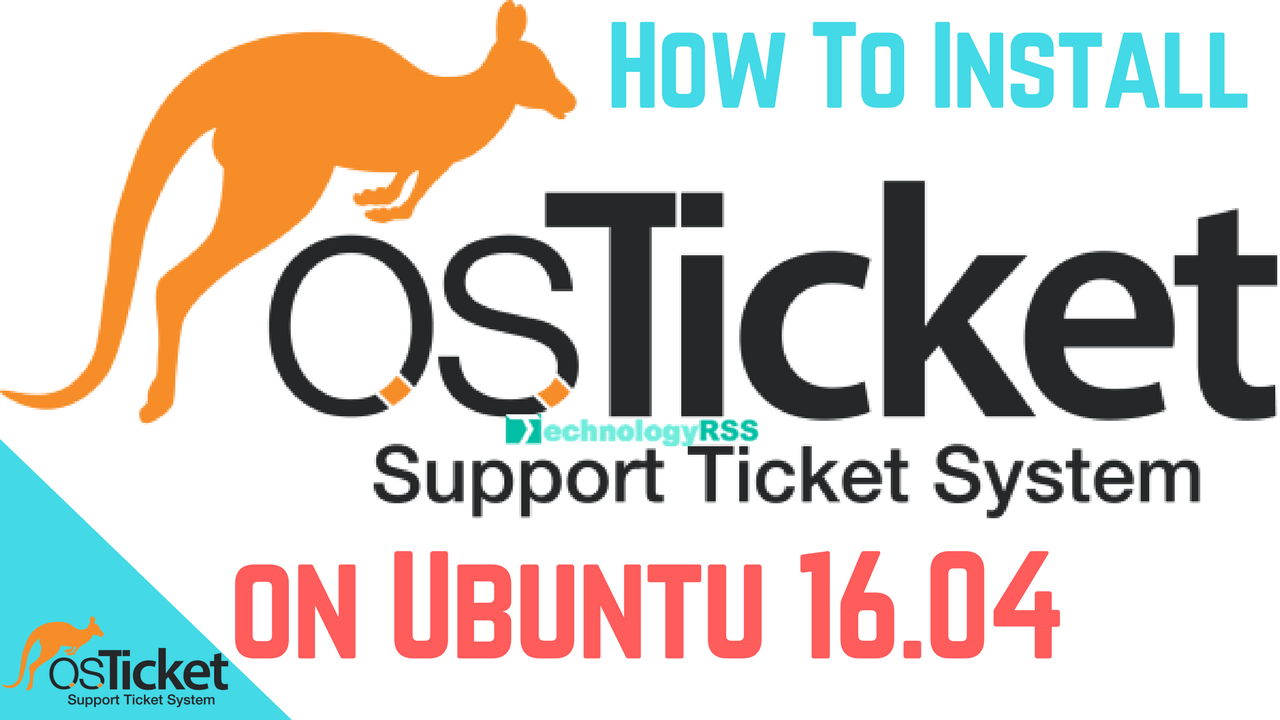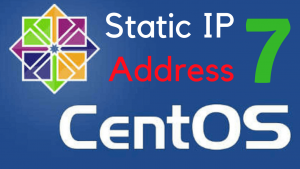How To Install Grafana Server On Ubuntu 16.04 Server5 min read
Grafana is an open source data visualization. Many database support as Grafana Server like as mysql, MSSQL, MariaDB, Elastix search, Promethuse etc. I want to show how to install it on Ubuntu 16.04.
★ Check Web Site URL From Zabbix Server
★ How To Install OsTicket On Ubuntu 16.04
Ready to hosts file
root@Gragfana_Server:~# vi /etc/hosts
Insert your server ip address
#127.0.0.1 localhost
10.66.50.20 Grafana_Server
Step #01: Run update and upgrade command.
root@Grafana_Server:~# apt-get update
If can’t update command then add google public dns server into resolve.conf.
root@Grafana_Server:~# vi /etc/resolv.conf
Add nameserver 8.8.8.8
nameserver 8.8.8.8
Then run update command
root@Grafana_Server:~# apt-get update root@Grafana_Server:~# apt-get upgrade -y root@Grafana_Server:~# apt-get update --fix-missing (not needed)
Step #02: Download Grafana deb package from below link.
root@Grafana_Server:~# wget https://s3-us-west-2.amazonaws.com/grafana-releases/release/grafana_5.0.4_amd64.deb root@Grafana_Server:~# dpkg -i grafana_5.0.4_amd64.deb
or If any problem then add Grafana deb into source file
root@Grafana_Server:~# vi /etc/apt/sources.list
Insert below line
deb https://packagecloud.io/grafana/stable/debian/ stretch main
Check command below entry correct
root@Grafana_Server:~# curl https://packagecloud.io/gpg.key | sudo apt-key add - root@Grafana_Server:~# apt-get update root@Grafana_Server:~# apt-get install grafana root@Grafana_Server:~# apt-get -f install -y root@Grafana_Server:~# apt-get install grafana root@Grafana_Server:~# apt-get install -y apt-transport-https
Step #03: After completed installation then edit grafana.ini file.
root@Grafana_Server:~# vi /etc/grafana/grafana.ini
Make sure comment out below setting are correct into grafana.ini file.
[server] protocol = http http_addr =10.66.20.10 http_port = 3000 domain = localhost root_url = http://10.66.20.10:3000 [security] admin_user = admin admin_password = admin secret_key = SW2YcwTIb9zpOOhoPsMm
Step #04: Now install virtual web server apache2.
root@Grafana_Server:~# apt install apache2 -y
Restart proxy
root@Grafana_Server:~# a2enmod proxy proxy_http xml2enc
Restart apache web server
root@Grafana_Server:~# service apache2 restart
Create one virtual host for Grafana server
root@Grafana_Server:~# vi /etc/apache2/sites-available/apache2-grafana.conf
Insert all below line into conf file
<VirtualHost *:80> ProxyPreserveHost On ProxyPass / http://10.66.20.10:3000/ ProxyPassReverse / http://10.66.20.10:3000/ ServerName example.com </VirtualHost>
Reload apache proxy and grafana service
root@Grafana_Server:~# a2enmod proxy root@Grafana_Server:~# /etc/init.d/apache2 restart root@Grafana_Server:~# a2ensite apache2-grafana root@Grafana_Server:~# service apache2 reload root@Grafana_Server:~# update-rc.d grafana-server defaults 95 10 root@Grafana_Server:~# service grafana-server start root@Grafana_Server:~# service apache2 restart
Step #05: Installation completed. Now browse your server ip and Grafana default port.
Goto web browser type http://10.66.20.10:3000
User Name : admin
Password : admin
After first time login then change your admin password.
Also see my YouTube video for more information. Please subscribe my channel and share blog post to any other.
- How To Enable SSH On Debian 13 Server - September 13, 2025
- Is Debian 13 Server on VirtualBox the EASIEST Way to Get Started - September 11, 2025
- How To Install Zabbix Server 7.4 On Ubuntu 22.04 - September 10, 2025