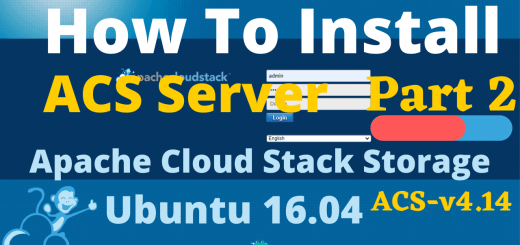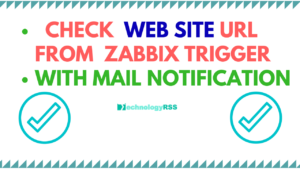How To Install OsTicket On Ubuntu 16.046 min read
OsTicket is an opensource online support ticketing system. If you do install on your ubuntu 16.04 then see follow my installation system. OsTicket supported features such as Custom Fields, Rich Text HTML, Ticket Filters, Help Topics, Agent Collision Avoidance, Assign, and Transfer, Auto-Responder, Internal Notes, Service Level Agreements, Customer Portal, Dashboard Reports etc.
★ How To Configure Static IP address On Ubuntu 18.04
★ How To Install Zabbix Server On Ubuntu 18.04
Lets going to the installation process. Before if you install OsTicket system then install ubuntu 16.04. You can install two ways such as self-hosted and cloud hosted. Now I have to configure self-hosted.
Step #01: Must be your server update and upgrade.
root@OsTicket:~# apt-get update && apt-get upgrade -y
If you can see an error then fix it. Edit your /etc/resolv.conf file and enter google public name server name as like
nameserver 8.8.8.8
Then save and exit.
Step #02: Now install web server nginx and php. All command as follows.
root@OsTicket:~# apt-get install apache2 apache2-utils mysql-server php libapache2-mod-php php-mcrypt php-mysql php7.0-cli php7.0-mysql php7.0-cgi php7.0-fpm php7.0-gd php7.0-imap php7.0-xml php7.0-mbstring php7.0-intl php-apcu zip -y
When popup mysql password then enter two times for configure mysql root password.
All configure are ok then restart some services
root@OsTicket:~# service apache2 restart
Start mysql service command
root@OsTicket:~# systemctl restart mysql
root@OsTicket:~# systemctl enable apache2
Enable mysql database server
root@OsTicket:~# systemctl enable mysql
Step #03: Create databases for store my all data into mysql server.
root@OsTicket:~# mysql -u root -p
Then type mysql password and then create database command below:
mysql> create database osticketdb; mysql> create user osticket@localhost identified by 'password'; mysql> grant all privileges on osticketdb.* to osticket@localhost identified by 'password'; mysql> flush privileges; mysql> exit;
Then restart mysql service
root@OsTicket:~# service mysql restart
Step #05: Download OsTicket zip file and upload your ubuntu server location on /var/www/html/
Now configure osticket server config file on location below
or download via command line
root@OsTicket:~# wget https://github.com/osTicket/osTicket/releases/download/v1.10.1/osTicket-v1.10.1.zip
After download then unzip file.
root@OsTicket:~# unzip osTicket-v1.10.1.zip
Then move upload and script folder into web directory.
root@OsTicket:~# mv upload/ /var/www/html root@OsTicket:~# mv scripts/ /var/www/html
root@OsTicket:~# cd /var/www/html/upload/include/
Copy ost-sampleconfig.php to ost-config.php or another name command below.
root@OsTicket:/var/www/html/upload/include# cp ost-sampleconfig.php ost-config.php
Change file ownership for www-data
root@OsTicket:/var/www/html/upload/include# chown -R www-data:www-data /var/www/html/
Setup config.php permission
root@OsTicket:/var/www/html/upload/include# chmod 0644 ost-config.php
Step #05: Edit default apache virtual host for osTicket web page.
root@OsTicket:~# vi /etc/apache2/sites-available/000-default.conf
Change DocumentRoot directory 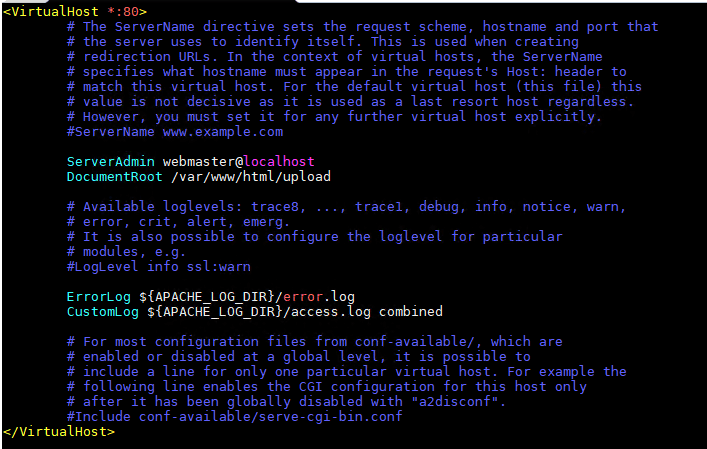
Now active your virtual web host panel as like command
Restart apache web server
root@OsTicket:~# service apache2 restart
Finally going to your browser and type your machine ip address as follows:
Remember that I have create video using web server is nginx. But nginx web serve is problem. So you can use apache for avoid error.
http://20.55.10.10/setup/install.php
Now edit your system setting and admin user and database information. Like as show image below:
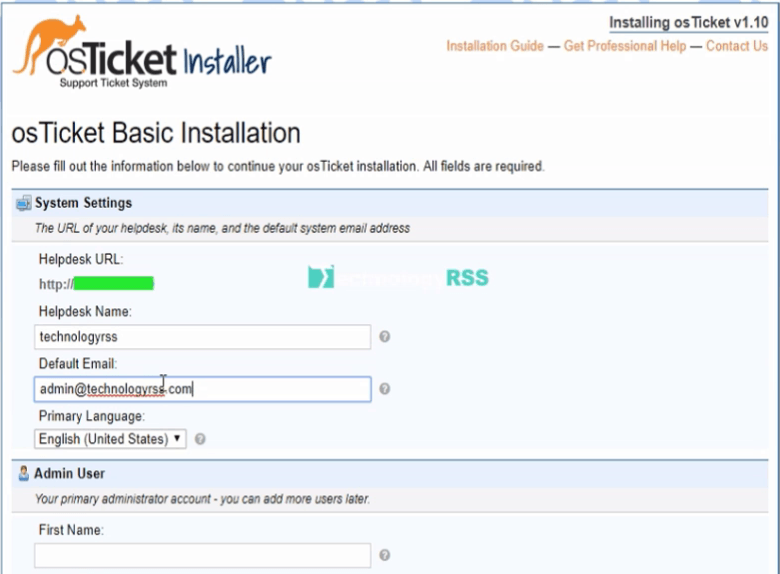
If face any problem then see my YouTube video and Subscribe my channel. Please subscribe my channel for more update.
- How To Clear RAM Memory Cache Buffer Linux Server - February 29, 2024
- How To Install Apache Cloud Stack Management Server 4.17 On Ubuntu 22.04 - February 1, 2024
- How To Install Zabbix Server 6.4 On Ubuntu 22.04 - October 24, 2023
We really appreciate for your support for buying me a coffee.
It takes us a while to compose and upload new content, as they have to be checked to see if Properly works. We appreciate you if you help me for one cup of coffee to keep us awake and always deliver good quality content.
No contribution is small of an amount. We are grateful for any amount you support us with. Thank you!