How To Install Jitsi Own Server For Video Conference On Ubuntu 18.0410 min read
Jitsi is an open source video conferencing software. So now I want to share how to install on your own server ubuntu 18.04 vps or local server. My server is local but you can use same code for your vps server.
My server details :
- OS type : Ubuntu 18.04 LTS
- LAN IP : 10.66.30.20
- WAN IP : 45.251.231.171
- RAM : 2GB
- DISK : 50GB
- vCPU : 2
- Service : Jitsi Meet
★ How To Install Zabbix Server On Ubuntu 19.04
★ How To Install GitLab Community Edition On Ubuntu 14.04
★ Setup Static IP Address On CentOS 6.5
Network description from official site.
++++++++++++++++++++++++++++++++++++++++++++++++++++++++++++++++++ + + + + + | | + + | | + + v | + + 443 | + + +-------+ | + + | | | + + | Nginx | | + + | | | + + +--+-+--+ | + + | | | + ++------------+ | | +--------------+ | + +| | | | | | | + +|jitsi-meet +<---+ +--->+ prosody/xmpp | | + +| |files 5280 | | | + ++------------+ +--------------+ v + + 5222,5347^ ^5347 4443,10000 + + +--------+ | | +-------------+ + + | | | | | | + + | jicofo +----^ ^----+ videobridge | + + | | | | + + +--------+ +-------------+ + ++++++++++++++++++++++++++++++++++++++++++++++++++++++++++++++++++
Step #01: For ready hosts file and hostname.
root@video:~# vi /etc/hosts
Insert below line
10.66.30.20 video.technologyrss.com
root@video:~# vi /etc/hostname
Insert below line this is hostname
video
Then update & upgrade your server.
root@video:~# apt update && apt upgrade -y
When complete this then reboot your server.
root@video:~# reboot
Step #02: Install web server (nginx) & install jitsi server using below command.
root@video:~# ufw disable root@video:~# apt-get -y install nginx root@video:~# wget -qO - https://download.jitsi.org/jitsi-key.gpg.key | sudo apt-key add - root@video:~# sudo sh -c "echo 'deb https://download.jitsi.org stable/' > /etc/apt/sources.list.d/jitsi-stable.list" root@video:~# sudo apt-get -y update
Or If you using apache web server so use below command for install apache web server.
root@video:~# apt-get -y install apache2 apache2-utils
Now install jitsi server using command
root@video:~# sudo apt-get -y install jitsi-meet
When run jitsi-meet command so you see popup for enter your hostname like as below image.
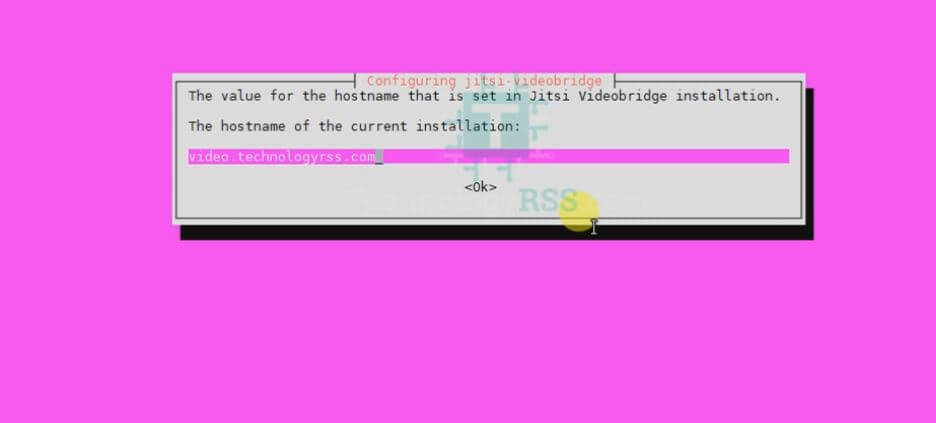
Then you see SSL certificate for the Jitsi Meet instance so you choose I want to use my own certificate.
restart nginx web server using command
root@video:~# service nginx restart
Step #03: Check for required service up or down.
root@video:~# service jvb status root@video:~# service jitsi-videobridge status root@video:~# service jicofo status root@video:~# service nginx status
If you see any service down so start this service.
N.B: Must be stop nginx or apache service then run step #04 successful
Step #04 : Now Setup let’s encrypt free ssl service for Jitsi meet server.
root@video:~# add-apt-repository ppa:certbot/certbot root@video:~# apt-get update root@video:~# apt-get install letsencrypt -y root@video:~# wget https://dl.eff.org/certbot-auto -P /usr/local/bin root@video:~# chmod a+x /usr/local/bin/certbot-auto root@video:~# export DOMAIN="video.technologyrss.com" root@video:~# export EMAIL_ALERT="[email protected]"
N.B: if your server local so must be open 80 and 443 from your router. Then run below command.
Must be point your server name to public address properly like
video.technologyrss.com > 45.251.231.171
I am use cloudflare dns. If you use any dns manager like domain dns manager.
root@video:~# /usr/local/bin/certbot-auto certonly --standalone -d $DOMAIN --preferred-challenges http --agree-tos -n -m $EMAIL_ALERT --keep-until-expiring
But first time install all required package not properly install let’s encrypt free ssl.
Because of your server running 80 and 443 port. So must be stop this port for install free let’s encrypt certificate. For check run port using command.
root@video:~# netstat -pan | grep ":80" root@video:~# netstat -pan | grep ":443"
If you your server run this port so quick kill this process using below command.
root@video:~# pkill -f nginx root@video:~# pkill -f java root@video:~# pkill -f TIME_WAIT
Then again run for get ssl certificate from let’s encrypt free ssl.
root@video:~# /usr/local/bin/certbot-auto certonly --standalone -d $DOMAIN --preferred-challenges http --agree-tos -n -m $EMAIL_ALERT --keep-until-expiring
I hope you successfully install free ssl let’s encrypt.
For confirmation message like below
Creating virtual environment... Installing Python packages... Installation succeeded. Saving debug log to /var/log/letsencrypt/letsencrypt.log Plugins selected: Authenticator standalone, Installer None Obtaining a new certificate Performing the following challenges: http-01 challenge for video.technologyrss.com Waiting for verification... Cleaning up challenges IMPORTANT NOTES: - Congratulations! Your certificate and chain have been saved at: /etc/letsencrypt/live/video.technologyrss.com/fullchain.pem Your key file has been saved at: /etc/letsencrypt/live/video.technologyrss.com/privkey.pem Your cert will expire on 2019-11-14. To obtain a new or tweaked version of this certificate in the future, simply run certbot-auto again. To non-interactively renew *all* of your certificates, run "certbot-auto renew" - If you like Certbot, please consider supporting our work by: Donating to ISRG / Let's Encrypt: https://letsencrypt.org/donate Donating to EFF: https://eff.org/donate-le
Edit your certificate file location from below config file. Open this file and update let’s encrypt certificate file then save it.
root@video:~# vi /etc/nginx/sites-available/video.technologyrss.com.conf
Remove old auto generated line then insert below line into this file then save it.
ssl_certificate /etc/letsencrypt/live/video.technologyrss.com/fullchain.pem ssl_certificate_key /etc/letsencrypt/live/video.technologyrss.com/privkey.pem
Now nginx web server stop and start. See full file text like as below.
root@video:~# service nginx stop root@video:~# service nginx start root@video:~# service nginx status
Now ready your own Jitsi server. So you can use it for free video conferencing.
Or If your web server apache so see this
root@video:~# vi /etc/apache2/sites-available/video.technologyrss.com.conf
Remove old auto generated line then insert below line into this file then save it.
SSLCertificateFile /etc/letsencrypt/live/demo.technologyrss.com/fullchain.pem SSLCertificateKeyFile /etc/letsencrypt/live/demo.technologyrss.com/privkey.pem
Now apache web server stop and start.
root@video:~# service apache2 stop root@video:~# service apache2 start root@video:~# service apache2 status
Must be run below service otherwise not use this service.
root@video:~# service jvb status root@video:~# service jitsi-videobridge status root@video:~# service jicofo status root@video:~# service nginx status
Note: latest version service jitsi-videobridge2 status
Must be audio udp port 10000-20000 enable from your router.
Also see how to remove home link & logo from jitsi meet
If any problem arise so please see first my YouTube video then you start this installation process.
- How To Enable SSH On Debian 13 Server - September 13, 2025
- Is Debian 13 Server on VirtualBox the EASIEST Way to Get Started - September 11, 2025
- How To Install Zabbix Server 7.4 On Ubuntu 22.04 - September 10, 2025


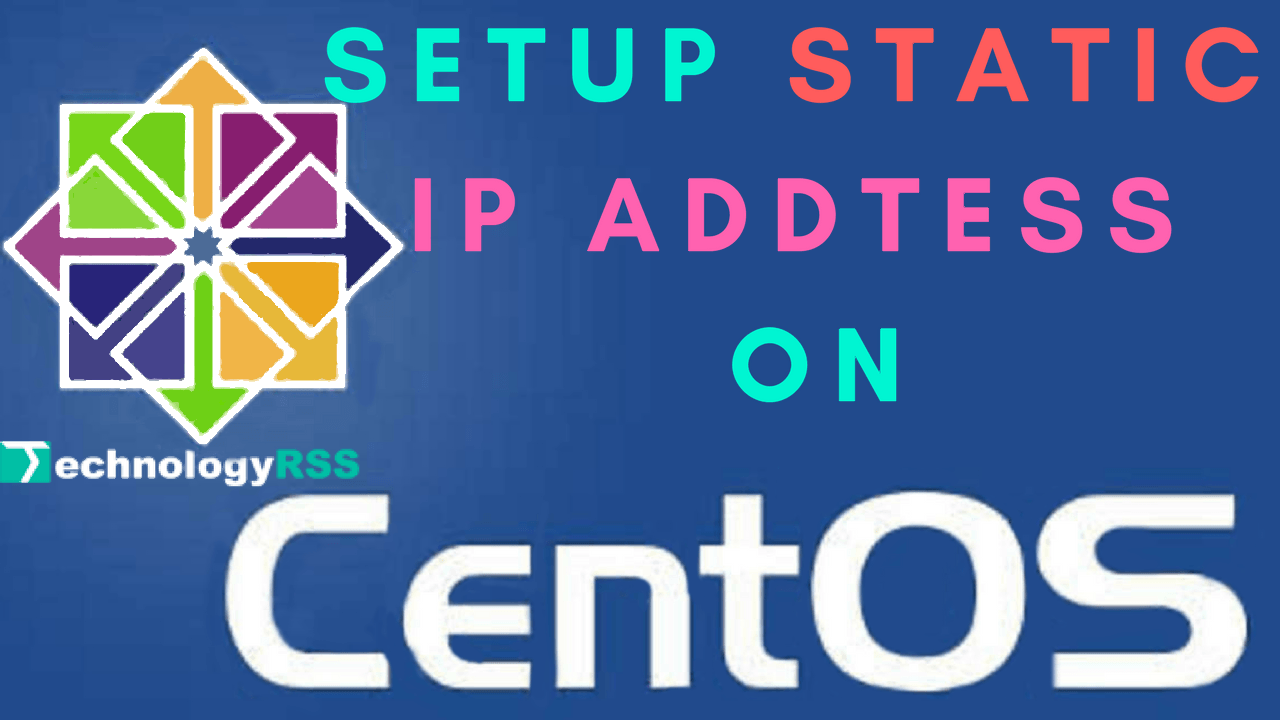



Hi!
Thank you for your video tutorial!
But I noticed that if more than 3 people connect, video from their device’s camera is not displayed.
Do you know how I can solve it?
Thanks.
Please check all user internet speed is fast then resolved it.
Sir, I have done installation two to three times but I have a device’s camera is not displayed.
plz Help Me
What is help needed.?
Properly setup camera? you can test using skype call is ok using camera.
Thanks.
How to Install DHIS2
Thanks for your query. Please subscribe my channel for update. I am try to upload this video recently.
Thanks.