How To Install vTiger CRM On Centos 76 min read
The vTiger is an open source ERP system. Now I want to share how to install vTiger CRM on your local or vps Centos 7 server. Basically vTiger deploy using apache, php and mysql. You can manage various topics like client, product, invoice, inventory etc. So don’t delay to start this tutorial.
★ How To Configure LAN and WAN Interface On VyOS Router
★ How To Install OpenProject On Ubuntu 16.04
vTiger system requirements : Official page
############################ Operating System: CentOS 7 IP address : 10.66.10.9 Disk : 50GB RAM : 1GB vCPU : 2 ############################
Step #01: Check my server latest updated and check version.
[root@vTiger ~]# ip r [root@vTiger ~]# cat /etc/redhat-release [root@vTiger ~]# yum -y install epel-release [root@vTiger ~]# yum -y update
Step #02: Install apache and required php extension.
[root@vTiger ~]# yum -y install httpd [root@vTiger ~]# rpm -Uvh https://mirror.webtatic.com/yum/el7/webtatic-release.rpm [root@vTiger ~]# yum -y install php56w php56w-mysql php56w-imap php56w-curl php56w-xml php56w-zlib php56w-gd wget [root@vTiger ~]# systemctl start httpd [root@vTiger ~]# systemctl enable httpd
Check php version using below command.
[root@vTiger ~]# php -v
Edit php.ini file for some config change like memory limit, execution time, error report etc.
[root@vTiger ~]# vi /etc/php.ini
memory_limit = 256M max_execution_time = 300 display_errors = On log_errors = Off short_open_tag = On error_reporting = E_WARNING & ~E_NOTICE & ~E_DEPRECATED
Now restart apache service using below command.
systemctl restart httpd
Step #03: Now install database server mariadb then create database with user permission.
[root@vTiger ~]# yum -y install mariadb mariadb-server -y [root@vTiger ~]# systemctl start mariadb [root@vTiger ~]# systemctl enable mariadb
Now login mariadb terminal for create database.
[root@vTiger ~]# mysql -u root -p
MariaDB [(none)]> create database vtiger_db default character set utf8; MariaDB [(none)]> create user 'vtiger_user'@'localhost' identified by 'vtiger_user@123'; MariaDB [(none)]> grant all privileges on vtiger_db.* to 'vtiger_user'@'localhost'; MariaDB [(none)]> flush privileges; MariaDB [(none)]> \q
Step #04: Download latest version vTiger then extract into web directory.
[root@vTiger ~]# wget https://netcologne.dl.sourceforge.net/project/vtigercrm/vtiger%20CRM%207.2.0/Core%20Product/vtigercrm7.2.0.tar.gz [root@vTiger ~]# tar xf vtigercrm7.2.0.tar.gz [root@vTiger ~]# mv vtigercrm/* /var/www/html/ [root@vTiger ~]# chown -R apache:apache /var/www/html/ [root@vTiger ~]# chmod 755 -R /var/www/html/
Disable selinux and allow firewall http port.
[root@vTiger ~]# sed -i 's/enforcing/disabled/g' /etc/selinux/config [root@vTiger ~]# firewall-cmd --zone=public --add-port=80/tcp --permanent [root@vTiger ~]# firewall-cmd --reload [root@vTiger ~]# reboot
Step #05: Now goto browser type your server ip address http://10.66.10.9/
System Configuration for tow think Database Information & System Information.
Database Information :
Database Type : MySQL Host Name : localhost User Name : vtiger_user Password : vtiger_user@123 Database Name : vtiger_db
System Information :
Currency : USA, Dollars ($) Admin User Information User Name : admin Password : ******** Retype Password : ******** First Name : admin Last Name : erp Email : [email protected] Date Format : mm-dd-yyyy Time Zone : Asia/Dhaka
Then click Next
Step #06: Now See Confirm Configuration Settings.
Database Information Database Type : MySQL Database Name : vtiger_db System Information URL : http://10.66.10.9/ Currency : USA, Dollars Admin User Information User Name : admin Last Name : erp Email : [email protected] Time Zone : Asia/Dhaka Date Format : mm-dd-yyyy
Click Next
Please let us know your Industry : Telecommunications
If you want select any one then click Next. Now see Installation in progress…
Step #07: What would you like to use vTiger CRM for? : Select All .
Then click Next
Almost there! Now Get Started.
If you have any problem face so you see my YouTube channel for more details.
- How To Clear RAM Memory Cache Buffer Linux Server - February 29, 2024
- How To Install Apache Cloud Stack Management Server 4.17 On Ubuntu 22.04 - February 1, 2024
- How To Install Zabbix Server 6.4 On Ubuntu 22.04 - October 24, 2023
We really appreciate for your support for buying me a coffee.
It takes us a while to compose and upload new content, as they have to be checked to see if Properly works. We appreciate you if you help me for one cup of coffee to keep us awake and always deliver good quality content.
No contribution is small of an amount. We are grateful for any amount you support us with. Thank you!


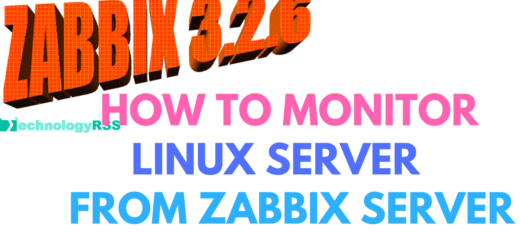



hi
work flow not working
page is blank and cant add new workflow
Please see your server php working properly.
Thanks.