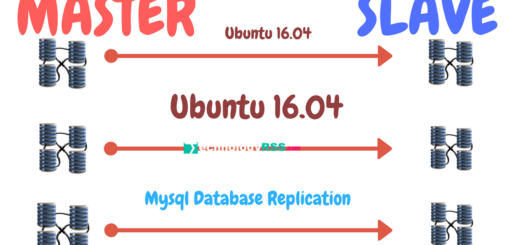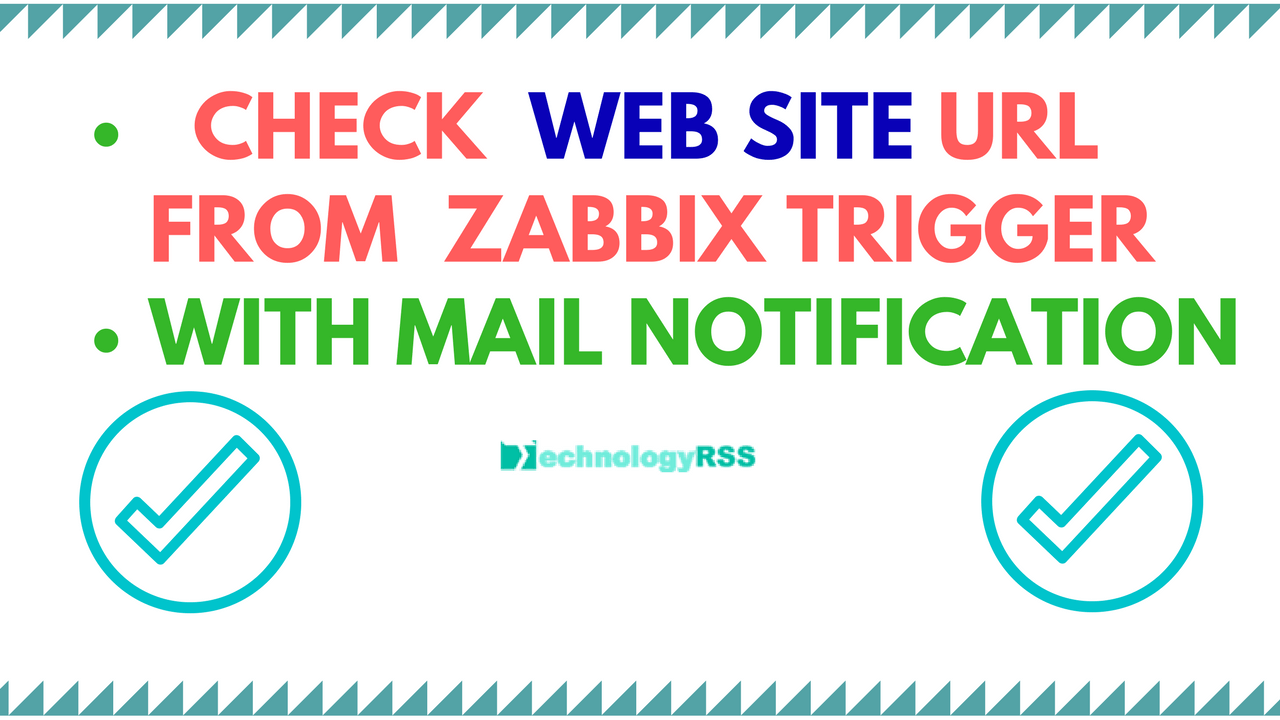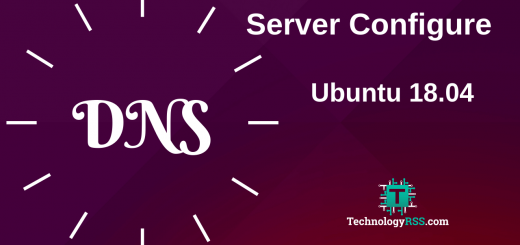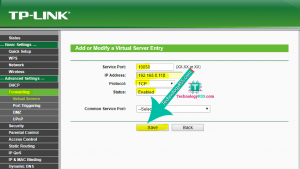How To Configure LAN and WAN Interface On VyOS Router4 min read
The Vyos router is a virtual router, it’s Linux-based operating system. You can easily configure to your virtual router. So I want to show how to configure LAN and WAN interface. At first make sure your router connected LAN and WAN interface. Then login via vyos default user and password.
★ How To Port Forward Using Netgear Router
★ How To Install mysql Community on Windows 10
User name : vyos
Password : vyos
Note : vyos all configure must be run via config mode.
You can find out (vyos@vyos:~$) : Not run setup command
You can find out (vyos@vyos#) : This is config code
Step #1: After login your router then see like as below.
vyos@vyos:~$
So enable config mode type below command.
vyos@vyos:~$ config
or
vyos@vyos:~$ configure
Now goto config mode and the run all command.
Step #02: Enable WAN interface on your vyos router. My interface eth0 using for WAN side.
vyos@vyos# set interfaces ethernet eth0 address ‘54.15.93.170/28’
Setup WAN side description command below.
vyos@vyos# set interfaces ethernet eth0 description ‘OUTSIDE’
Setup #03: Configure LAN interface on your vyos router. Interface eth1 using for LAN side.
vyos@vyos# set interfaces ethernet eth1 address ‘192.168.10.10/24’
Config LAN side description command below.
vyos@vyos# set interfaces ethernet eth1 description ‘INSIDE’
Then committed all command
vyos@vyos# commit
Now finally save all config
vyos@vyos# save
Step #04: Exit config mode command via exit then run show interface command.
vyos@vyos:~$ show interfaces Codes: S - State, L - Link, u - Up, D - Down, A - Admin Down Interface IP Address S/L Description --------- ---------- --- ----------- eth0 54.15.93.170/28 u/u eth1 192.168.10.10/24 u/u lo 127.0.0.1/8 u/u ::1/128
Step #05: Create root user in vyos router and add as admin.
vyos@vyos# set system login user root full-name ‘root’
Setup root user as admin
vyos@vyos# set system login user root level admin
Step #06: SSH enable for root user.
vyos@vyos# set service ssh port ’22’
SSH allow for root user
vyos@vyos# set service ssh allow-root
Step #07: Setup gateway in vyos router.
vyos@vyos# set system gateway-address 54.15.93.161
Committed all
vyos@vyos# commit
Then save all command
vyos@vyos# save
Step #08: Now connect vyos router via ssh.
$ ssh -l root 192.168.10.10
Then type root password
- How To Clear RAM Memory Cache Buffer Linux Server - February 29, 2024
- How To Install Apache Cloud Stack Management Server 4.17 On Ubuntu 22.04 - February 1, 2024
- How To Install Zabbix Server 6.4 On Ubuntu 22.04 - October 24, 2023
We really appreciate for your support for buying me a coffee.
It takes us a while to compose and upload new content, as they have to be checked to see if Properly works. We appreciate you if you help me for one cup of coffee to keep us awake and always deliver good quality content.
No contribution is small of an amount. We are grateful for any amount you support us with. Thank you!