How To Install OsTicket (1.10.4) On Ubuntu 18.048 min read
In this tutorial how to install OsTicket (1.10.4) On Ubuntu 18.04. The OsTicket is an open source ticketing system on the linux platform written by php and mysql. So lets start this step by step guide for install osTicket on Ubuntu 18.04.
★ How To Install Laravel On Ubuntu 16.04 With Phpmyadmin and Mysql
★ How To Install WordPress (CMS) on Ubuntu 16.04
Step #01: Must be your server updated.
root@OsTicket:~# apt-get update && apt-get upgrade -y
Step #02: Install php, mysql and nginx server this is LAMP server.
root@OsTicket:~# apt install mysql-server unzip libapache2-mod-php7.2 php7.2-mbstring php7.2-cli php7.2-mysql php7.2-cgi php7.2-fpm php7.2-gd php7.2-imap php7.2-xml php7.2-intl php-dev libmcrypt-dev php-pear -y
Now web server restart command
root@OsTicket:~# service apache2 restart
Create mysql password
root@OsTicket:~# mysql_secure_installation
Securing the MySQL server deployment. Connecting to MySQL using a blank password. The 'validate_password' plugin is installed on the server. The subsequent steps will run with the existing configuration of the plugin. Please set the password for root here. New password: << Type password Re-enter new password: << Re-type password Estimated strength of the password: 50 Do you wish to continue with the password provided?(Press y|Y for Yes, any other key for No) : y By default, a MySQL installation has an anonymous user, allowing anyone to log into MySQL without having to have a user account created for them. This is intended only for testing, and to make the installation go a bit smoother. You should remove them before moving into a production environment. Remove anonymous users? (Press y|Y for Yes, any other key for No) : y Success. Normally, root should only be allowed to connect from 'localhost'. This ensures that someone cannot guess at the root password from the network. Disallow root login remotely? (Press y|Y for Yes, any other key for No) : y Success. By default, MySQL comes with a database named 'test' that anyone can access. This is also intended only for testing, and should be removed before moving into a production environment. Remove test database and access to it? (Press y|Y for Yes, any other key for No) : y - Dropping test database... Success. - Removing privileges on test database... Success. Reloading the privilege tables will ensure that all changes made so far will take effect immediately. Reload privilege tables now? (Press y|Y for Yes, any other key for No) : y Success. All done!
Step #03: Create database for store data at first login using root and password.
root@OsTicket:~# mysql -u root -p
Then run below command into mysql terminal
Mysql> create database osticketdb; Mysql> create user osticket@localhost identified by 'Passw0rd@123'; Mysql> grant all privileges on osticketdb.* to osticket@localhost identified by 'Passw0rd@123'; Mysql> flush privileges; Mysql> exit;
Service mysql restart command below
root@OsTicket:~# service mysql restart
Step #04: Download OsTicket software from below link.
root@OsTicket:~# cd /tmp/ root@OsTicket:/tmp# wget https://github.com/osTicket/osTicket/releases/download/v1.10.4/osTicket-v1.10.4.zip
Now unzip and move into web directory download file then see two folder one upload and other scripts
root@OsTicket:~# unzip osTicket-v1.10.4.zip root@OsTicket:~# mv upload/* /var/www/html/ root@OsTicket:~# mv scripts/ /var/www/html/
Remove default index file using command below
root@OsTicket:~# rm -rf /var/www/html/index.html
Step #05: Edit database file and insert DB config.
root@OsTicket:~# cd /var/www/html/include/ root@OsTicket:/var/www/html/include/# cp ost-sampleconfig.php ost-config.php
Setup web directory permission for execute all command
root@OsTicket:/var/www/html/include/# cd root@OsTicket:~# chown -R www-data:www-data /var/www/html/ root@OsTicket:~# chmod 755 -R /var/www/html/
Step #06: Create virtual host for OsTicket config.
root@OsTicket:~# vi /etc/apache2/sites-available/000-default.conf
Make sure DocumentRoot /var/www/html
Step #07: Restart web server command below
root@OsTicket:~# service apache2 restart
Step #08: Goto server ip address and follow instruction on page.
Step by step setup support mail, admin account and database info.
Troubleshooting scp
http://10.66.25.20/scp/
Error : Valid CSRF Token Required
Open session file from below
root@OsTicket:~# vi /var/www/html/upload/include/class.ostsession.php
Find below text
DoesNotExist
Insert this line $this->data->session_data = “”;
After $this->data = new SessionData([‘session_id’ => $id]);
Example :
$this->data = new SessionData(['session_id' => $id]); $this->data->session_data = "";
root@OsTicket:~# service apache2 restart
When done installation then changed some permission.
root@OsTicket:~# chmod 0644 /var/www/html/include/ost-config.php
Now enjoy your opensource ticketing system. If installation any problem then see my YouTube channel.
Remember it. My video is OsTicket using nginx. New update my post I see nginx many error like as popup blank page. So I change web server and update this post using apache2.
- How To Enable SSH On Debian 13 Server - September 13, 2025
- Is Debian 13 Server on VirtualBox the EASIEST Way to Get Started - September 11, 2025
- How To Install Zabbix Server 7.4 On Ubuntu 22.04 - September 10, 2025


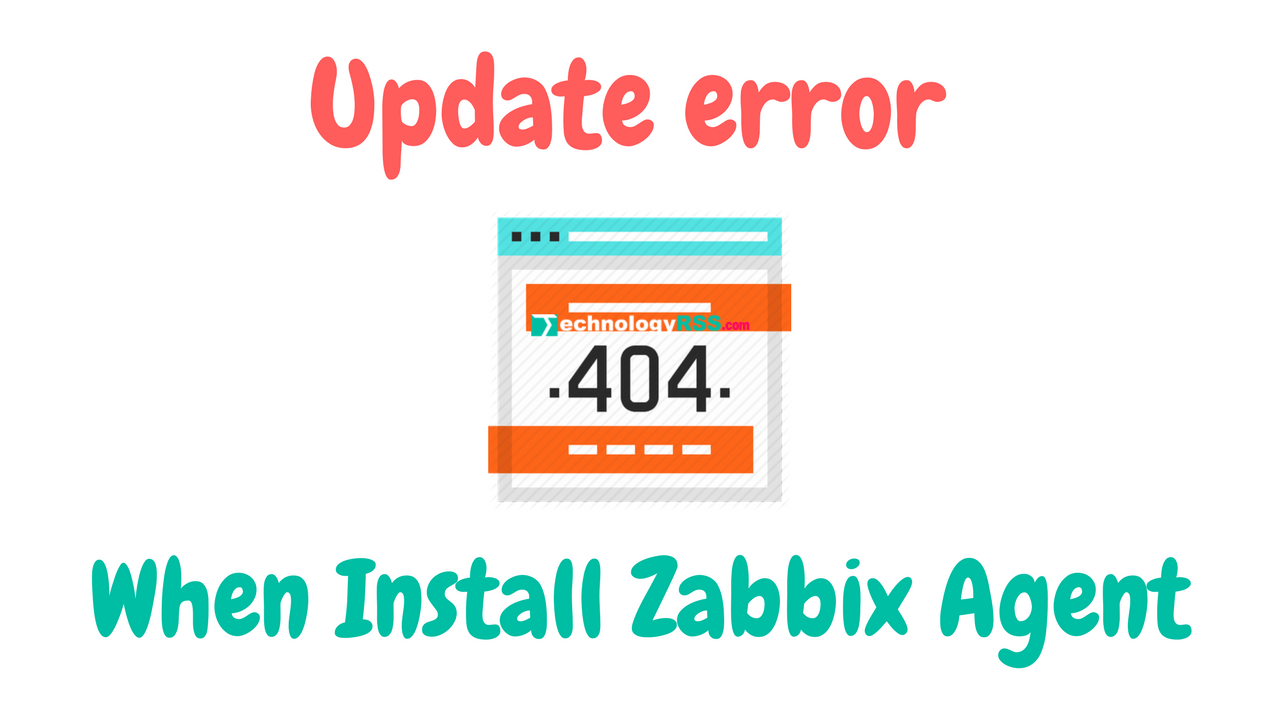



Hi Admin, thanks for the video and the walktrought. I just have a question, you say: “On the other hand web using apache server….and ….Install php, mysql and nginx server this is LAMP server.”
I see the code and that’s a LEMP installation, I don’t know if it’s just a common error or you meant to install and use Apache all the time.
Thanks!
It worked for me….ubuntu 18.04, LEMP….THANKS again Admin!
Hello!
I’ve reading your post about how install Osticket (1.10.4) on ubuntu 18.04 and I’ve follow all steps one by one until step #08; but I have a trouble when I try to open http://10.66.25.20, the page not load.
Remember this http://10.66.25.20 my IP address is the same your IP address properly configure on the virtual host file from step #06.
hi . I did everythink you did and i installed osticket. But i have a black pop up problem. I dont know how i fix it
Sorry not black pop up . It is blank pop up .
I have the same issue. The pop ups are blank. Unable to figure out the resolution.
Yes! I see when I using nginx web server then it error. But I update my post using apache web server.
Thanks.
Thank you! this works, but there’s an issue, when trying to click on any of the question marks or anything that has a bubble pop up is not working and it gets stuck. Was reading about some ajax issue but cannot figure it out
15 FastCGI sent in stderr: “PHP message: PHP Fatal error: Declaration of CachedResultSet::count() must be compatible with BaseList::coun
getting this error… after a clean installation
Follow my instruction properly
Thanks
Hello again!!!
I have a problem with OsTicket, when a I tried to add a user, the textbox doesn´t appear and only remains loading.
Do you know what is wrong?
Thank for you help.
Excellent guide, thanks a lot!
what should I do if I want to change http://10.66.25.20/ to some proper URL like http://help.com something like this?
Yes! You can change it via web config file. This settings is nginx config file.
Thanks.
during step 6 you added some code where ccan i get that code sir plz help me
Thanks.
It is not any setting. Make sure DocumentRoot /var/www/html it is right.
What file do I need to change for the link to go from my local IP to the server hostname?
You can change apache web config file replace ip to host name.