How To Install Apache Cloud Stack Management Server On Ubuntu 20.048 min read
Now I want to share interesting post like open source cloud computing system. In this tutorial how to install Apache Cloud Stack Management server using Ubuntu 20.04. So let’s start this guide.
★ Private Cloud Setup Step By Step Using Apache Cloud Stack
★ How To Install Zabbix 5.0 On Ubuntu 20.04 Server
My server info:
Operating System: Ubuntu 20.04 LTS IP Address : 10.66.100.21 RAM : 2GB Disk : 50GB Service : Apache Cloud Stack v4.15 Mysql : 8 Java : 11 jdk Host Name : cloud.technologyrss.local
Step #01: Configure hostname ip address for prepare server.
root@cloud:~# lsb_release -a No LSB modules are available. Distributor ID: Ubuntu Description: Ubuntu 20.04.2 LTS Release: 20.04 Codename: focal root@cloud:~# ip r
Check hosts file
root@cloud:~# cat /etc/hosts 127.0.0.1 localhost 10.66.100.21 cloud.technologyrss.local cloud
Check hostname file
root@cloud:~# cat /etc/hostname cloud
Check static ip address setup
root@cloud:~# cat /etc/netplan/00-installer-config.yaml network: ethernets: enp0s3: dhcp4: false addresses: [10.66.100.21/16] gateway4: 10.66.100.10 nameservers: addresses: [8.8.8.8,8.8.4.4] version: 2
Insert google dns server ip address into resolv.conf file.
nameserver 8.8.8.8
Step #02: Download required package for setup Apache Cloud Stack.
root@cloud:~# hostname --fqdn root@cloud:~# ping cloudstack.apache.org root@cloud:~# apt-get install -y openntpd openssh-server sudo vim htop tar intel-microcode bridge-utils mysql-server
Add Apache Cloud Stack 4.15 repo.
root@cloud:~# echo deb http://download.cloudstack.org/ubuntu focal 4.15 > /etc/apt/sources.list.d/cloudstack.list root@cloud:~# sudo wget -O - http://download.cloudstack.org/release.asc|apt-key add - root@cloud:~# apt-get update -y
Note: I am extremely sorry, When I create video then using ubuntu bionic. Please use this guide.
Install Apache Cloud Stack package.
root@cloud:~# apt-get install -y cloudstack-management cloudstack-usage
Open mysqld.cnf file for add some configuration.
root@cloud:~# vi /etc/mysql/mysql.conf.d/mysqld.cnf
Insert below all lines into mysqld.conf file.
server_id = 1
sql-mode="STRICT_TRANS_TABLES,NO_ENGINE_SUBSTITUTION,ERROR_FOR_DIVISION_BY_ZERO,NO_ZERO_DATE,NO_ZERO_IN_DATE,NO_ENGINE_SUBSTITUTION"
innodb_rollback_on_timeout=1
innodb_lock_wait_timeout=600
max_connections=1000
log-bin=mysql-bin
binlog-format = 'ROW'
Then save and exit using Press Esc, type :wq then press Enter.
Create or open cloudstack.conf file.
root@cloud:~# vi /etc/mysql/mysql.conf.d/cloudstack.cnf
Insert below line into this file.
[mysqld]
Then save and exit using Press Esc, type :wq then press Enter.
Step #03: Configure Mysql database and create cloud database.
root@cloud:~# systemctl restart mysql root@cloud:~# mysql -u root -p // default root password is blank
Create root password and allow native password.
SELECT user,authentication_string,plugin,host FROM mysql.user;
ALTER USER 'root'@'localhost' IDENTIFIED WITH mysql_native_password BY 'passw0rd';
use mysql;
UPDATE user SET plugin="mysql_native_password" WHERE User='root';
flush privileges;
\q
Now run Apache Cloud Stack Management setup command with root password.
root@cloud:~# cloudstack-setup-databases cloud:cloud@localhost --deploy-as=root:passw0rd
Then check setup management command is ok.
root@cloud:~# cloudstack-setup-management
Now check management server log file
root@cloud:~# tail -f /var/log/cloudstack/management/management-server.log
Wait at least few min….when done import default database and run properly web gui. Then access using below UI.
Step #04: Edit some global configuration if your cloud is private.
Old UI : http://10.66.100.21:8080/client/legacy/
New UI : http://10.66.100.21:8080/client/#/user/login?redirect=%2F
Default login
User : admin Password : password
Now setup some global configuration.
system.vm.use.local.storage [ set false to -> true ca.plugin.root.auth.strictness [ set true to -> false secstorage.allowed.internal.sites [ set local downlead iso web server or public server.
Must be restart cloudstack management service or you can reboot.
root@cloud:~# /bin/systemctl stop cloudstack-management.service root@cloud:~# /bin/systemctl start cloudstack-management.service
Step #05: Add local domain name for every each server.
root@cloud:~# vi /etc/idmapd.conf
Insert below line.
Domain = technologyrss.local [ Both management and host server.
Then restart rpcbind and check port is ruuning.
root@cloud:~# service rpcbind start root@cloud:~# chkconfig rpcbind on root@cloud:~# rpcinfo -p
Step #06: Download systemvm template on secondary storage.
Create secondary storage folder.
root@cloud:~# mkdir -p /mnt/secondary
Then mount nfs share folder.
root@cloud:~# mount -t nfs 10.66.100.14:/home/secondary /mnt/secondary
Then run template download command from Apache Cloud Stack server.
root@cloud:~# /usr/share/cloudstack-common/scripts/storage/secondary/cloud-install-sys-tmplt -m /mnt/secondary -u http://download.cloudstack.org/systemvm/4.15/systemvmtemplate-4.15.0-kvm.qcow2.bz2 -h kvm -F
When successfully done download and install then run below step.
root@cloud:~# umount /mnt/secondary [ If you use Apache Cloud Stack Management server as nfs server so don’t remove this directory.
Remove created directory.
root@cloud:~# rm -rf /mnt/secondary
Then restart Apache Cloud Stack service.
root@cloud:~# /bin/systemctl stop cloudstack-management.service root@cloud:~# /bin/systemctl start cloudstack-management.service
Then access using server ip address or your local dns name.
http://10.66.100.21:8080/client/legacy/
http://10.66.100.21:8080/client/#/user/login?redirect=%2F
If you needed more help so please see my YouTube channel.
- How To Install Zabbix Server 6.4 On AlmaLinux 8 Server - August 9, 2024
- How To Clear RAM Memory Cache Buffer Linux Server - February 29, 2024
- How To Install Apache Cloud Stack Management Server 4.17 On Ubuntu 22.04 - February 1, 2024
We really appreciate for your support for buying me a coffee.
It takes us a while to compose and upload new content, as they have to be checked to see if Properly works. We appreciate you if you help me for one cup of coffee to keep us awake and always deliver good quality content.
No contribution is small of an amount. We are grateful for any amount you support us with. Thank you!


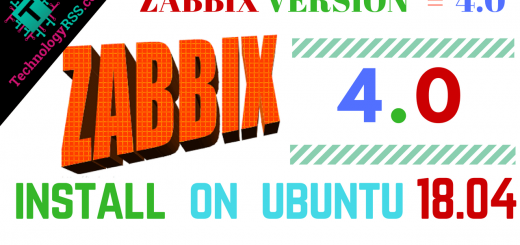
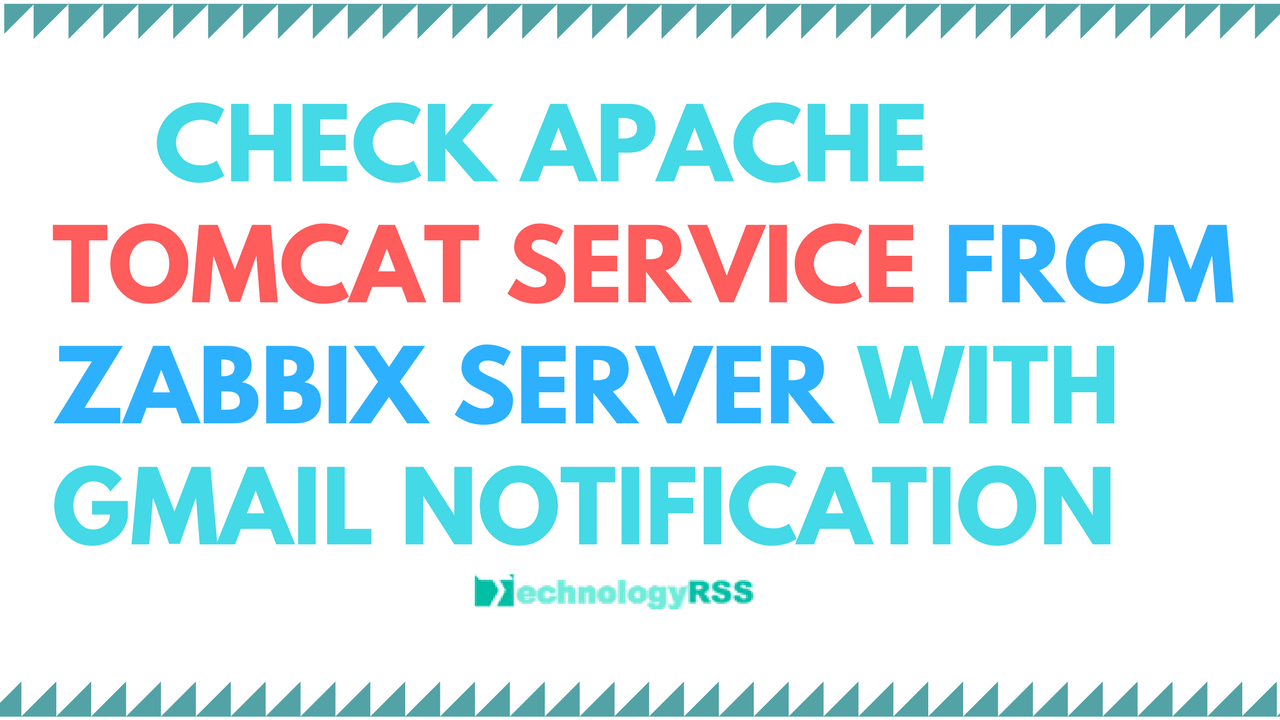


Please ensure the following ports are open for the management server to function properly : 8080 8250 8443 9090
If you use any firewall then it allow from your server.
Thanks.
Please tell me what network adapters are used in this if kvm is also installed on same node as in video you have made bonds.
will cloudbr1 need hosts only adapter?
Not needed physical adapter on your kvm server, just needed one adapter and then configure it network settings. Thank you.
So you have configured three different machines for KVM, NFS and MGT server. IS there any tutorial in continuity oh how to add host further to this arrangement?
You can’t add more host on your cloud server?