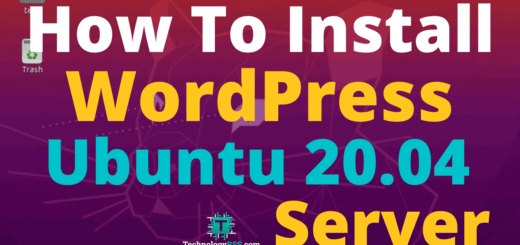How To Install Zabbix 5.0 On Ubuntu 20.04 Server6 min read
In this tutorial how to install zabbix 5.0 on your ubuntu 20.04 server. Zabbix is an open source network monitoring tools. Zabbix support are many operating system like ubuntu, centos, debian or fedora etc.
★ How To Install CloudStack Management Server v4.14 On Ubuntu 18.04
★ Private Cloud Setup Step By Step Using Apache Cloud Stack
My server info :
Server IP : 10.66.10.15
Disk: 25 GB
RAM: 1GB
vCPU: 2
Operating System: Ubuntu 20.04
Web Server: Apache
Database: Mysql 8 or MariaDB
PHP: 7.2 Must
Step #01: Must be server update and upgrade then change host name.
Zabbix-Srv:~# apt update && apt upgrade -y Zabbix-Srv:~# apt autoremove -y Zabbix-Srv:~# cat /etc/hosts 127.0.0.1 localhost 10.66.10.15 Zabbix-Srv.technologyrss.local Zabbix-Srv
See hostname file like as below.
Zabbix-Srv:~# cat /etc/hostname
Zabbix-Srv
Must be change preserve_hostname: false to preserve_hostname: true
Then reboot your server.
Zabbix-Srv:~# reboot
Step #02: Download zabbix 5.0 file then install.
Zabbix-Srv:~# wget https://repo.zabbix.com/zabbix/5.0/ubuntu/pool/main/z/zabbix-release/zabbix-release_5.0-1+focal_all.deb Zabbix-Srv:~# dpkg -i zabbix-release_5.0-1+focal_all.deb Zabbix-Srv:~# apt update
Step #03: Setup php repo and install php7.2.
Zabbix-Srv:~# add-apt-repository -y ppa:ondrej/php Zabbix-Srv:~# apt-get update Zabbix-Srv:~# apt-get install -y php7.2 php7.2-cli php7.2-common php7.2-curl php7.2-gd php7.2-json php7.2-mbstring php7.2-intl php7.2-mysql php7.2-xml php7.2-zip php7.2-bcmath
Now install zabbix main package and mysql server 8. When I create video then using MariaDB but this web guide is using mysql 8 latest version. So if you want use any database for zabbix.
Zabbix-Srv:~# apt install -y zabbix-server-mysql zabbix-frontend-php zabbix-apache-conf zabbix-agent mysql-server
Edit time zone from php.ini file.
Zabbix-Srv:~# vi /etc/php/7.2/apache2/php.ini
Like as below:
date.timezone=Asia/Dhaka
Also change from below file.
Zabbix-Srv:~# vi /etc/zabbix/apache.conf
Like as below:
php_value date.timezone Asia/Dhaka
Step #04: Create database and import default database.
Zabbix-Srv:~# mysql -uroot -p
Then run below command for MariaDB
MariaDB [(none)]> create database zabbix_db character set utf8 collate utf8_bin; MariaDB [(none)]> grant all privileges on zabbix_db.* to 'zabbix_user'@'localhost' identified by 'passw0rd@123'; MariaDB [(none)]> flush privileges; MariaDB [(none)]> exit
Below command for mysql 8
Mysql > create user 'zabbix_user'@'localhost' identified by 'zabbix_user123'; Mysql > grant all privileges on zabbix_db.* to 'zabbix_user'@'localhost' with grant option; Mysql > alter user 'zabbix_user'@'localhost' identified with mysql_native_password BY 'zabbix_user123'; Mysql > flush privileges; Mysql > exit
Then mysql service restart using below command.
Zabbix-Srv:~# service mysql restart
Import database using zcat command.
Zabbix-Srv:~# zcat /usr/share/doc/zabbix-server-mysql*/create.sql.gz | mysql -uroot -p zabbix_db //Mysql default root password is blank
Must be edit zabbix_server.conf file DBName, DBUser and DBPassword.
Zabbix-Srv:~# vi /etc/zabbix/zabbix_server.conf
Insert all below lines into zabbix_server.conf file.
DBName=zabbix_db DBUser=zabbix_user DBPassword=passw0rd@123
Finally restart all service and enable.
Zabbix-Srv:~# systemctl restart zabbix-server zabbix-agent apache2 Zabbix-Srv:~# systemctl enable zabbix-server zabbix-agent apache2
You can see zabbix official guide for install any operating system on linux.
Now access web url for installation process.
http://10.66.10.15/zabbix
Step #05: Now frontend install using browser. New welcome page for Zabbix 5.0.
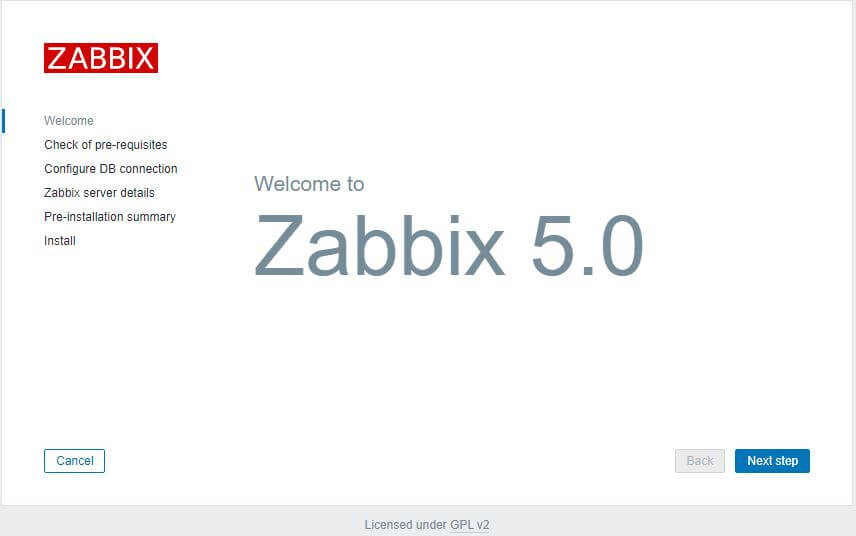
This is welcome page. Click Next step
Step #06: Check of pre-requisites for before installation Zabbix 5.0.
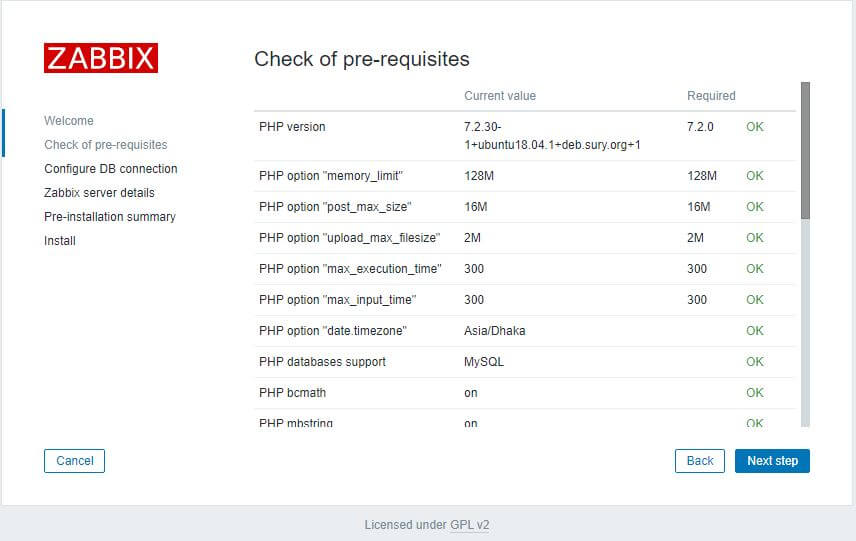
Check pre-requisite all is ok then Click Next step
Step #07: Check configuration database connection.
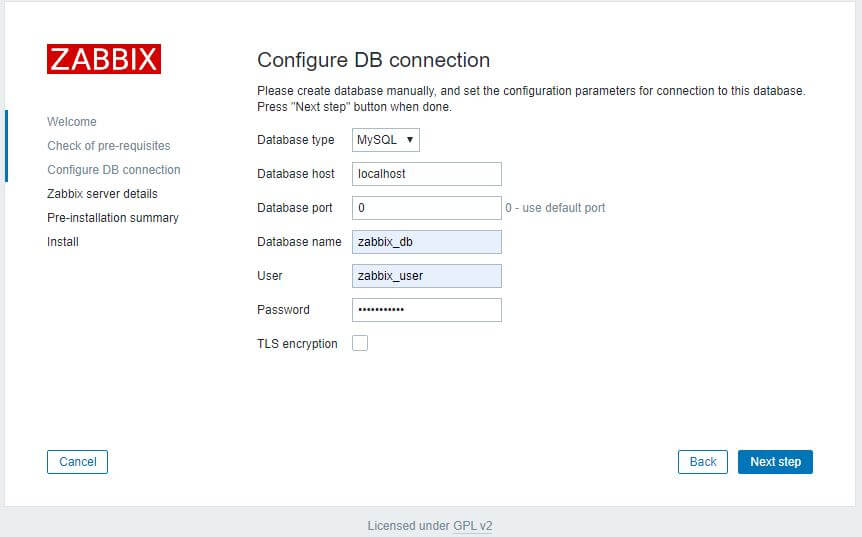
Configure database connection already created from Step #04 Click Next step
Step #08: You can edit host and Name.
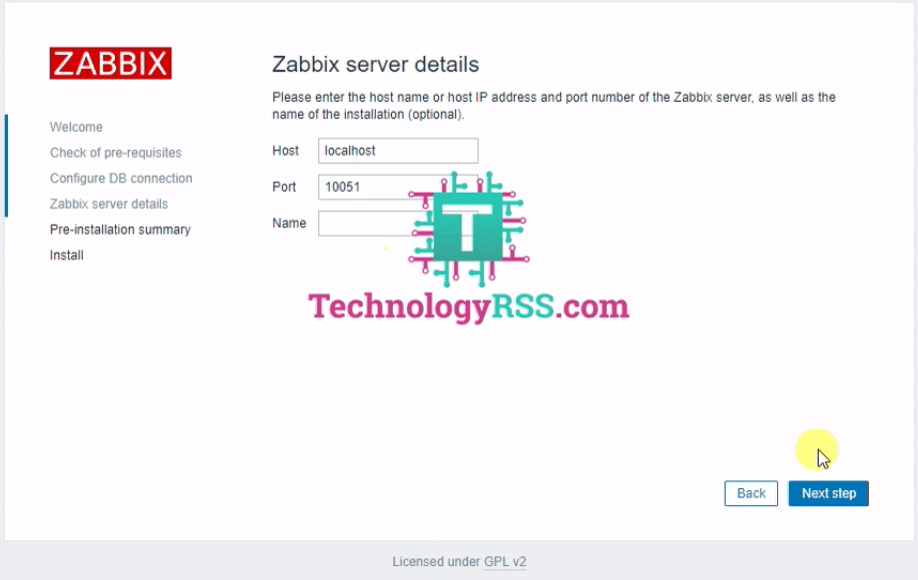
Zabbix server details Click Next step
Step #09: If any missing so now check pre-installation summary.
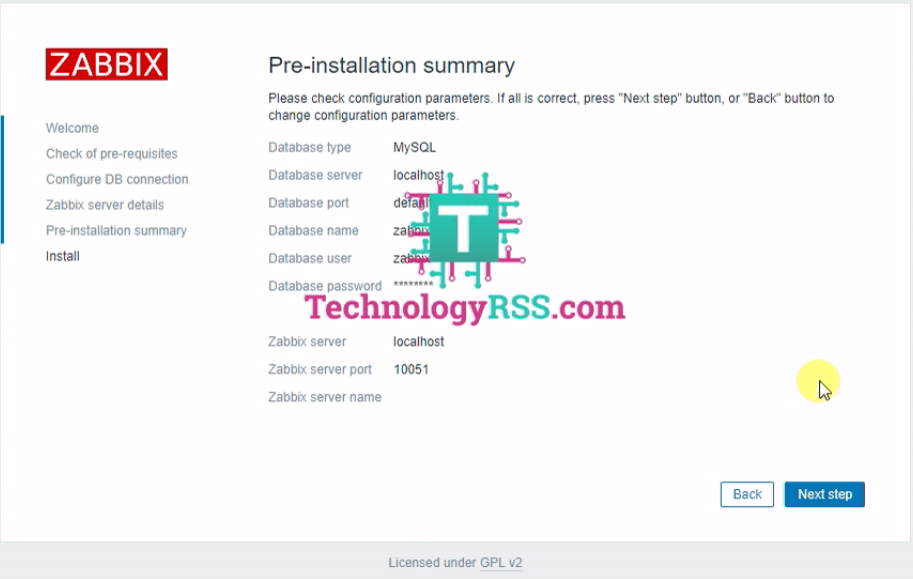
Pre-installation summary just see this then Click Next step
Step #10: Finally Congratulations! You have successfully installed Zabbix frontend.
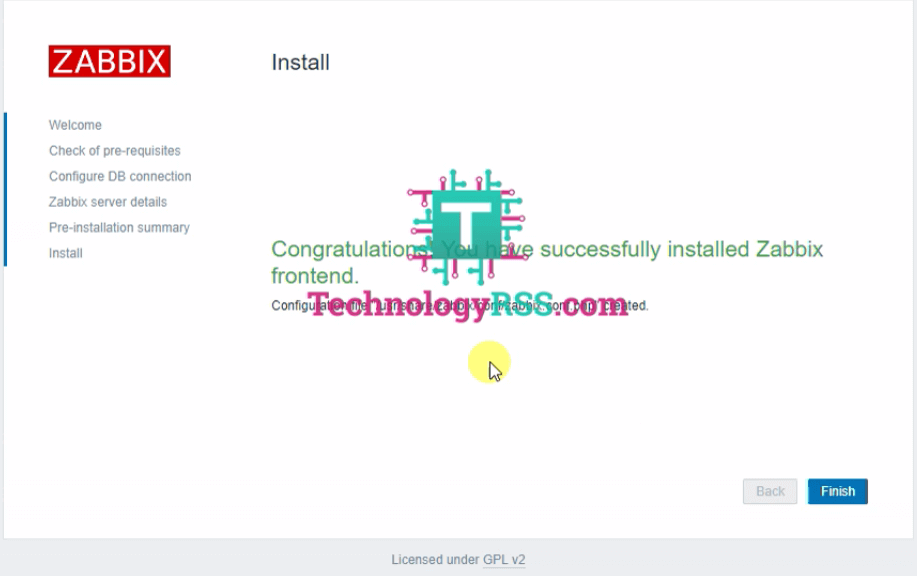
Click Finish
Now login and see new look for Zabbix 5.0 version as like below.
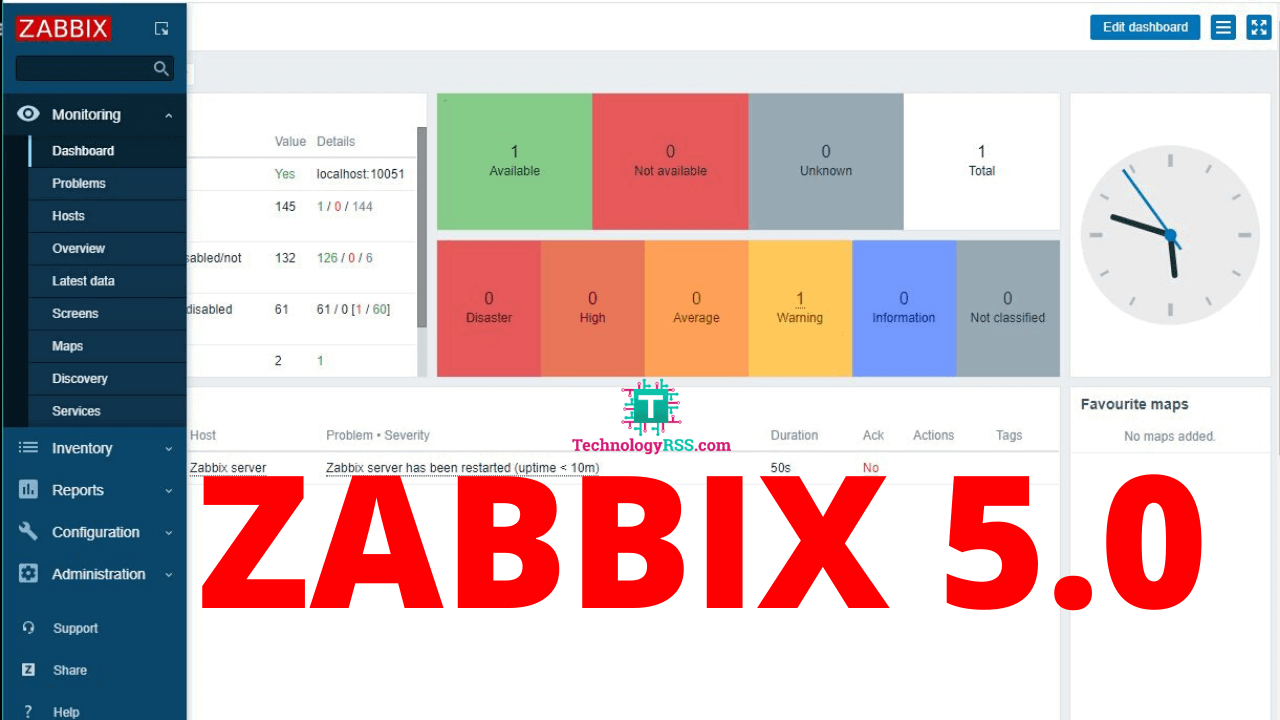
If any problem so please see my YouTube video for more details. Don’t for get share any social network.
- How To Install Zabbix Server 6.4 On AlmaLinux 8 Server - August 9, 2024
- How To Clear RAM Memory Cache Buffer Linux Server - February 29, 2024
- How To Install Apache Cloud Stack Management Server 4.17 On Ubuntu 22.04 - February 1, 2024
We really appreciate for your support for buying me a coffee.
It takes us a while to compose and upload new content, as they have to be checked to see if Properly works. We appreciate you if you help me for one cup of coffee to keep us awake and always deliver good quality content.
No contribution is small of an amount. We are grateful for any amount you support us with. Thank you!