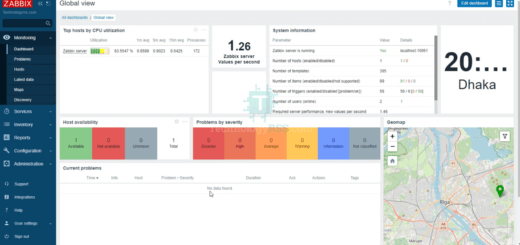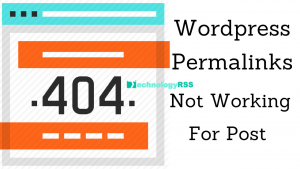How To Install Zabbix Agent on XEN Server 7.24 min read
I would like to show how you to install Zabbix agent on your XEN server 7.2 for monitoring XEN Server. So follow this step by step my instruction for setup Zabbix agent.
★ How To Add Windows Host In Zabbix Server
★ Install Zabbix Agent Into Windows
If you can check my previous post
How To Install Citrix XEN Server 7.0.0
Now I would like to show how to install Zabbix agent on your XEN Server 7.0.2
Step #01: At first download rpm package from Zabbix official page.
[root@XEN-SERVER ~]# rpm -Uvh http://repo.zabbix.com/zabbix/3.0/rhel/7/x86_64/zabbix-release-3.0-1.el7.noarch.rpm
Install Zabbix agent via command below.
[root@XEN-SERVER ~]# yum install zabbix-agent -y
Step #02: Configure iptables for allow Zabbix port. Open iptables file.
[root@XEN-SERVER ~]# vi /etc/sysconfig/iptables
Then insert below line into iptables file.
# Zabbix-Agent
-A RH-Firewall-1-INPUT -p tcp –dport 10050 -j ACCEPT
Now restart your iptable service via systemctl.
[root@XEN-SERVER ~]# systemctl restart iptables
Step #03: Now configure Zabbix agent. So at first enable Zabbix agent.
[root@XEN-SERVER ~]# systemctl enable zabbix-agent
Then start Zabbix service via command.
[root@XEN-SERVER ~]# systemctl start zabbix-agent
Step #04: Edit Zabbix agent file for monitor XEN Server. Open zabbix_agentd.conf file and insert Zabbix Server IP and your XEN Server host name.
[root@XEN-SERVER ~]# vi /etc/zabbix/zabbix_agentd.conf
Insert all below lines into zabbix_agentd.conf file.
Server=20.50.10.10 ServerActive=20.50.10.10 Hostname=XEN-SERVER
Details :
Server=Your Zabbix Server IP address
ServerActive=Your Zabbix Server IP address
Hostname=Your XEN Server Host Name
Then save and exit command below.
Esc :wq press Enter
Finally Zabbix service restart.
[root@XEN-SERVER ~]# service zabbix-agent restart
Now goto your Zabbix Server fronted then add your XEN Server host.
See How to add host in Zabbix Server
Now enjoy your virtual environment.
Troubleshooting : when you add new rule and can’t start iptables service
Error :
Job for iptables.service failed because the control process exited with error code. See “systemctl status iptables.service” and “journalctl –xe” for details.
when you add new rule and can’t start iptables service
Solution : First save iptables new rule
[root@XEN-SERVER~]# /sbin/service iptables save
Second : iptable service start
[root@XEN-SERVER~]# service iptables start
3rd : iptable service status
[root@XEN-SERVER~]# service iptables status
Remember it! When you add new rule then first save and then start iptables service. But many people without save and restart iptables service.
- How To Install Zabbix Server 6.4 On AlmaLinux 8 Server - August 9, 2024
- How To Clear RAM Memory Cache Buffer Linux Server - February 29, 2024
- How To Install Apache Cloud Stack Management Server 4.17 On Ubuntu 22.04 - February 1, 2024
We really appreciate for your support for buying me a coffee.
It takes us a while to compose and upload new content, as they have to be checked to see if Properly works. We appreciate you if you help me for one cup of coffee to keep us awake and always deliver good quality content.
No contribution is small of an amount. We are grateful for any amount you support us with. Thank you!