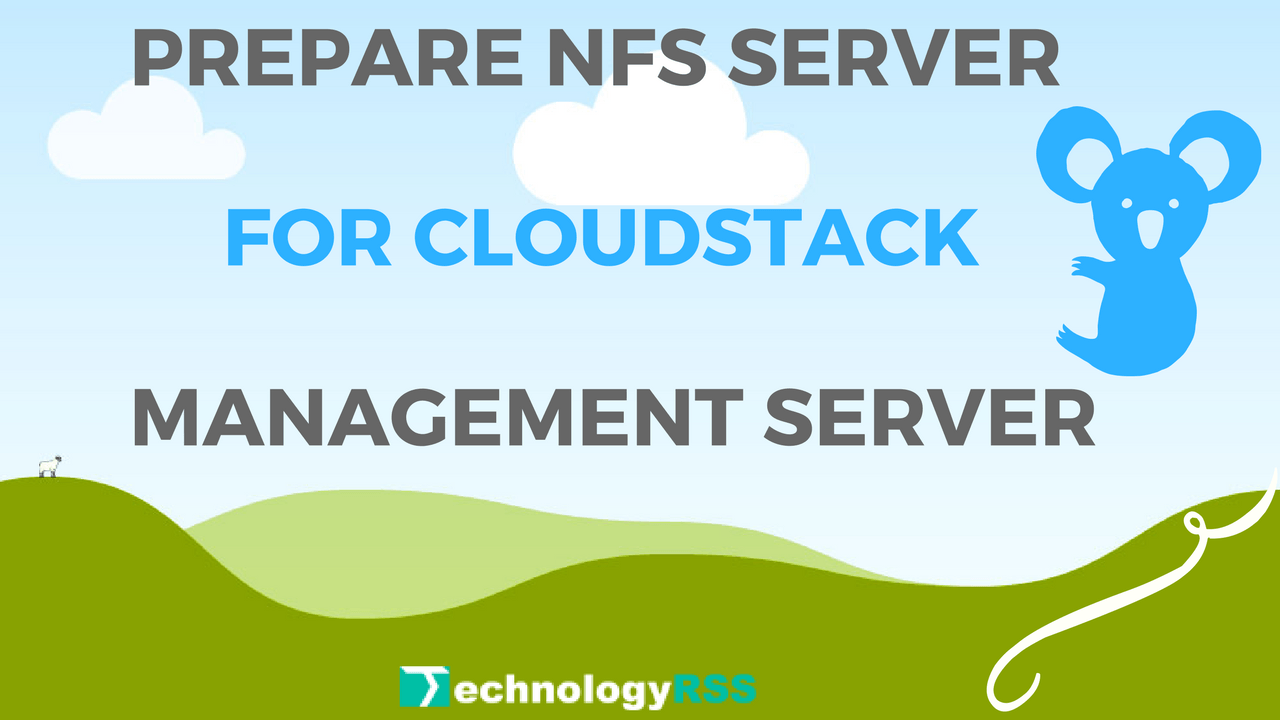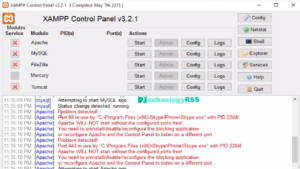How To Install Zabbix Server Into Ubuntu 16.046 min read
Update Zabbix Server with many features. Now I have to show install Zabbix Server 3.4.3 on Ubuntu 16.04. If you can see my old post install Zabbix Server on Ubuntu 14.04. You can install Zabbix update version so facing some php error.
★ How To Monitor Linux Server From Zabbix Server
★ How To Upgrade Zabbix Server From 3.2.6 To 3.4.1
You server connect any connector such as putty or Mobaxtream.
Step #01: Your server must update and upgrade.
root@Zabbix-Server:~# apt-get update
Successfully completed update then run upgrade command.
root@Zabbix-Server:~# apt-get upgrade
Then reboot your machine command reboot with root user or using sudo.
Step #02: Now install apache web server.
root@Zabbix-Server:~# apt-get install apache2
Step #03: When completed install apache server then install mysql database server.
root@Zabbix-Server:~# apt-get install mysql-server
Mysql server setup then type password two times.
Step #04: Zabbix update version install many php. Copy all code in one line then run it.
root@Zabbix-Server:~# apt-get install php php7.0-cli php7.0-common php7.0-mysql php7.0-mysql php7.0-curl php7.0-json php7.0-cgi php7.0 libapache2-mod-php
Start your apache server command line
root@Zabbix-Server:~# service apache2 start
Step #05: Download Zabbix update deb file using wget command.
root@Zabbix-Server:~# wget http://repo.zabbix.com/zabbix/3.4/ubuntu/pool/main/z/zabbix-release/zabbix-release_3.4-1+xenial_all.deb
Then follow below command for install deb file.
root@Zabbix-Server:~# dpkg -i zabbix-release_3.4-1+xenial_all.deb
Run update command
root@Zabbix-Server:~# apt-get update
Step #06: Install Zabbix mysql and Zabbix frontend-php.
root@Zabbix-Server:~# apt-get install zabbix-server-mysql zabbix-frontend-php
Step #06: Configure Zabbix mysq database and user. Goto mysql terminal.
root@Zabbix-Server:~# mysql -u root -p
Now create step by step database and user.
mysql> create database zabbix character set utf8 collate utf8_bin; Query OK, 1 row affected (0.00 sec) mysql> grant all privileges on zabbix.* to zabbix@localhost identified by 'passw0rd'; Query OK, 0 rows affected, 1 warning (0.00 sec) mysql> flush privileges; Query OK, 0 rows affected (0.00 sec) mysql> cd database/mysql mysql -uzabbix -ppassw0rd zabbix < schema.sql mysql -uzabbix -ppassw0rd zabbix < images.sql mysql -uzabbix -ppassw0rd zabbix < data.sql \q
Step #07: Import Zabbix mysql database into my server.
root@Zabbix-Server:~# cd /usr/share/doc/zabbix-server-mysql/
Using below command for create zabbix database table
root@Zabbix-Server:~# zcat create.sql.gz | mysql -uroot zabbix -p
Step #08: Ensure Zabbix Server conf file inserted below lines such as.
root@Zabbix-Server:~# vi /etc/zabbix/zabbix_server.conf
Insert all lines into server conf file.
DBHost=localhost DBName=zabbix DBUser=zabbix DBPassword=passw0rd
Step #09: Edit your Server local time zone where Server located.
When your server Newyork then type America/New_York into php.ini file. (Line number 924)
root@Zabbix-Server:~# vi /etc/php/7.0/apache2/php.ini
Example below.
date.timezone ="America/New_York"
Now apache and Zabbix server start all is ok. Going to your browser and type your Zabbix Server IP address and press Enter.
root@Zabbix-Server:~# service apache2 restart
If you see does’t start Zabbix Server so now start command below.
root@Zabbix-Server:~# service zabbix-server start
Now goto your browser type Zabbix server IP address as like below.
http://Zabbix-Server-IP/zabbix/
Please see web installation process for Zabbix Server
Then complete installation process now login here.
User Name : Admin
Password : zabbix
If face any problem then see my YouTube video and Subscribe my channel. Please subscribe my channel for more update.
- How To Enable SSH On Debian 13 Server - September 13, 2025
- Is Debian 13 Server on VirtualBox the EASIEST Way to Get Started - September 11, 2025
- How To Install Zabbix Server 7.4 On Ubuntu 22.04 - September 10, 2025