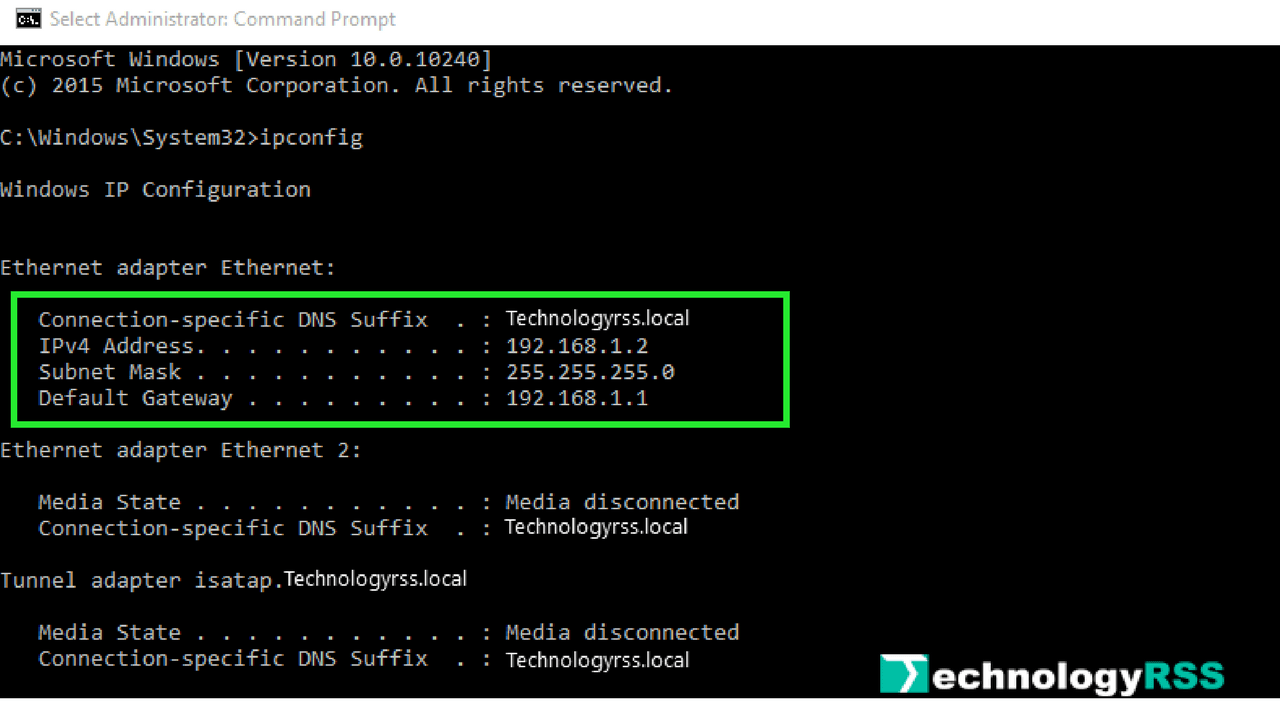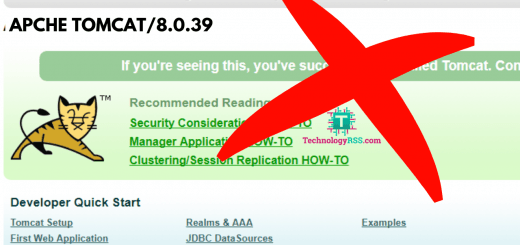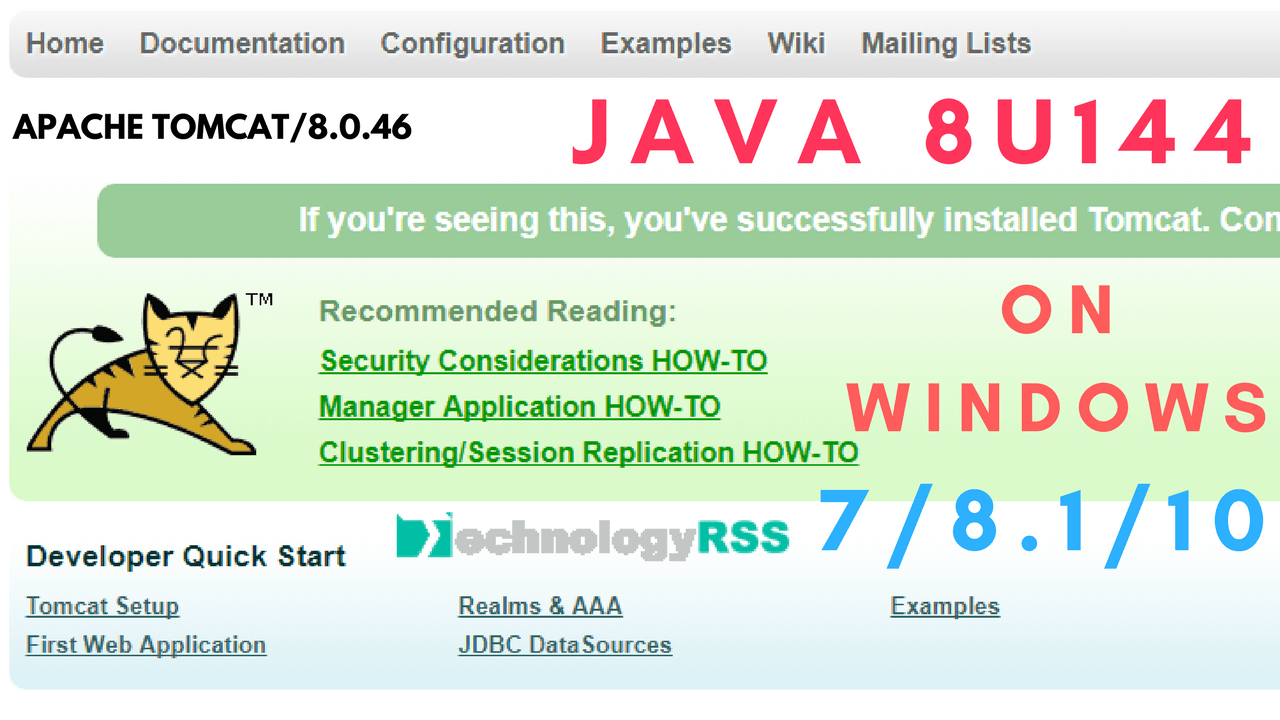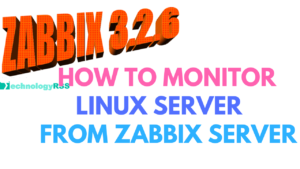Apache Will Not Start Without The Configured Ports Free4 min read
Apache is an open-source web server. Apache server was founded in 1995. You can run as local server for testing environment. So you can configure Apache on local server then you find out some error.
★ How To Configure Static IP address On Ubuntu 18.04
★ How To Install Zabbix Server On Ubuntu 18.04
Apache Will Not Start Without The Configured Ports Free
The web server is always running “80” ports.
XAMPP is a collection of many other software such as Apache, mysql, php, perl, phpMyAdmin and FTP Server etc. So you can run only XAMPP then run many other features.
You can try as same time run Skype and XAMPP. Then conflict web ports 80. Now I can solved this error massage “Apache Will Not Start Without The Configured Ports Free”. This error message like as below.

Skype and XAMPP cannot run at the same time on your computer. The reason is that Skype data transfer through “80” port.
This error massage can resolved two way.
- You can change XAMPP http web port
- Change Skype Another port
Step #01: Now I configure XAMPP http web ports. Open your XAMPP control panel.
click Config open httpd.conf file via any editor Notepad or Notepad++ or Sublime Text 3. See like as image below.

Step #02: Edit on all 80 port into httpd.conf file. Find 80 port Ctrl+f search 80.
Then you can change 80 to 8080 Listen port. Config below
#Listen 12.34.56.78:80 Listen 8080
Another change 80 port ServerName localhost:80
Change ServerName localhost:80 to ServerName localhost:8080
Then save config file.
Again start your Apache web server now all is ok and enjoy it.
Another option change Skype port.
Step #03: Open your Skype goto Tools / Options /Advanced / Connection.
Change Use port “566” for incoming connection. Use any port for Skype incoming connection.
Connection: Set up how Skype connects to the internet.
Uncheck “Use port 80 and 443 for additional connections”
then click Save it.
Enjoy XAMPP and Skype at the same time.
VMware port error of 443 on XAMPP Control Panel v3.2.1
Again tying run Apache and VMware workstation is blocking port 80.
Step #04: Now Change Apache 443 port. Open Apache control panel goto config httpd-ssl.conf file.
Find 443 port Ctrl+f search 443 then edit all 443 to 4433.
Then save config file.
Now enjoy XAMPP and VMware workstation at the same time.
- How To Enable SSH On Debian 13 Server - September 13, 2025
- Is Debian 13 Server on VirtualBox the EASIEST Way to Get Started - September 11, 2025
- How To Install Zabbix Server 7.4 On Ubuntu 22.04 - September 10, 2025