How To Install Rocket.Chat On Ubuntu 18.04 TLS7 min read
Rocket.Chat is an open source communication software. This software provide your local company communication. So I provide installation guide for Ubuntu 18.04. After the complete installation process, then follow the setup ssl free, let’s encrypt using nginx.
★ How To Setup Rocket Chat SSL Configuration Using Letsencrypt For Nginx
★ Send Mail Notification From Zabbix Server Using Gmail
- Server IP address : 10.66.30.10
- Server OS : Ubuntu 18.04 LTS
- RAM : 2 GB
- Disk : 50 GB
- vCPU : 2
- CPU op-mode(s) : 64-bit
Step #01: Must be your server latest update installed.
root@Rocket-Chat:~# vi /etc/resolv.conf root@Rocket-Chat:~# apt -y update root@Rocket-Chat:~# apt upgrade root@Rocket-Chat:~# reboot
Step #02: Install Mongodb database server for install Rocket Chat.
root@Rocket-Chat:~# apt-key adv --keyserver hkp://keyserver.ubuntu.com:80 --recv 9DA31620334BD75D9DCB49F368818C72E52529D4 root@Rocket-Chat:~# echo "deb [ arch=amd64 ] https://repo.mongodb.org/apt/ubuntu bionic/mongodb-org/4.0 multiverse" | sudo tee /etc/apt/sources.list.d/mongodb-org-4.0.list root@Rocket-Chat:~# sudo apt-get -y update && sudo apt-get install -y curl && curl -sL https://deb.nodesource.com/setup_8.x | sudo bash - root@Rocket-Chat:~# sudo apt-get install -y build-essential mongodb-org nodejs graphicsmagick root@Rocket-Chat:~# apt-get install node-which node-underscore node-tar node-slide node-sha node-semver node-rimraf node-retry node-request node-read-package-json node-read node-osenv node-once node-npmlog node-nopt node-gyp node-mkdirp node-minimatch node-lru-cache node-lockfile node-ini node-inherits node-graceful-fs node-glob node-github-url-from-git node-fstream-ignore node-fstream node-block-stream node-archy node-ansi-color-table node-ansi node-abbrev nodejs -y
Step #03: Download Rocket Chat latest version and install this.
root@Rocket-Chat:~# curl -sL https://deb.nodesource.com/setup_12.x | sudo -E bash - root@Rocket-Chat:~# apt install nodejs -y root@Rocket-Chat:~# curl -L https://releases.rocket.chat/latest/download -o /tmp/rocket.chat.tgz root@Rocket-Chat:~# tar -xzf /tmp/rocket.chat.tgz -C /tmp root@Rocket-Chat:~# cd /tmp/bundle/programs/server && npm install root@Rocket-Chat:/tmp# cd root@Rocket-Chat:~# mv /tmp/bundle /opt/Rocket.Chat root@Rocket-Chat:~# sudo useradd -M rocketchat && sudo usermod -L rocketchat root@Rocket-Chat:~# sudo chown -R rocketchat:rocketchat /opt/Rocket.Chat root@Rocket-Chat:~# vi /lib/systemd/system/rocketchat.service
Then insert below all lines into service file.
[Unit] Description=The Rocket.Chat server After=network.target remote-fs.target nss-lookup.target nginx.target mongod.target [Service] ExecStart=/usr/local/bin/node /opt/Rocket.Chat/main.js StandardOutput=syslog StandardError=syslog SyslogIdentifier=rocketchat User=rocketchat Environment=MONGO_URL=mongodb://localhost:27017/rocketchat?replicaSet=rs01 MONGO_OPLOG_URL=mongodb://localhost:27017/local?replicaSet=rs01 ROOT_URL=http://localhost:3000/ PORT=3000 [Install] WantedBy=multi-user.target
Step #04: Setup Mongodb url and port for install Rocket Chat.
root@Rocket-Chat:~# MONGO_URL=mongodb://localhost:27017/rocketchat?replicaSet=rs01 root@Rocket-Chat:~# MONGO_OPLOG_URL=mongodb://localhost:27017/local?replicaSet=rs01 root@Rocket-Chat:~# ROOT_URL=http://10.66.30.10:3000 root@Rocket-Chat:~# PORT=3000 root@Rocket-Chat:~# sudo sed -i "s/^# engine:/ engine: mmapv1/" /etc/mongod.conf root@Rocket-Chat:~# sudo sed -i "s/^#replication:/replication:\n replSetName: rs01/" /etc/mongod.conf root@Rocket-Chat:~# sudo systemctl enable mongod && sudo systemctl start mongod root@Rocket-Chat:~# mongo --eval "printjson(rs.initiate())" root@Rocket-Chat:~# sudo systemctl enable rocketchat && sudo systemctl start rocketchat root@Rocket-Chat:~# systemctl status rocketchat
Now browse your server IP address and port like as below.
http://10.66.30.10:3000
Step #05: Create admin account for using Rocket Chat.
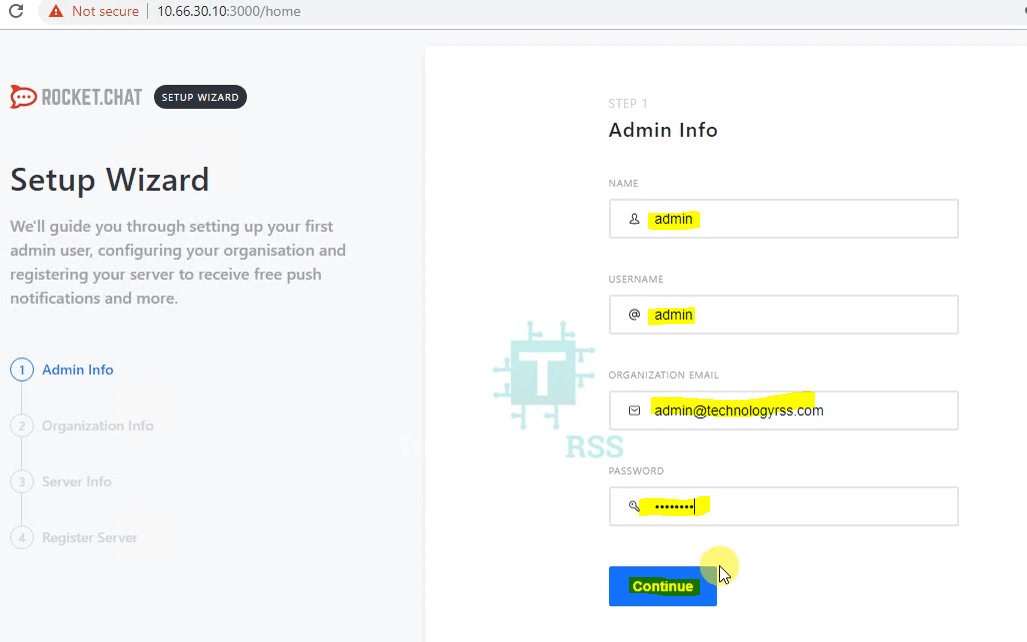
Example like as :
NAME : admin
USERNAME : admin
ORGANITAZATION EMAIL : [email protected]
PASSWORD : ********
Then click Continue button.
Step #06: Now edit your organization info for Rocket Chat.
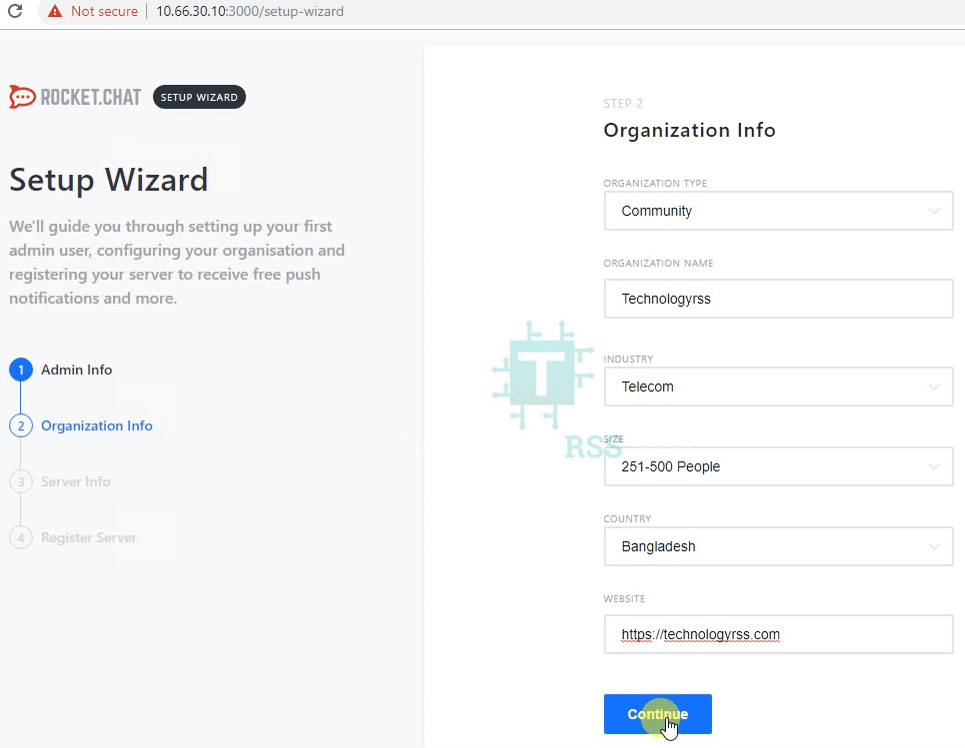
Example like as :
ORGANIZATION TYPE : Community << Select any one
ORGANIZATION NAME : Technologyrss << Type your company name
INDUSTRY : Telecom << Select any one
COUNTRY : Bangladesh << Select your country
WEBSITE : https://technologyrss.com << Type your web site name
Then click Continue button.
Step #07: Type server info for install Rocket Chat.
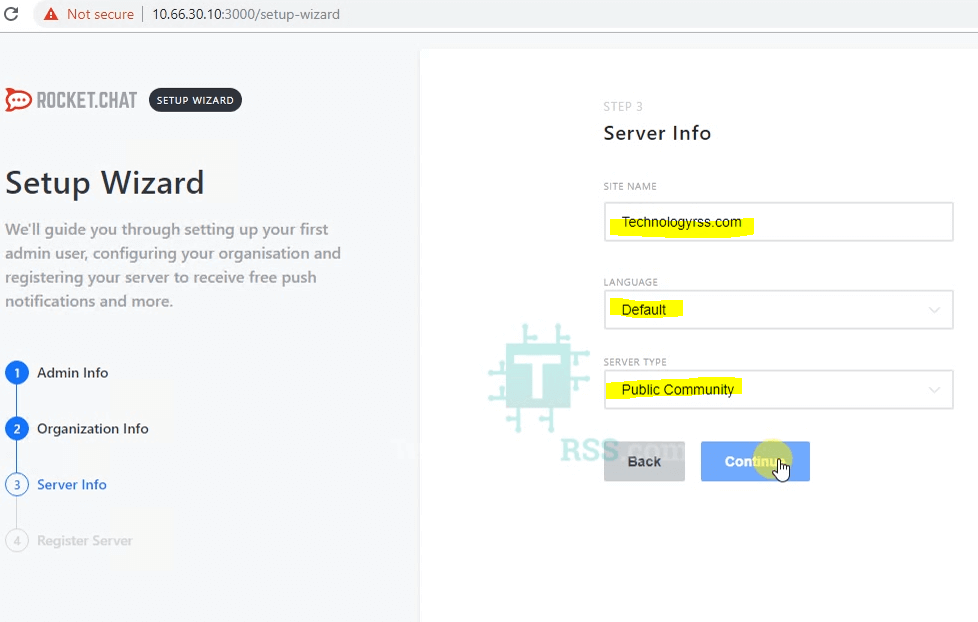
Step #08: Select your server type keep standalone for Rocket Chat.
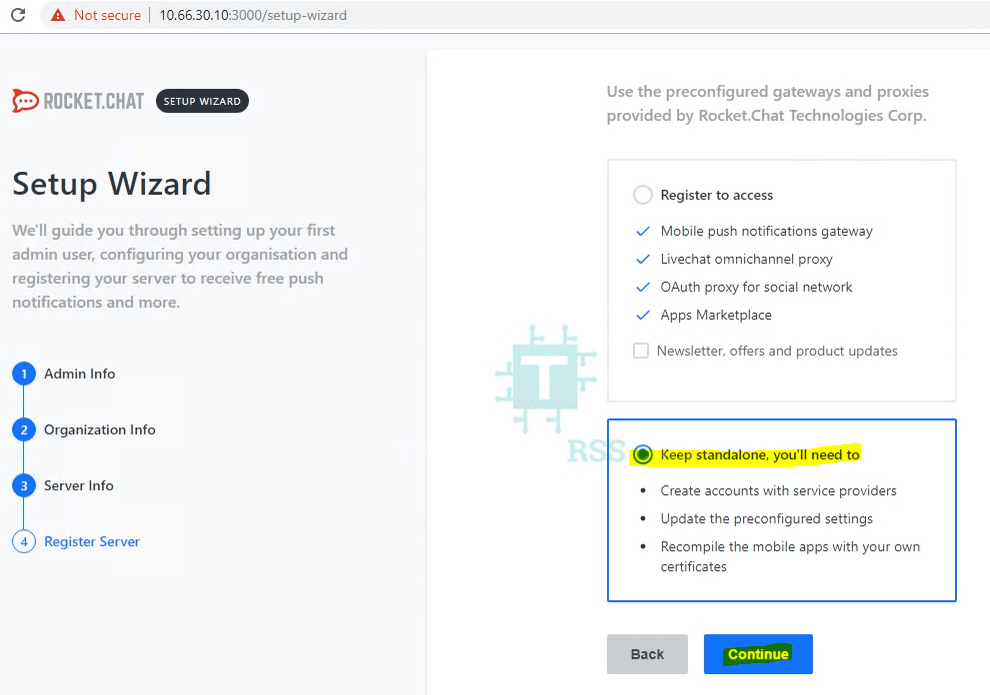
Then click Continue button.
Step #09: Your workspace is ready to use.

See view log file your system status like as below: http://10.66.30.10:3000/admin/view-logs
I20190614-15:05:23.673(0) ➔ System ➔ startup I20190614-15:05:23.674(0) ➔ +-----------------------------------------------+ I20190614-15:05:23.674(0) ➔ | SERVER RUNNING | I20190614-15:05:23.674(0) ➔ +-----------------------------------------------+ I20190614-15:05:23.674(0) ➔ | | I20190614-15:05:23.674(0) ➔ | Rocket.Chat Version: 1.1.1 | I20190614-15:05:23.675(0) ➔ | NodeJS Version: 8.11.4 - x64 | I20190614-15:05:23.675(0) ➔ | MongoDB Version: 4.0.10 | I20190614-15:05:23.675(0) ➔ | MongoDB Engine: mmapv1 | I20190614-15:05:23.675(0) ➔ | Platform: linux | I20190614-15:05:23.675(0) ➔ | Process Port: 3000 | I20190614-15:05:23.675(0) ➔ | Site URL: http://localhost:3000/ | I20190614-15:05:23.675(0) ➔ | ReplicaSet OpLog: Enabled | I20190614-15:05:23.675(0) ➔ | Commit Hash: 80341ed12f | I20190614-15:05:23.676(0) ➔ | Commit Branch: HEAD | I20190614-15:05:23.676(0) ➔ | | I20190614-15:05:23.676(0) ➔ +-----------------------------------------------+
Next step for install free ssl let’s encrypt using nginx
You can see more using my YouTube channel. Don’t forget subscribe for get update. Please subscribe my channel for more update.
- How To Enable SSH On Debian 13 Server - September 13, 2025
- Is Debian 13 Server on VirtualBox the EASIEST Way to Get Started - September 11, 2025
- How To Install Zabbix Server 7.4 On Ubuntu 22.04 - September 10, 2025




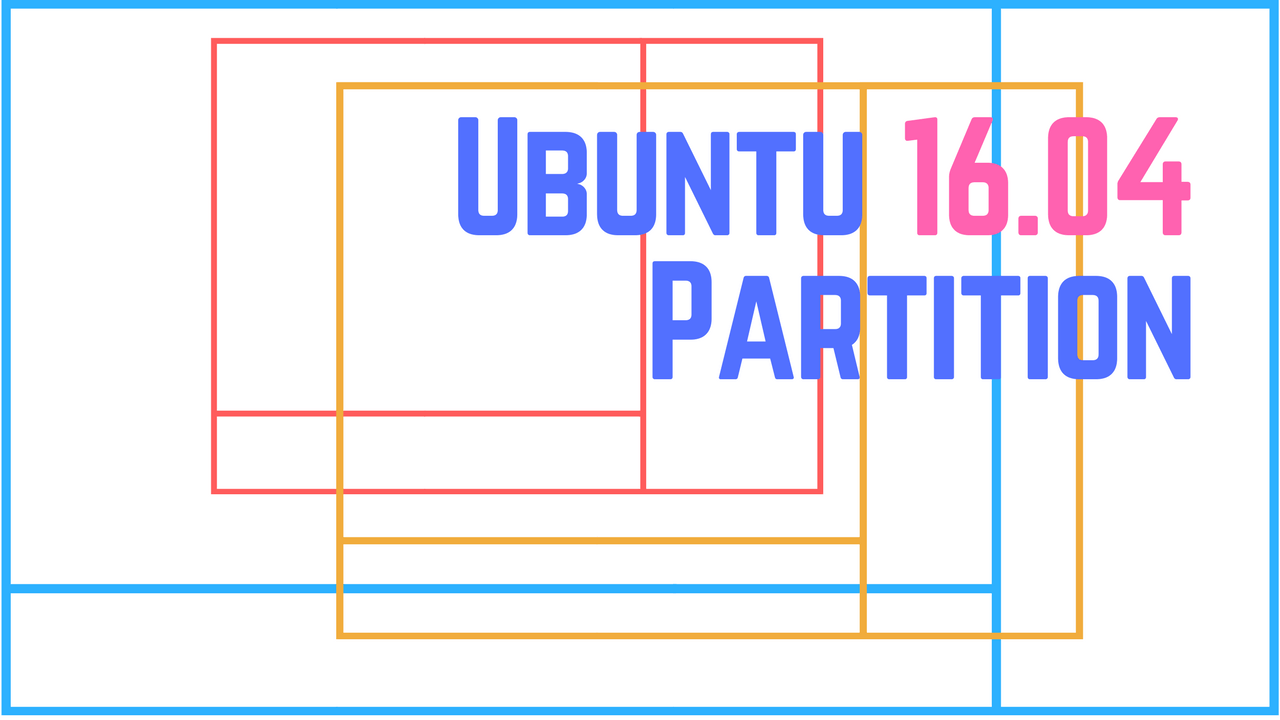

These instructions do not work
Which steps not working, Please describe me. So, I will update to as soon as possible.
Thanks.