How To Install Zabbix 5.0 On Centos 77 min read
Now I want to share how to install Zabbix server 5.0 on your centos 7 server. This is newly stable zabbix 5.0. So important think how to install zabbix 5.0 on centos 7 server.
★ How To Fix Jitsi Meet Video Conference Using Mobile Browser
★ How To Install Zabbix 5.0 On Ubuntu 18.04
My server info :
- Server IP : 10.66.11.4
- Disk : 25 GB
- RAM : 1GB
- vCPU : 2
- Service : ZABBIX 5.0
- Web : Apache
- Database : Mariadb
- Php : 7.2 must
User Name : Admin [‘A’ must be capital]
Password : zabbix
Step #01: Check your server upto date and ip address using below command
[root@Zabbix-Srv ~]# cat /etc/redhat-release [root@Zabbix-Srv ~]# ip r [root@Zabbix-Srv ~]# yum install epel-release -y [root@Zabbix-Srv ~]# yum -y update
Step #02: Now download zabbix 5.0 repo from official web site.
[root@Zabbix-Srv ~]# rpm -Uvh https://repo.zabbix.com/zabbix/5.0/rhel/7/x86_64/zabbix-release-5.0-1.el7.noarch.rpm [root@Zabbix-Srv ~]# yum clean all [root@Zabbix-Srv ~]# yum install zabbix-server-mysql zabbix-agent [root@Zabbix-Srv ~]# yum install centos-release-scl
Edit [zabbix+frontend] this section from below location. This option by default not enable.
[root@Zabbix-Srv ~]# vi /etc/yum.repos.d/zabbix.repo
Change enable=0 to enable=1
[zabbix+frontend] enabled=1
and then save this file.
Step #03: Install Zabbix web mysql and mariadb database.
[root@Zabbix-Srv ~]# yum install zabbix-web-mysql-scl zabbix-apache-conf-scl [root@Zabbix-Srv ~]# yum -y install mariadb-server [root@Zabbix-Srv ~]# systemctl start mariadb [root@Zabbix-Srv ~]# systemctl enable mariadb
Create zabbix database and import default database. By default mysql root password is blank if you not setup.
[root@Zabbix-Srv ~]# mysql -u root -p
After mysql terminal then run below command.
MariaDB [(none)]> create database zabbix_db character set utf8 collate utf8_bin; MariaDB [(none)]> create user zabbix_user@localhost identified by 'passw0rd123'; MariaDB [(none)]> grant all privileges on zabbix_db.* to zabbix_user@localhost; MariaDB [(none)]> flush privileges; MariaDB [(none)]> \q
Import default Zabbix 5.0 database using below command. Run this command then type password for zabbix_user
[root@Zabbix-Srv ~]# zcat /usr/share/doc/zabbix-server-mysql*/create.sql.gz | mysql -uzabbix_user -p zabbix_db
Step #04: Edit Zabbix server configuration file this is important
[root@Zabbix-Srv ~]# vi /etc/zabbix/zabbix_server.conf
Edit below details into conf file. If this is missing so you can’t start Zabbix service.
DBName=zabbix_db DBUser=zabbix_user DBPassword=passw0rd123
Select your location time zone from below file.
[root@Zabbix-Srv ~]# vi /etc/opt/rh/rh-php72/php-fpm.d/zabbix.conf
See this file is last line. comment out last line and enter your local time zone.
php_value[date.timezone] = Asia/Dhaka
Step #05: Start all service and setup firewall allow web port and zabbix service port.
[root@Zabbix-Srv ~]# systemctl restart zabbix-server zabbix-agent httpd rh-php72-php-fpm [root@Zabbix-Srv ~]# systemctl enable zabbix-server zabbix-agent httpd rh-php72-php-fpm [root@Zabbix-Srv ~]# firewall-cmd --add-service={http,https} --permanent [root@Zabbix-Srv ~]# firewall-cmd --add-port={10051/tcp,10050/tcp} --permanent [root@Zabbix-Srv ~]# firewall-cmd --reload
You see Zabbix service not start. So don’t worry. This is issue is selinux service. Must be disable selinux service and reboot your server then solved it.
Check selinux status using command
[root@Zabbix-Srv ~]# sestatus
Open selinux config file
[root@Zabbix-Srv ~]# vi /etc/selinux/config
set SELINUX=disabled
then save file and reboot your server.
[root@Zabbix-Srv ~]# reboot
After complete reboot and browse your server ip from any browser. http://10.66.11.4/zabbix/
Step #06: Start web installation follow step by step for complete this process.
This is first look Zabbix 5.0. click Next step
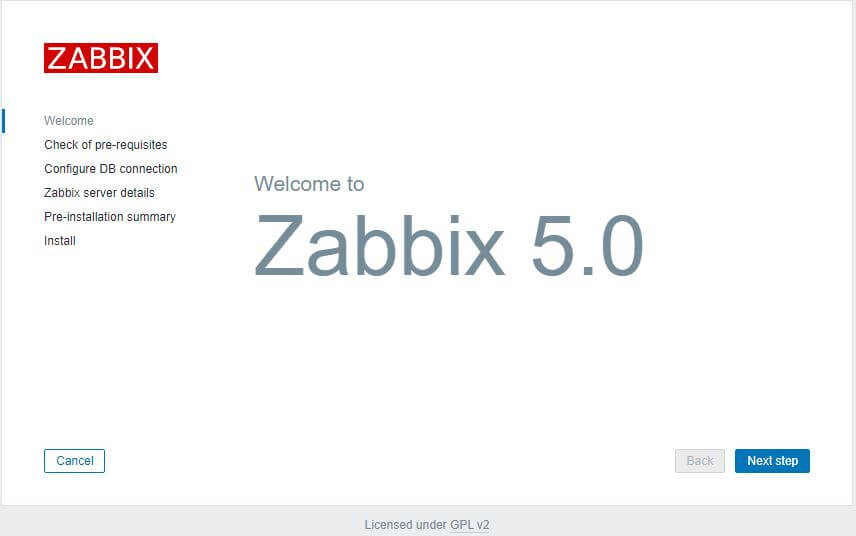
Step #07: This is check of pre-requisites. If all is ok.
so click Next step
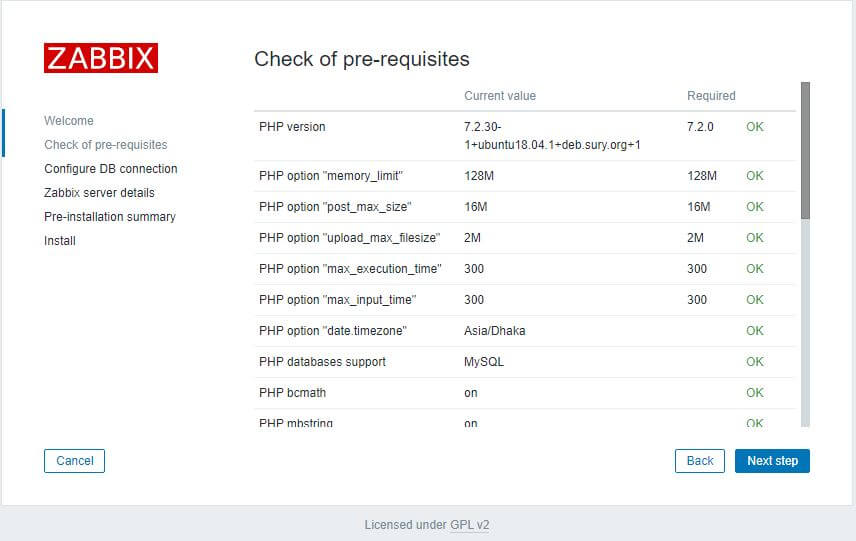
Step #08: Configure database connection step. I am created database, user and password from step #3.
So now enter this details. Click Next Step
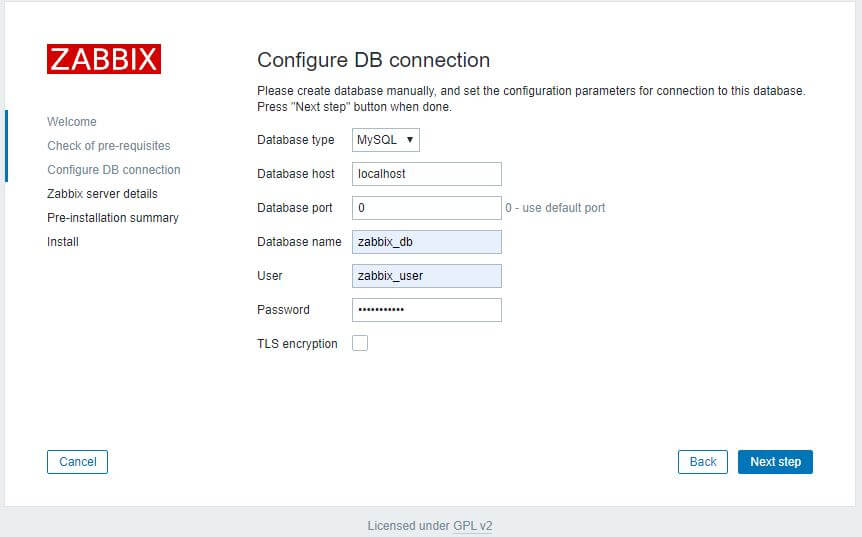
Step #09: Zabbix server details like host, port and if you want to any name here.
Click Next step
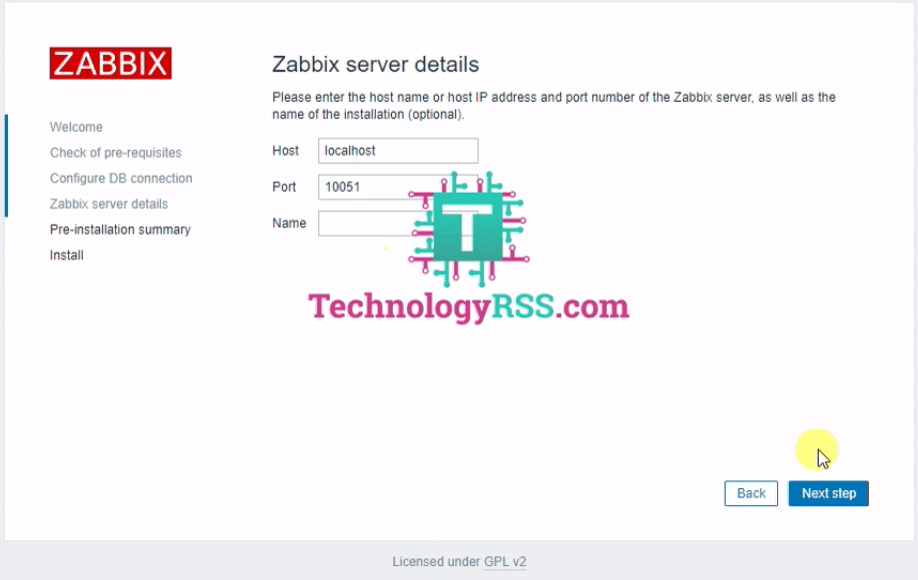
Step #10: Pre-installation summary. Already you enter details so just see this is ok.
Click Next step
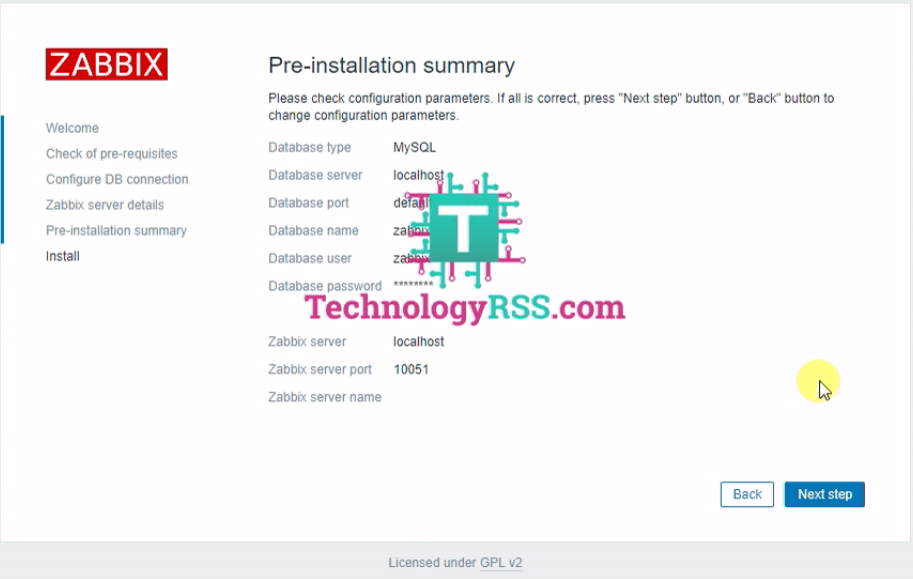
Step #11: Installation completed and see Congratulation! message.
Click Finish.
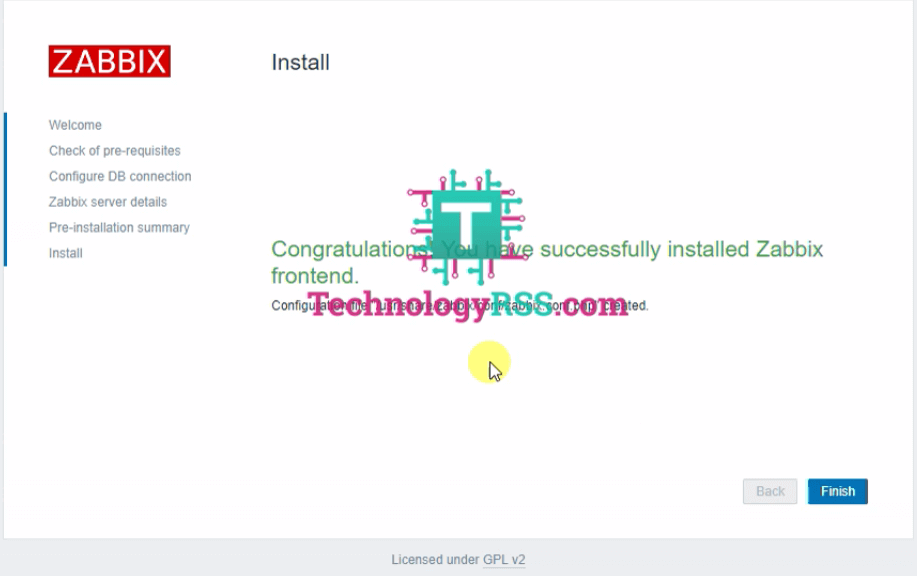
Step #12: Then you see come login page and enter default user name and password.
User Name : Admin [‘A’ must be capital]
Password : zabbix
Finally you see Zabbix 5.0 new dashboard as like below.
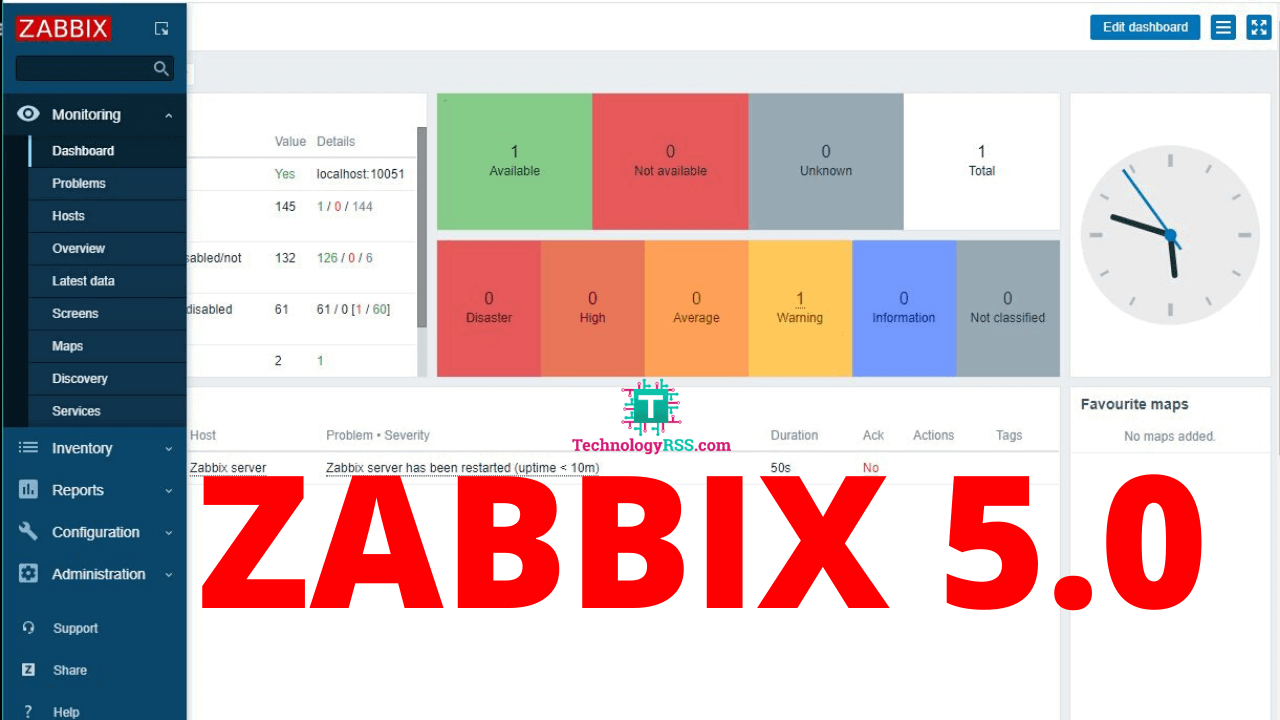
If you see any installation problem so please see my YouTube channel for more video. Please subscribe my channel for more update.
- How To Clear RAM Memory Cache Buffer Linux Server - February 29, 2024
- How To Install Apache Cloud Stack Management Server 4.17 On Ubuntu 22.04 - February 1, 2024
- How To Install Zabbix Server 6.4 On Ubuntu 22.04 - October 24, 2023
We really appreciate for your support for buying me a coffee.
It takes us a while to compose and upload new content, as they have to be checked to see if Properly works. We appreciate you if you help me for one cup of coffee to keep us awake and always deliver good quality content.
No contribution is small of an amount. We are grateful for any amount you support us with. Thank you!



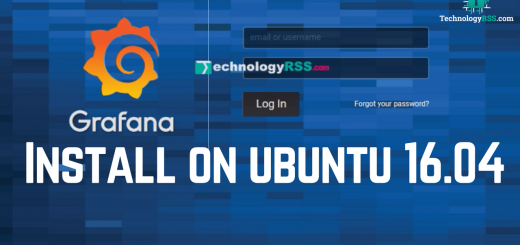

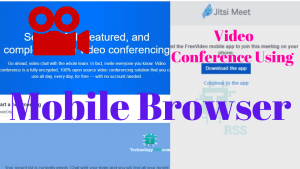
The requested URL returned error :404.
transfer failed on using the rpm -Uvh https://repo.zabbix.com/zabbix/5.0/rhel/7/x86_64/zabbix-release-5.0-1.el7.noarch.rpm
Please edit your nameserver like below. open this file and add google dns ip vi /etc/resolv.conf
nameserver 8.8.8.8
Then try again.
Thanks.
How can i add linux host in zabbix server
For linux server
https://technologyrss.com/how-to-add-ubuntu-server-into-zabbix-web-gui/
For windows server
https://technologyrss.com/add-windows-host-zabbix-server/
Thanks.
HI, I’ve followed this step by step but when I run the http://10.66.11.4/zabbix/ into the web browser in my VirtualBox, it takes too long, won’t load and I get an error. Please help!
It depends on
1. firewall issue
2. Virtualbox bridge issue
You can check again.
Thanks.
hi how are you
Yes, I am fine! Thank you.
I finished the installation but I’m getting below while accessing in the browser
ForbiddenYou don’t have permission to access /zabbix/ on this server.
Check you web service is running properly.
Thanks.