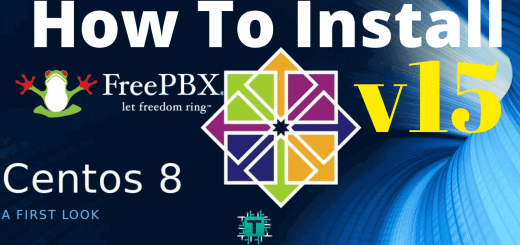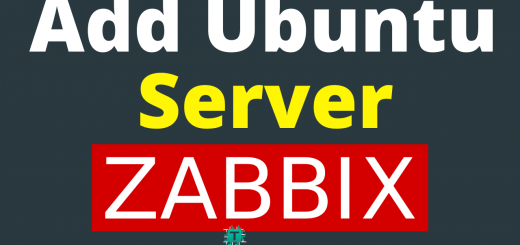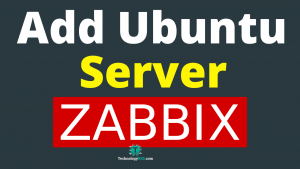How To Install Zabbix 5.0 On Ubuntu 18.046 min read
Great news! Zabbix already release two beta version. Now I want to share how to install zabbix 5.0 on Ubuntu 18.04. Zabbix 5.0 is is new look for dashboard and other settings is same as old.
★ How To Multiple Databases Replication On Ubuntu 16.04
★ How To Install OsTicket v1.14 On Centos 7 With Apache
My serve info :
- Server IP : 10.66.10.6
- Disk : 25 GB
- RAM : 1GB
- vCPU : 2
- Web Server : Apache
- Database : MariaDB
- PHP : 7.2 Must be for Zabbix 5.0
Step #01: For ready update and upgrade and change host name.
root@ubuntu-1804:~# apt update root@ubuntu-1804:~# apt upgrade -y root@ubuntu-1804:~# apt autoremove -y
Change hostname
root@ubuntu-1804:~# vi /etc/hosts 10.66.10.6 Zabbix-Srv root@ubuntu-1804:~# vi /etc/hostname Zabbix-Srv root@ubuntu-1804:~# vi /etc/cloud/cloud.cfg preserve_hostname: true root@ubuntu-1804:~# reboot
N.B: Must be preserve_hostname: true otherwise not save server host name for ubuntu 18.04.
Step #02: Install php package and Zabbix 5.0
root@Zabbix-Srv:~# wget https://repo.zabbix.com/zabbix/4.5/ubuntu/pool/main/z/zabbix-release/zabbix-release_4.5-1+bionic_all.deb root@Zabbix-Srv:~# dpkg -i zabbix-release_4.5-1+bionic_all.deb root@Zabbix-Srv:~# apt update root@Zabbix-Srv:~# add-apt-repository -y ppa:ondrej/php root@Zabbix-Srv:~# apt-get update root@Zabbix-Srv:~# apt-get install php7.2 php7.2-cli php7.2-common php7.2-curl php7.2-gd php7.2-json php7.2-mbstring php7.2-intl php7.2-mysql php7.2-xml php7.2-zip php7.2-bcmath -y root@Zabbix-Srv:~# apt install zabbix-server-mysql zabbix-frontend-php zabbix-apache-conf zabbix-agent -y
Edit date and time zone from /etc/php/7.2/apache2/php.ini
root@Zabbix-Srv:~# vi /etc/php/7.2/apache2/php.ini
Comment out and change to date.timezone=Asia/Dhaka
root@Zabbix-Srv:~# vi /etc/zabbix/apache.conf
Comment out and change to php_value date.timezone Asia/Dhaka
Step #03: Create database and import database into created database.
root@Zabbix-Srv:~# mysql -uroot -p
By default mysql root password is blank. after login mysql terminal then create database with user password.
MariaDB [(none)]> create database zabbix_db character set utf8 collate utf8_bin; MariaDB [(none)]> grant all privileges on zabbix_db.* to zabbix_user@localhost identified by 'passw0rd@123'; MariaDB [(none)]> flush privileges; MariaDB [(none)]> exit root@Zabbix-Srv:~# zcat /usr/share/doc/zabbix-server-mysql*/create.sql.gz | mysql -uroot -p zabbix_db
Check Zabbix server config file for database name, database password and database user are included.
root@Zabbix-Srv:~# vi /etc/zabbix/zabbix_server.conf
DBName=zabbix_db DBUser=zabbix_user DBPassword=passw0rd@123
Now restart all service using below command.
root@Zabbix-Srv:~# systemctl restart zabbix-server zabbix-agent apache2 root@Zabbix-Srv:~# systemctl enable zabbix-server zabbix-agent apache2
Browse server ip address using any browser. This is default user name and password for Zabbix server.
Server URL : http://10.66.10.6/zabbix
User Name : Admin [Must be use ‘A’]
Password : zabbix
Step #04: Now frontend install using browser. New welcome page for Zabbix 5.0.
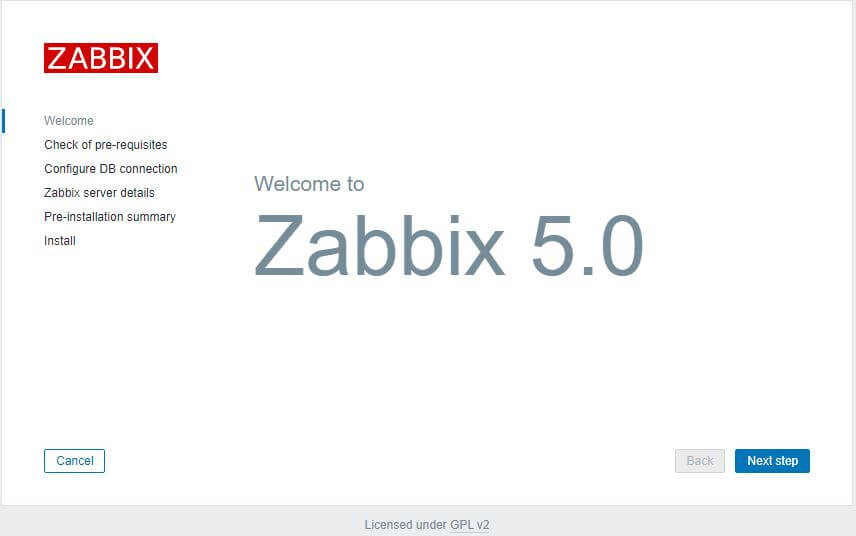
This is welcome page. Click Next step
Step #05: Check of pre-requisites for before installation Zabbix 5.0.
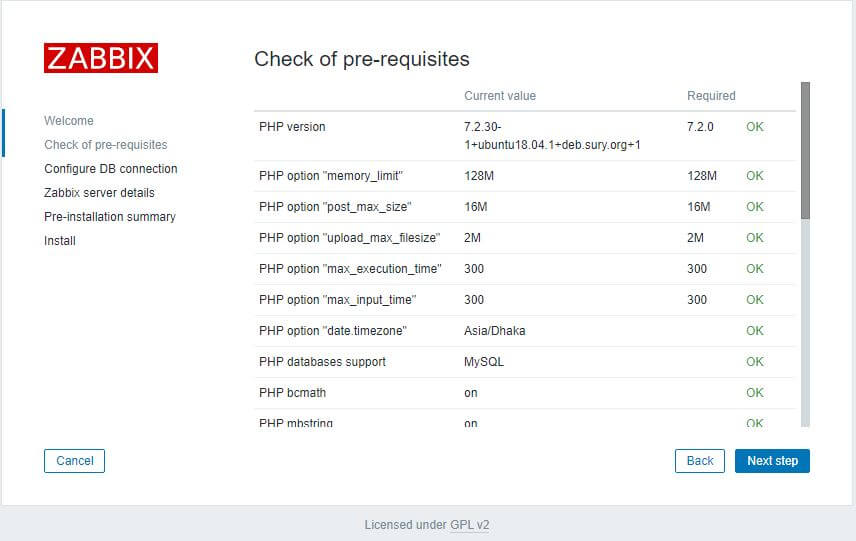
Check pre-requisite all is ok then Click Next step
Step #06: Check configuration database connection.
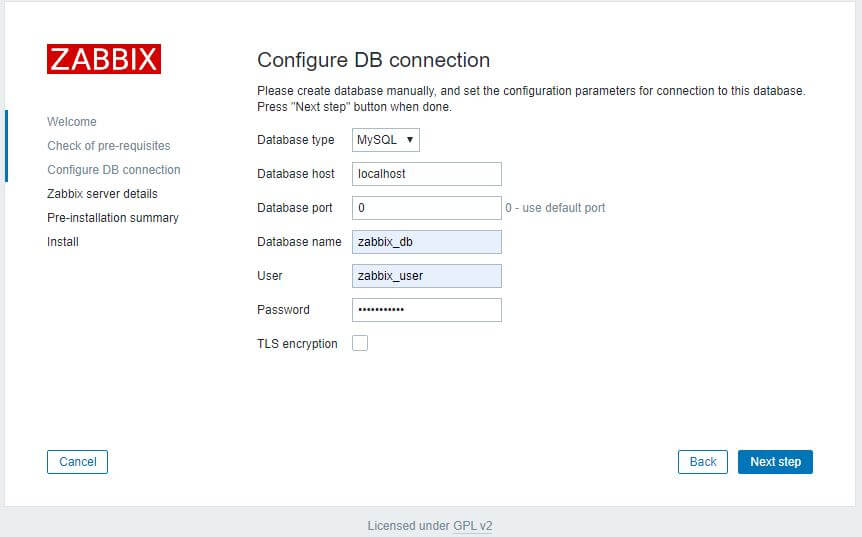
Configure database connection already created from Step #03 Click Next step
Step #07: You can edit host and Name.
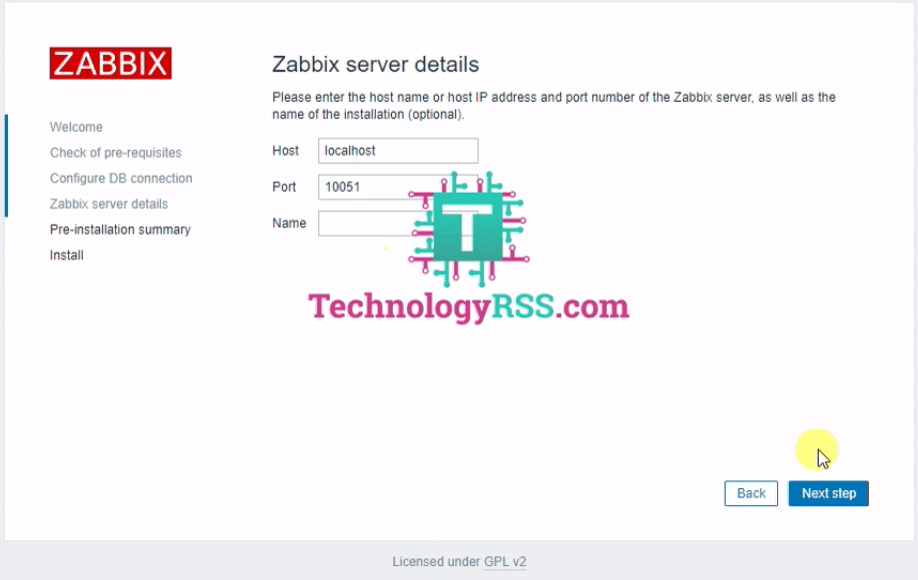
Zabbix server details Click Next step
Step #08: If any missing so now check pre-installation summary.
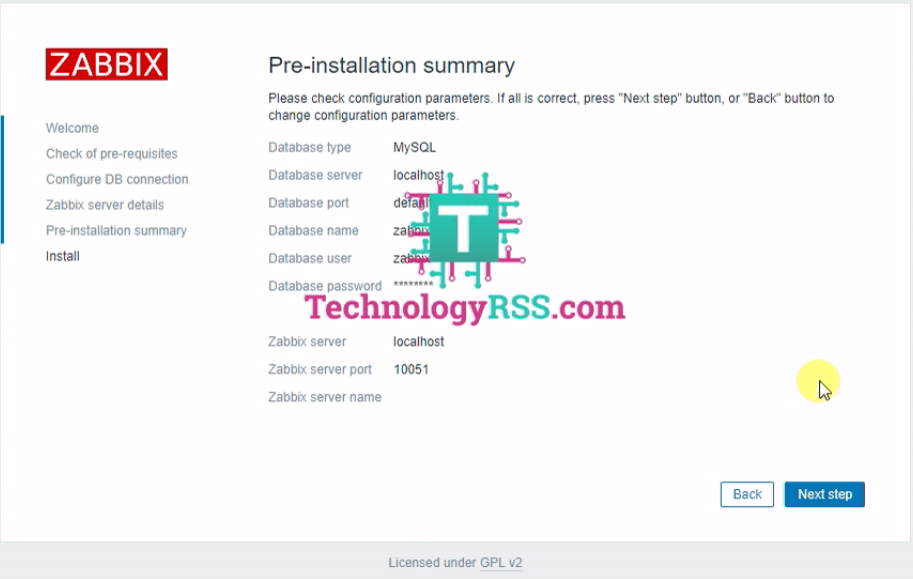
Pre-installation summary just see this then Click Next step
Step #09: Finally Congratulations! You have successfully installed Zabbix frontend.
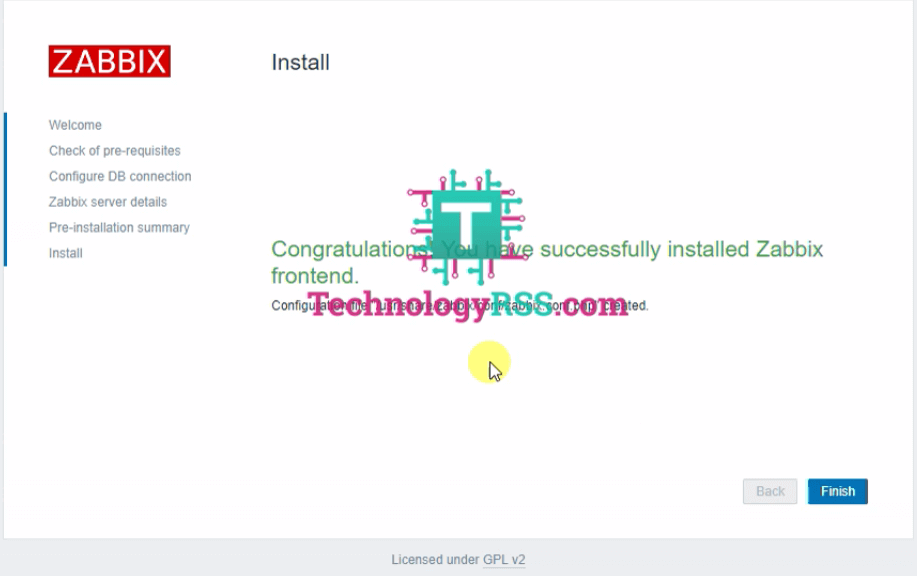
Click Finish
Now login and see new look for Zabbix 5.0 version as like below.
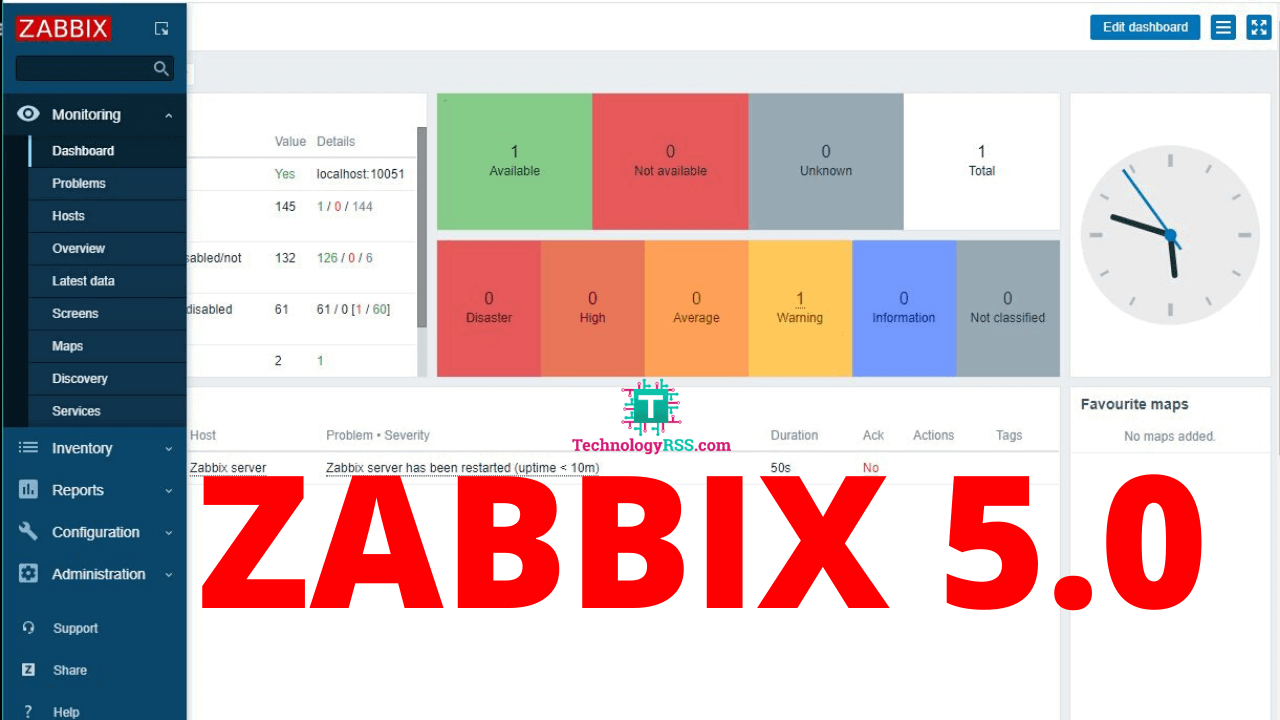
If any problem so please see my YouTube video for more details. Don’t for get share any social network.
- How To Enable SSH On Debian 13 Server - September 13, 2025
- Is Debian 13 Server on VirtualBox the EASIEST Way to Get Started - September 11, 2025
- How To Install Zabbix Server 7.4 On Ubuntu 22.04 - September 10, 2025